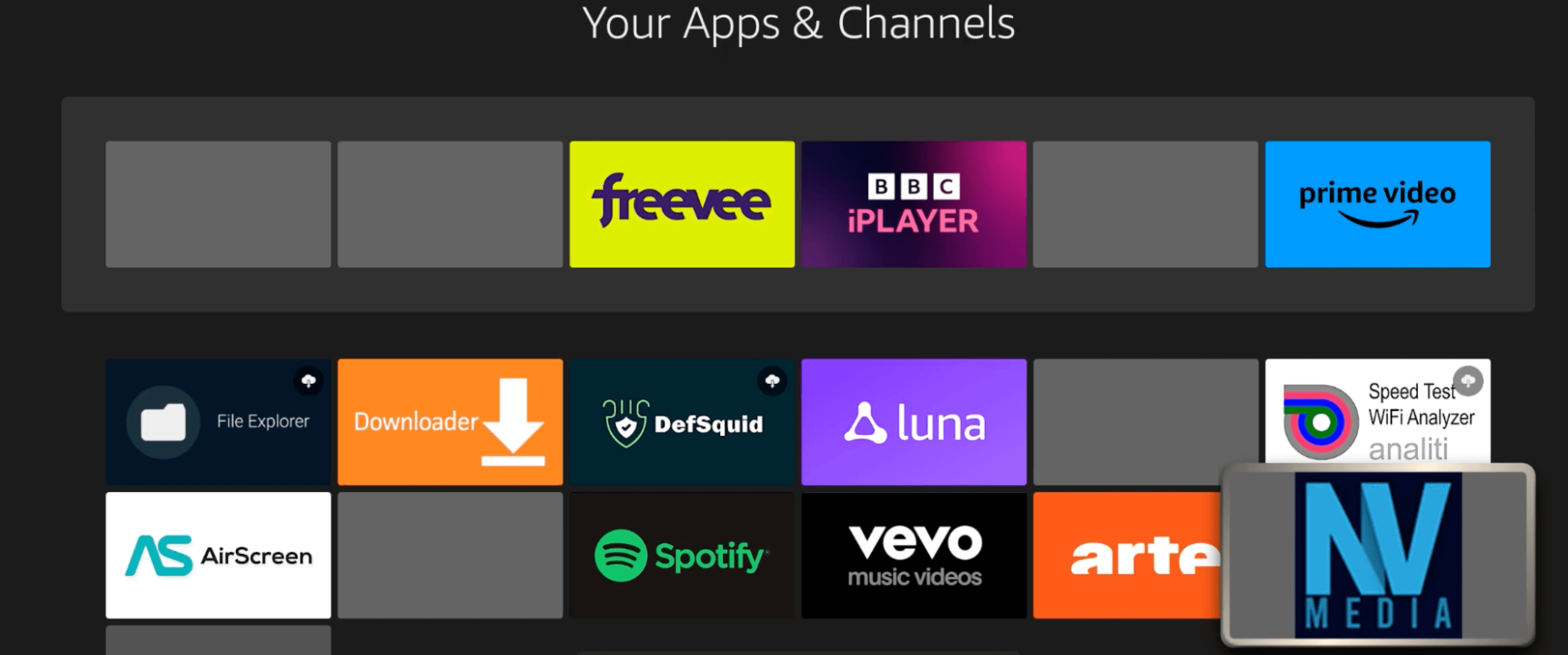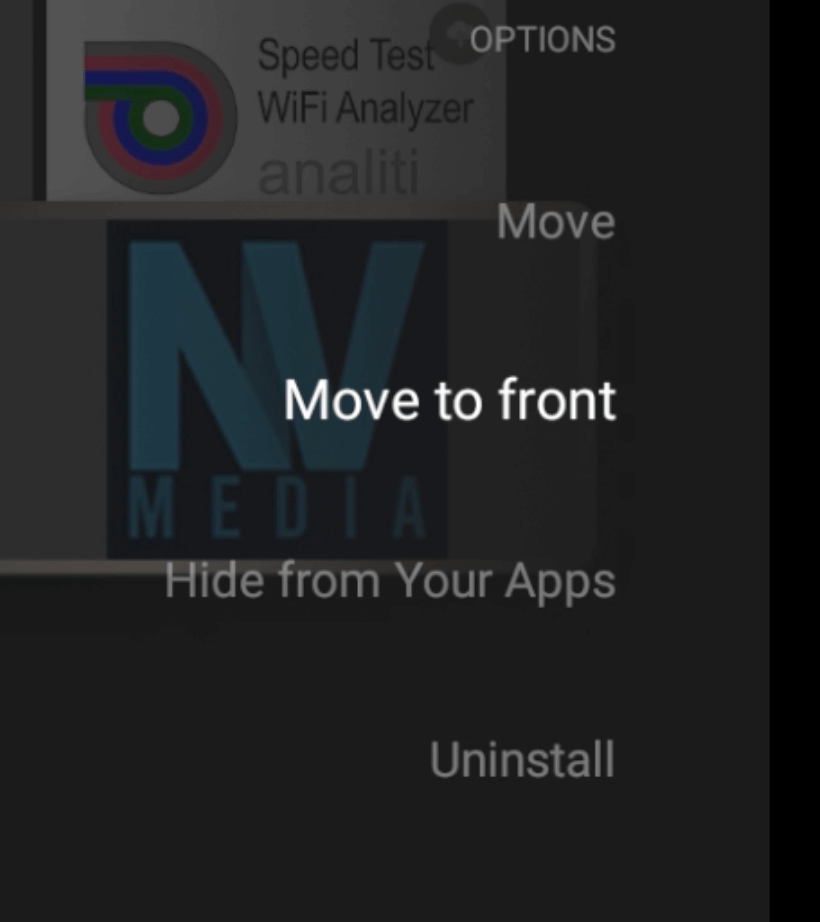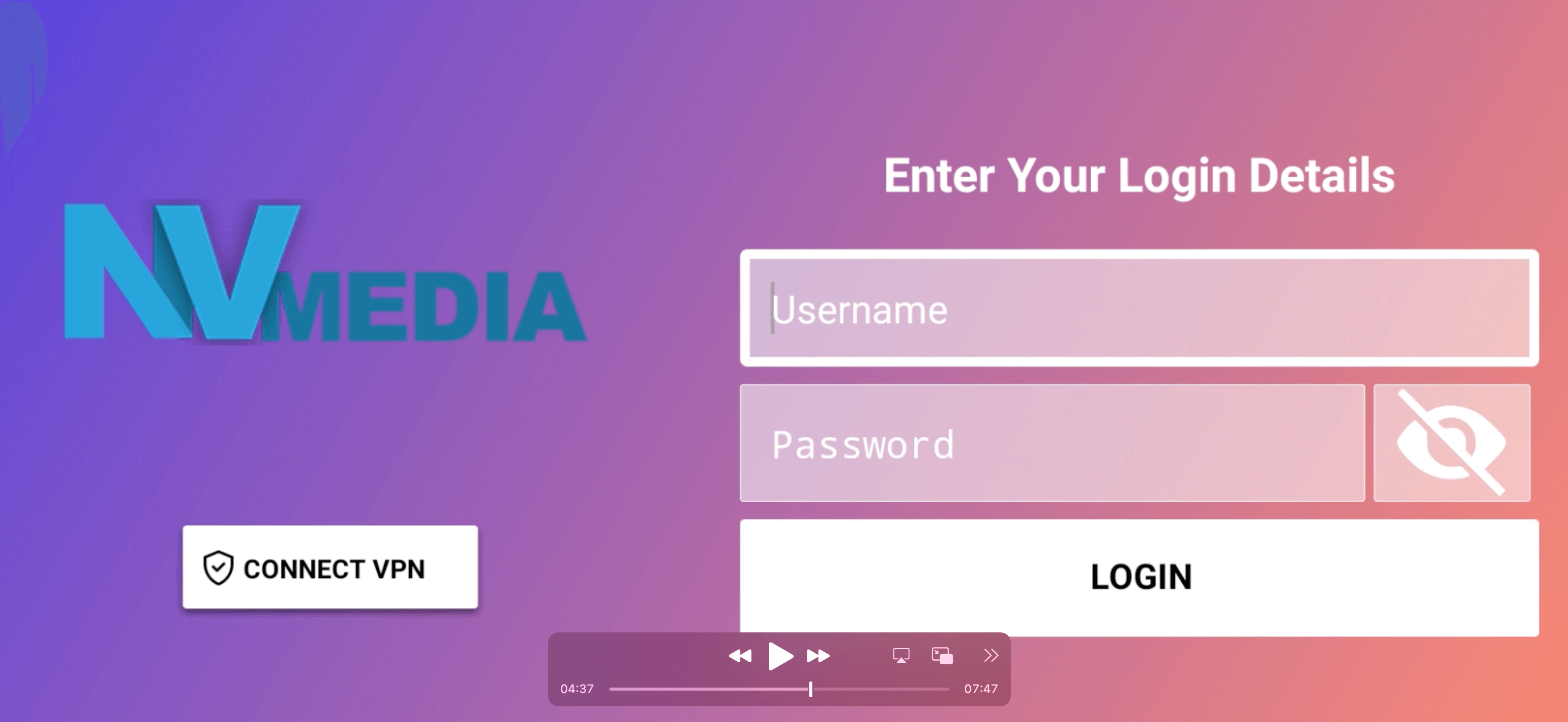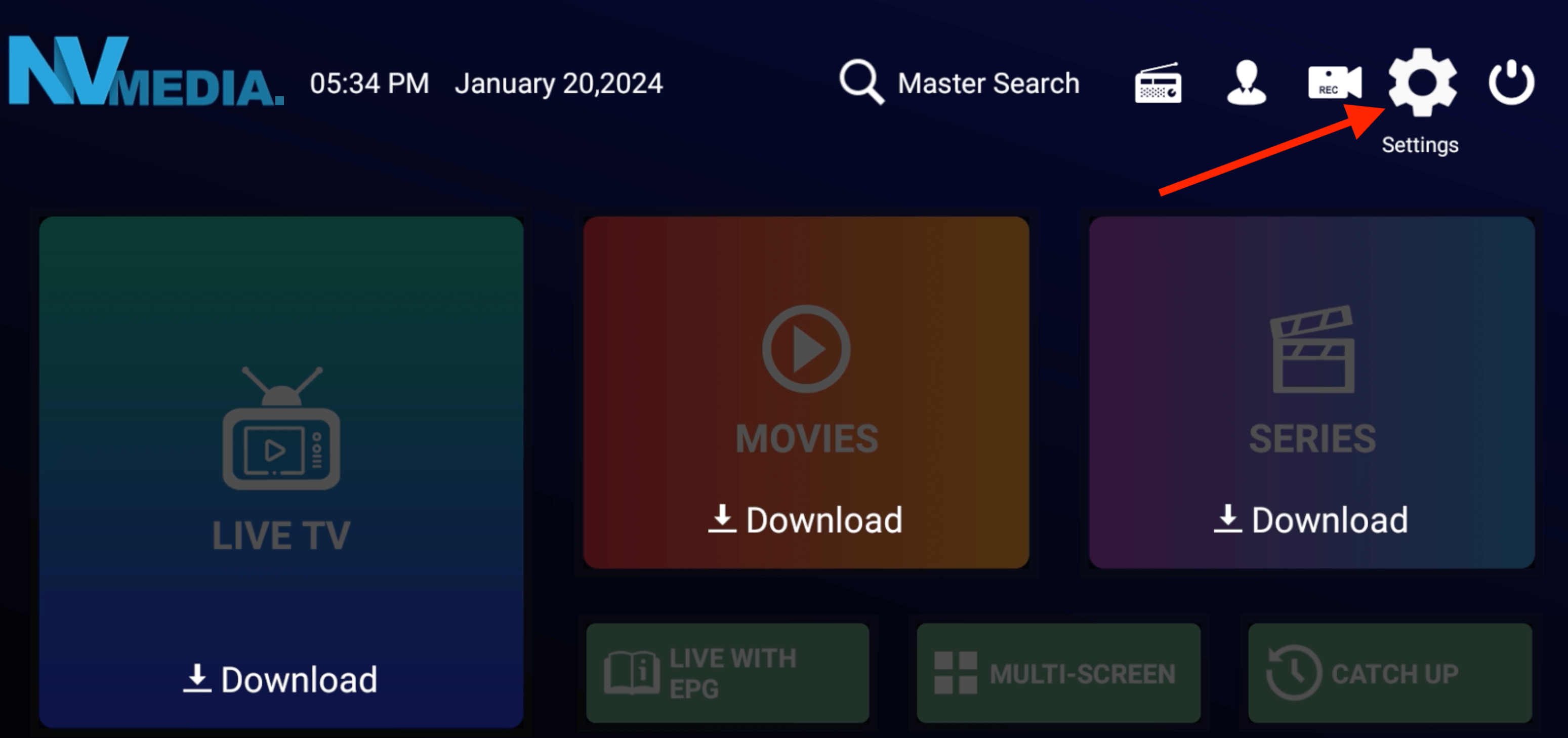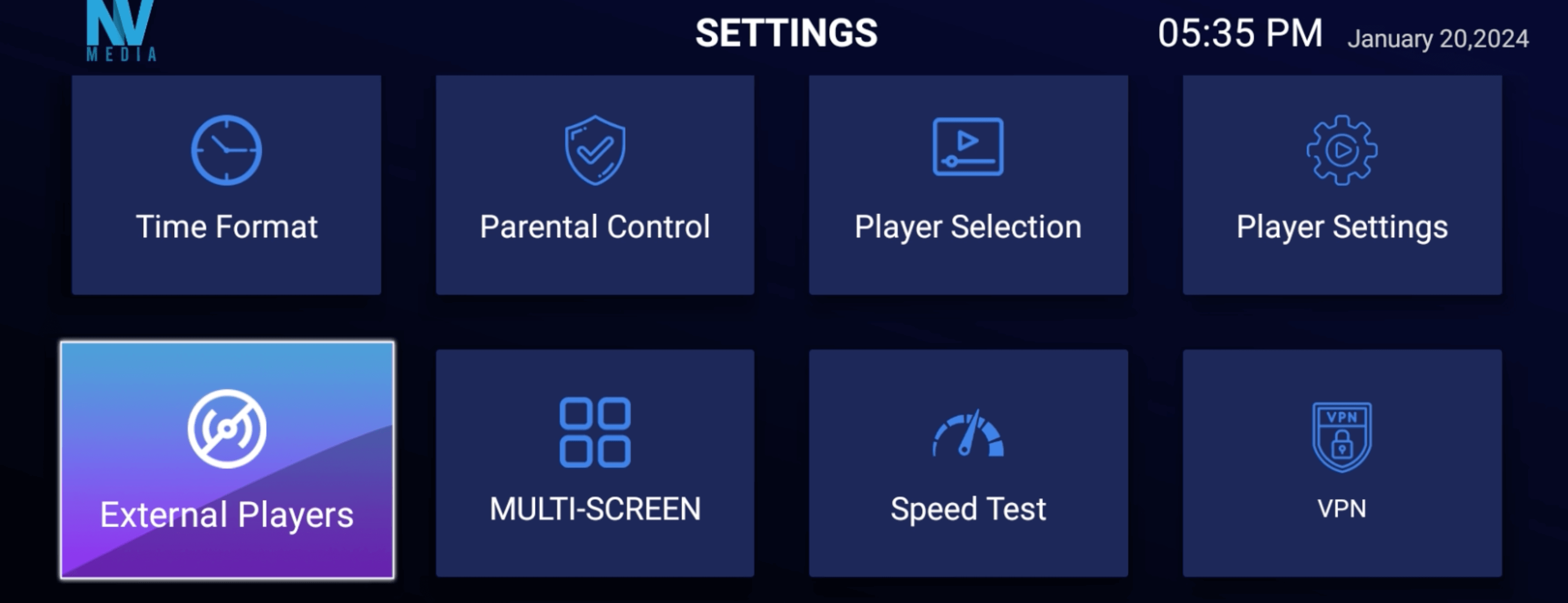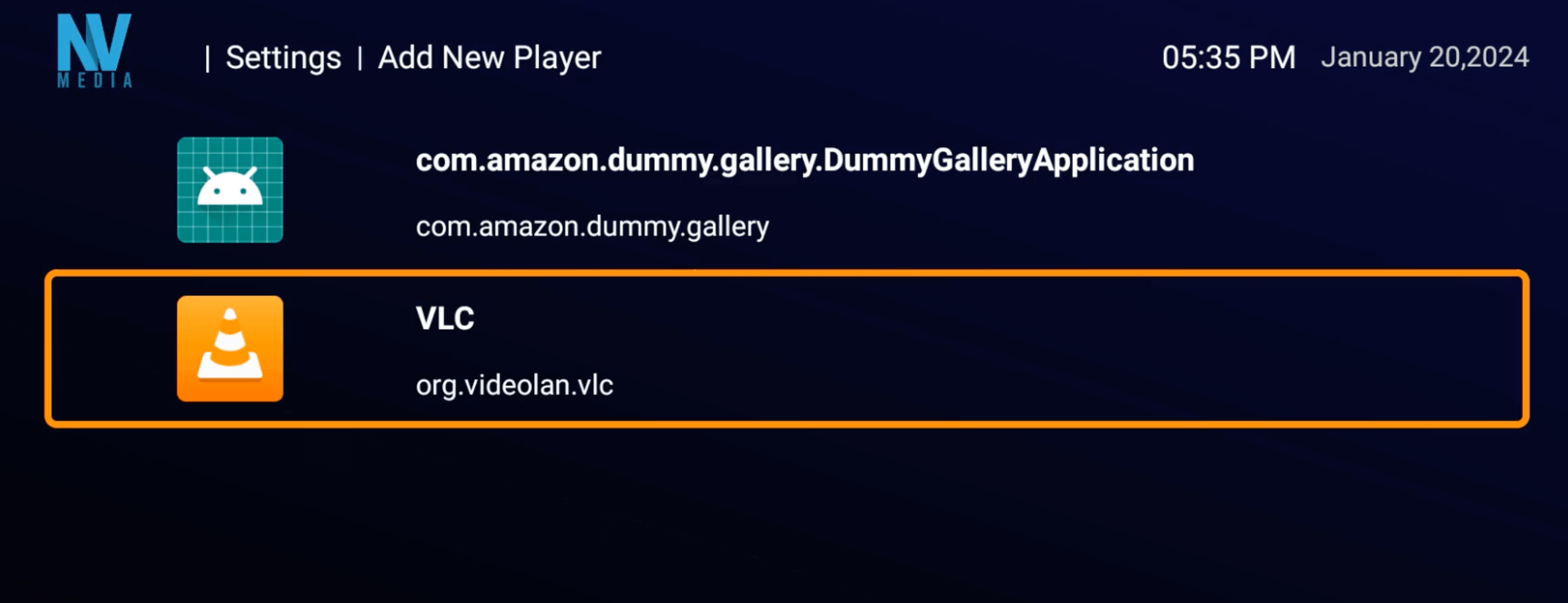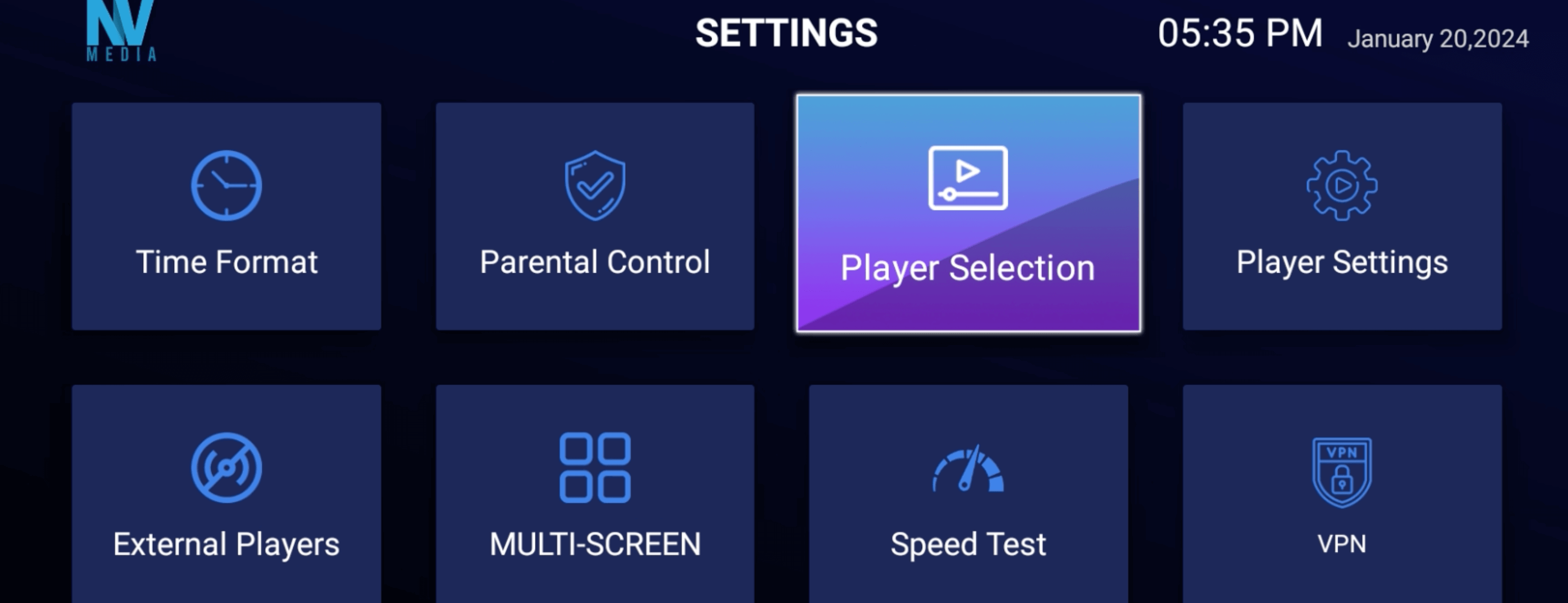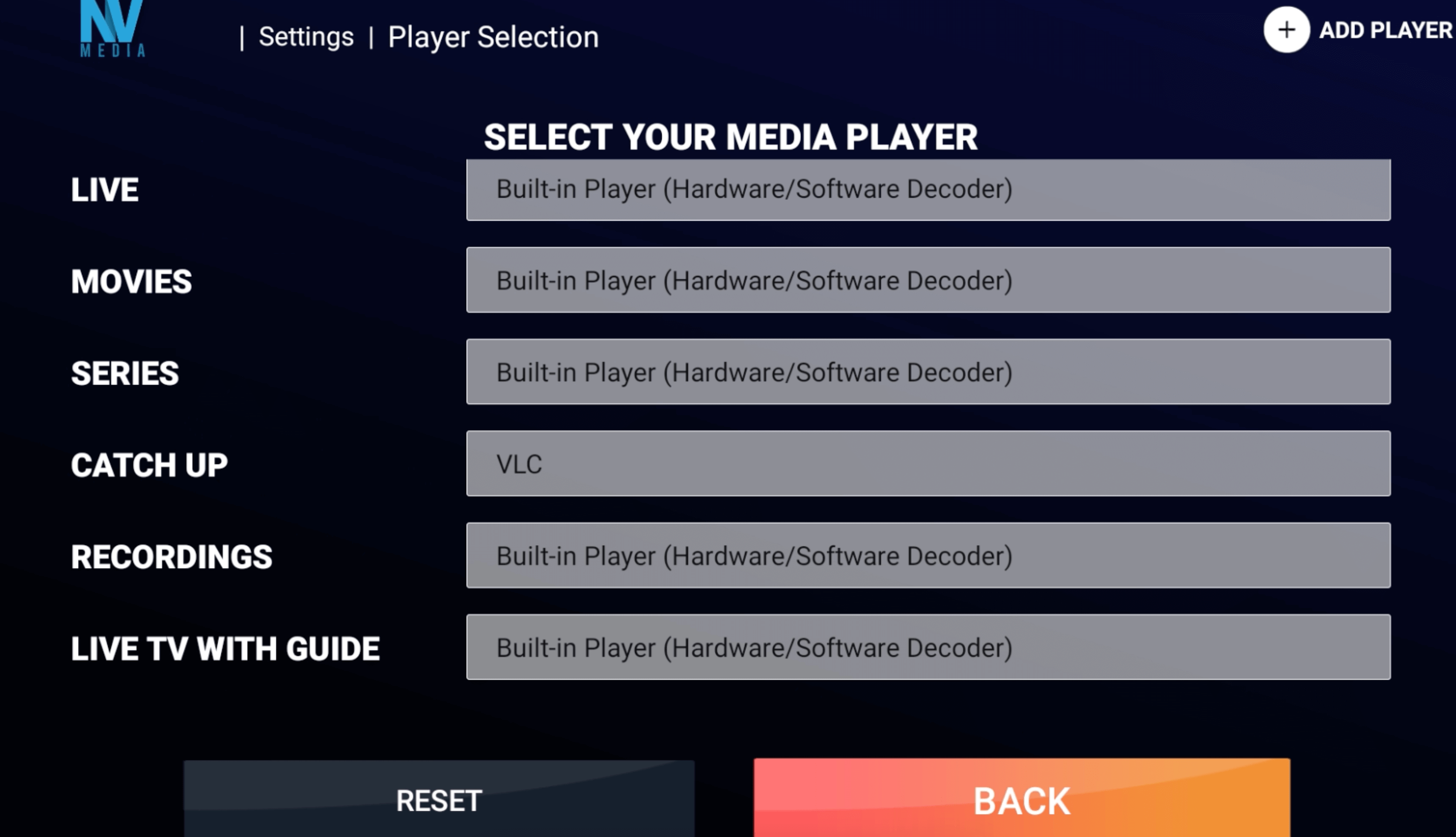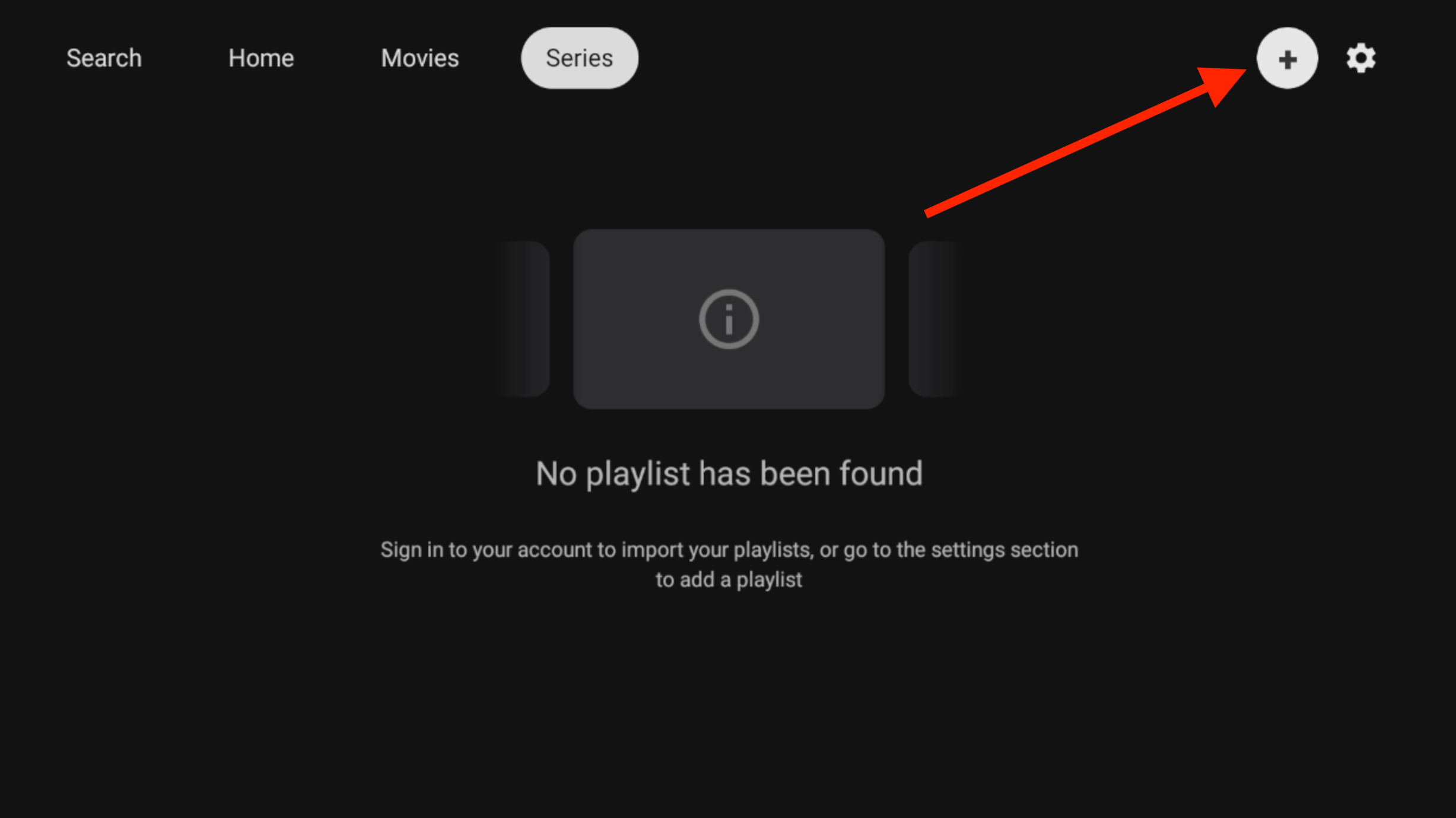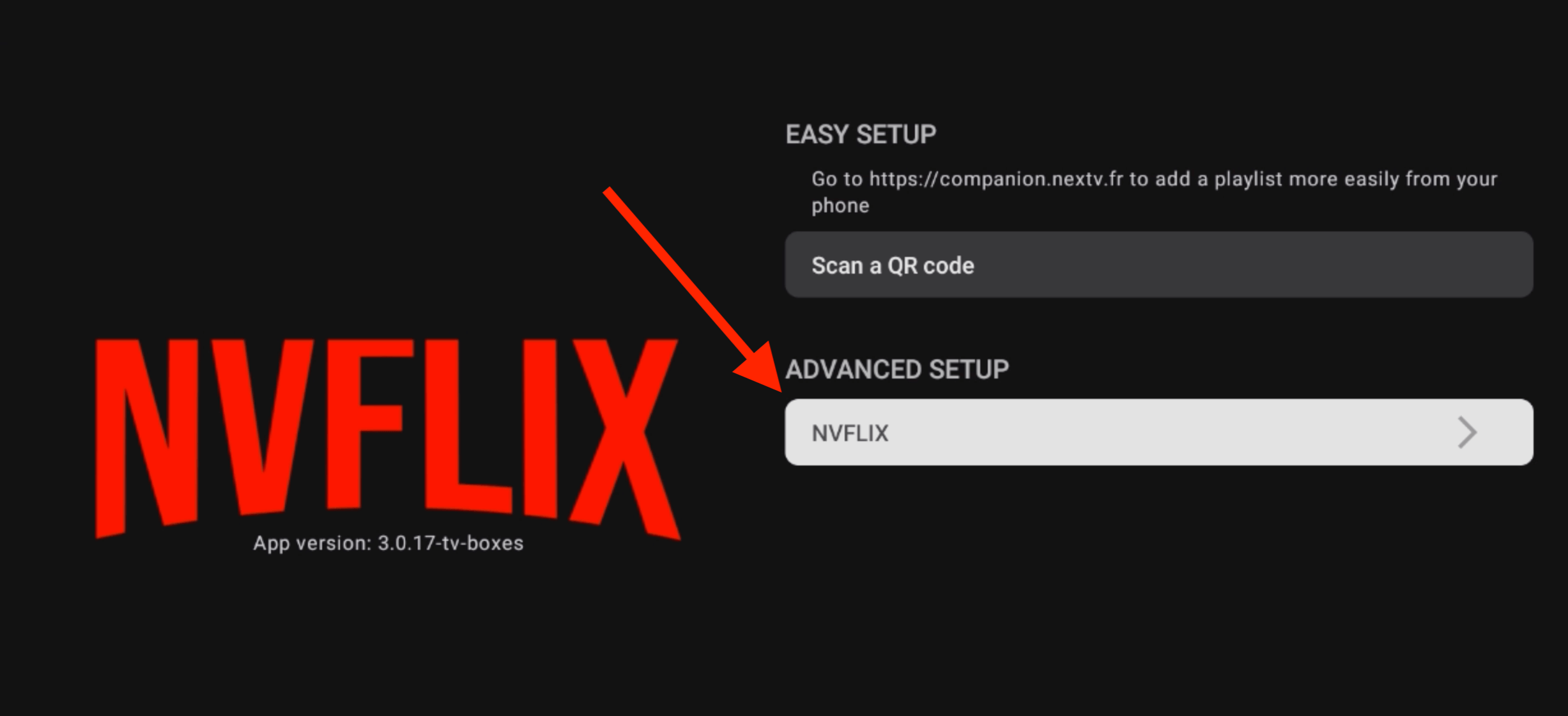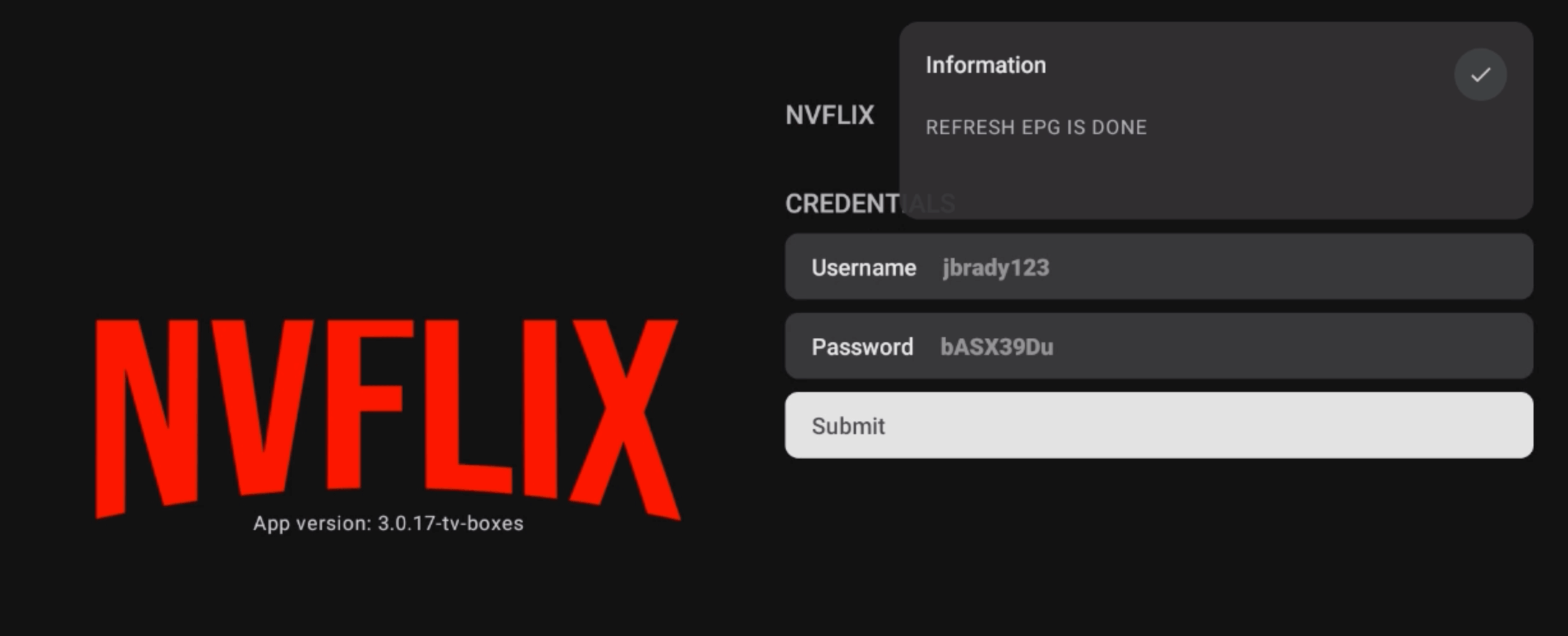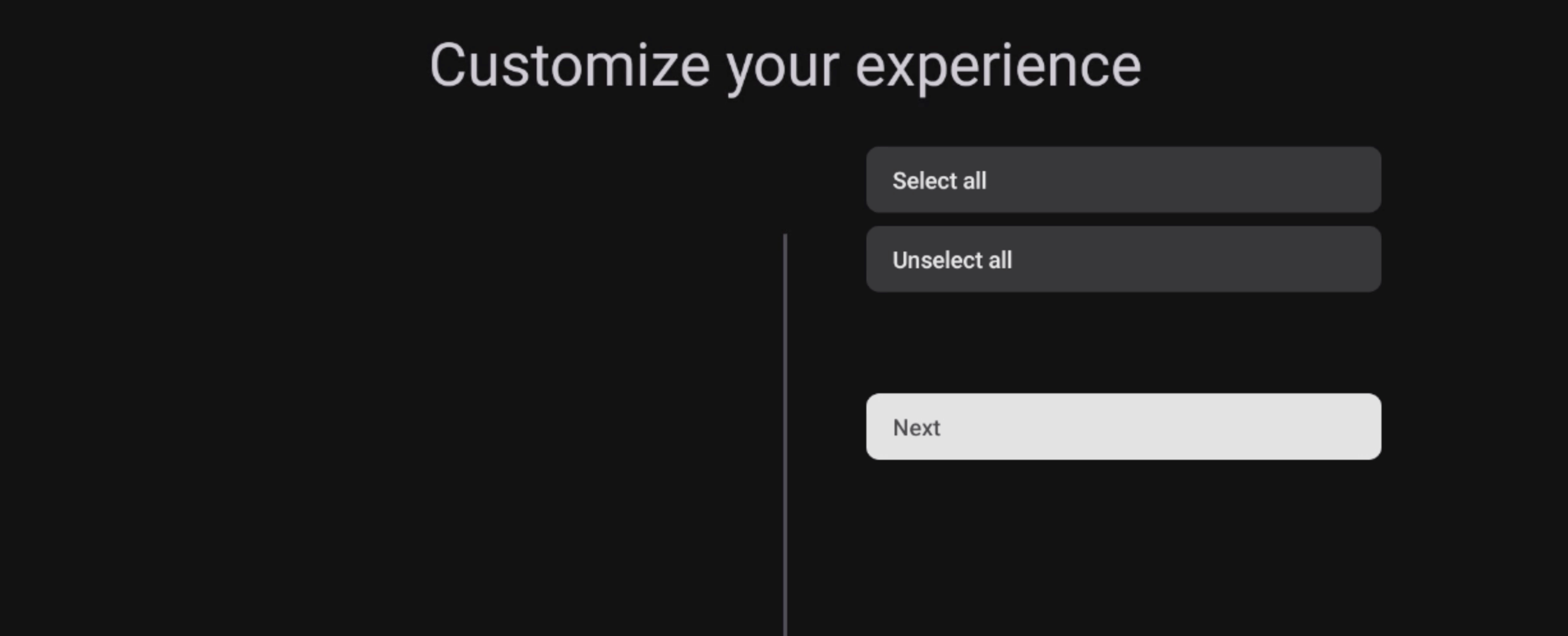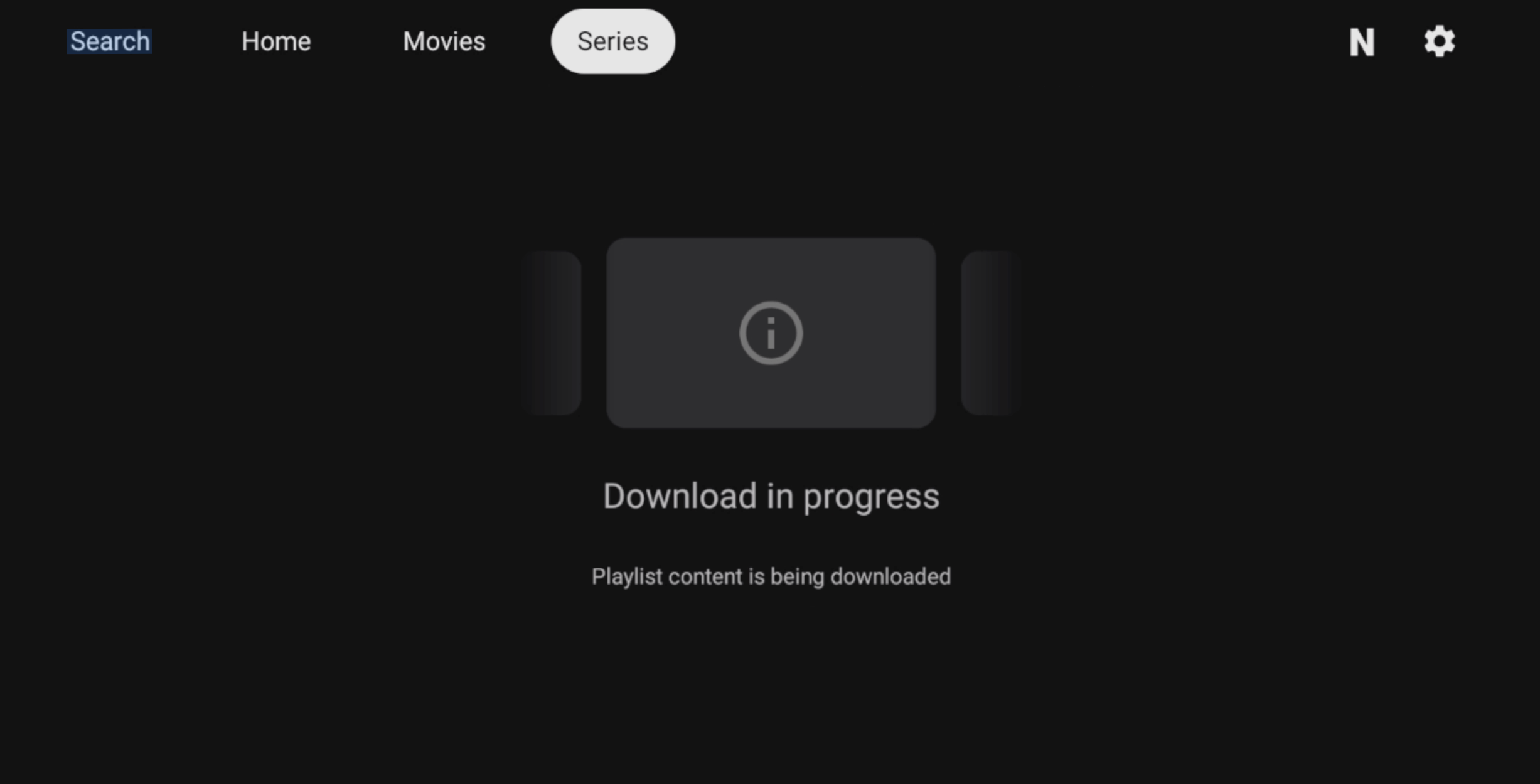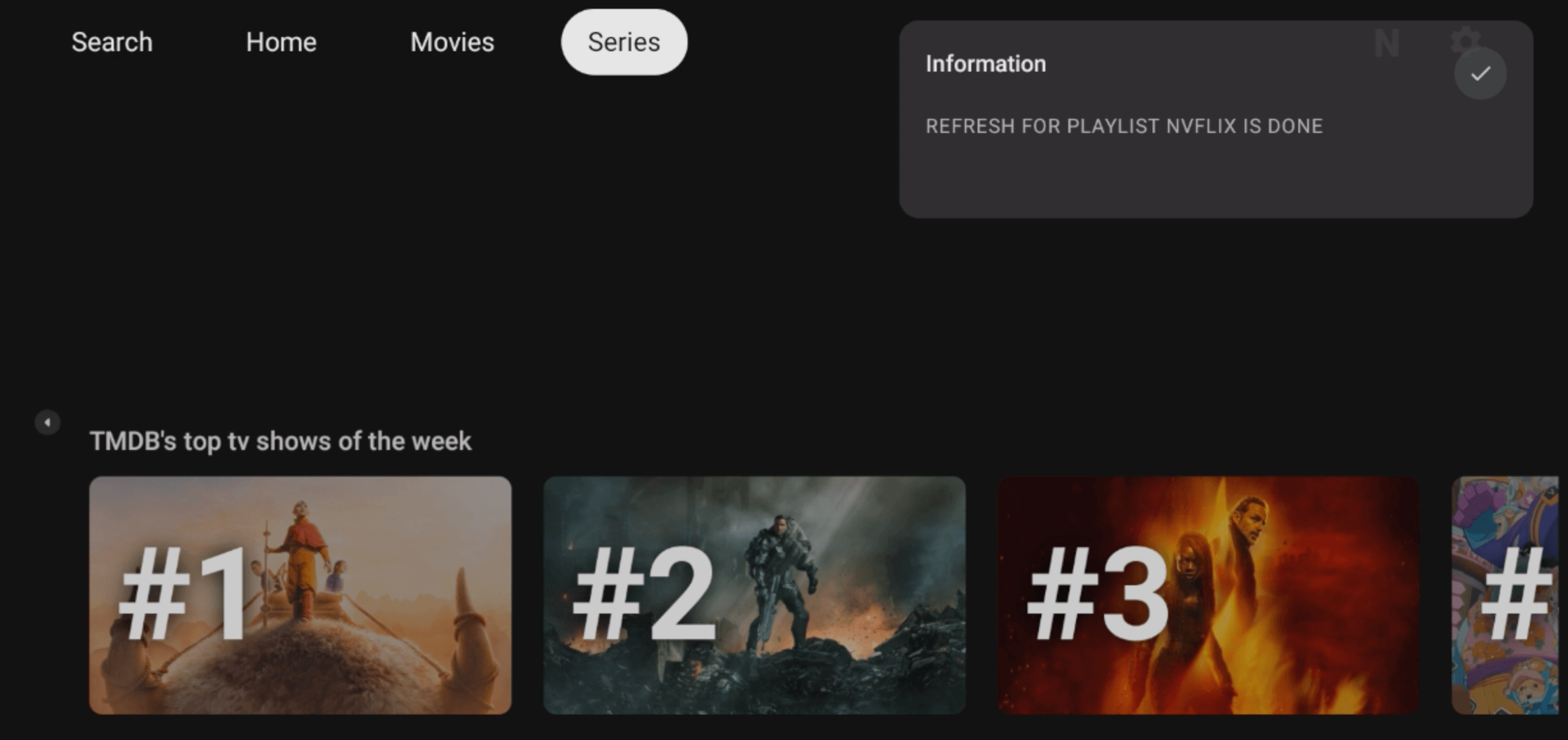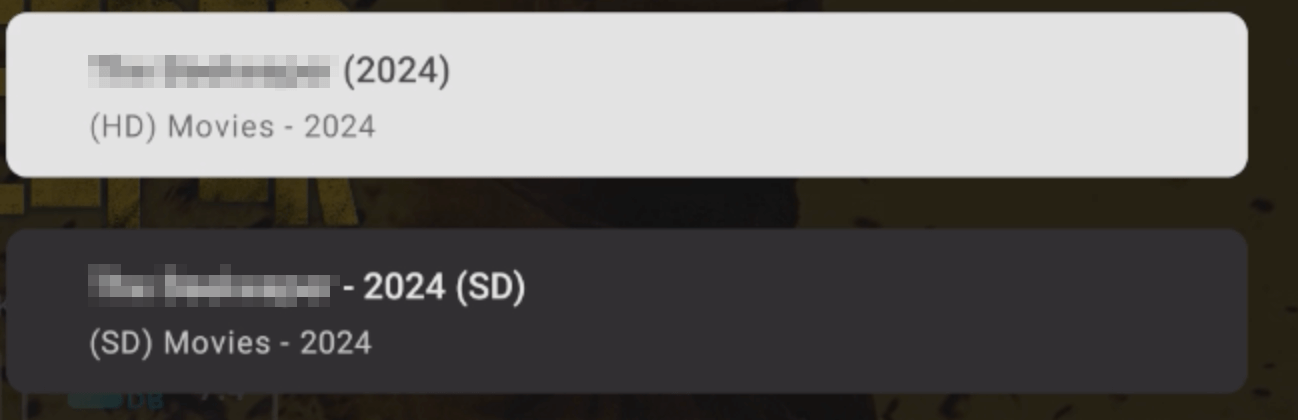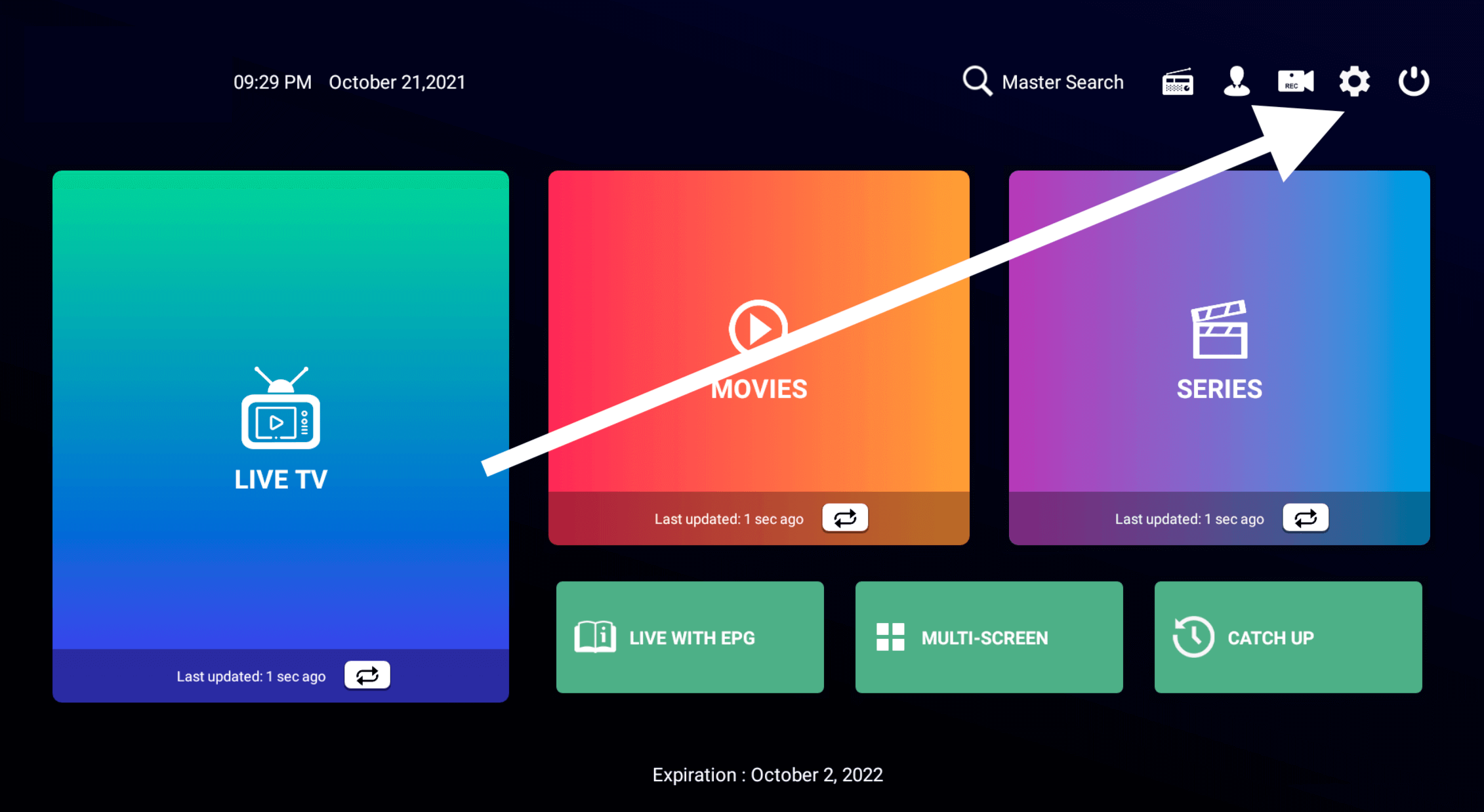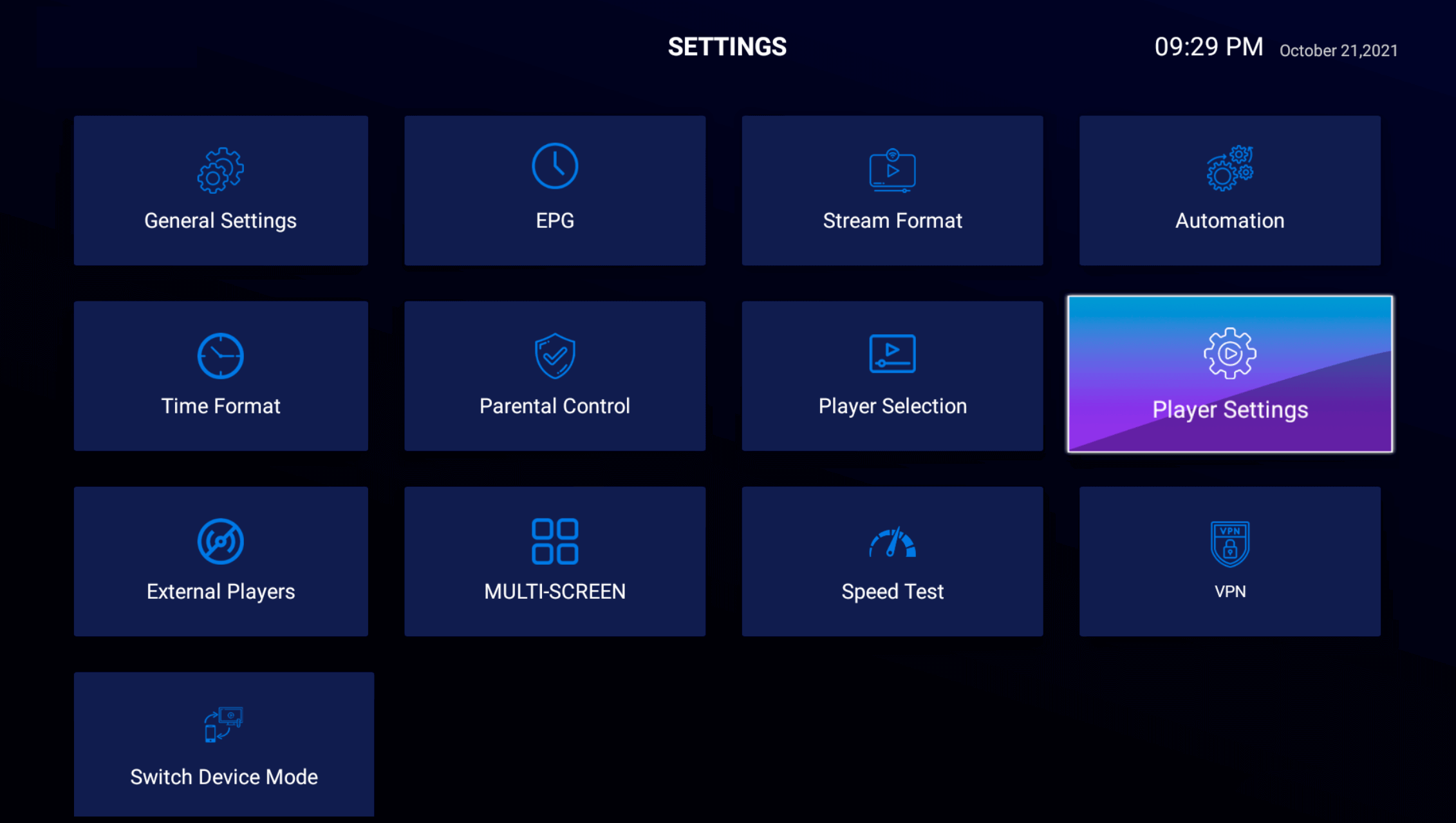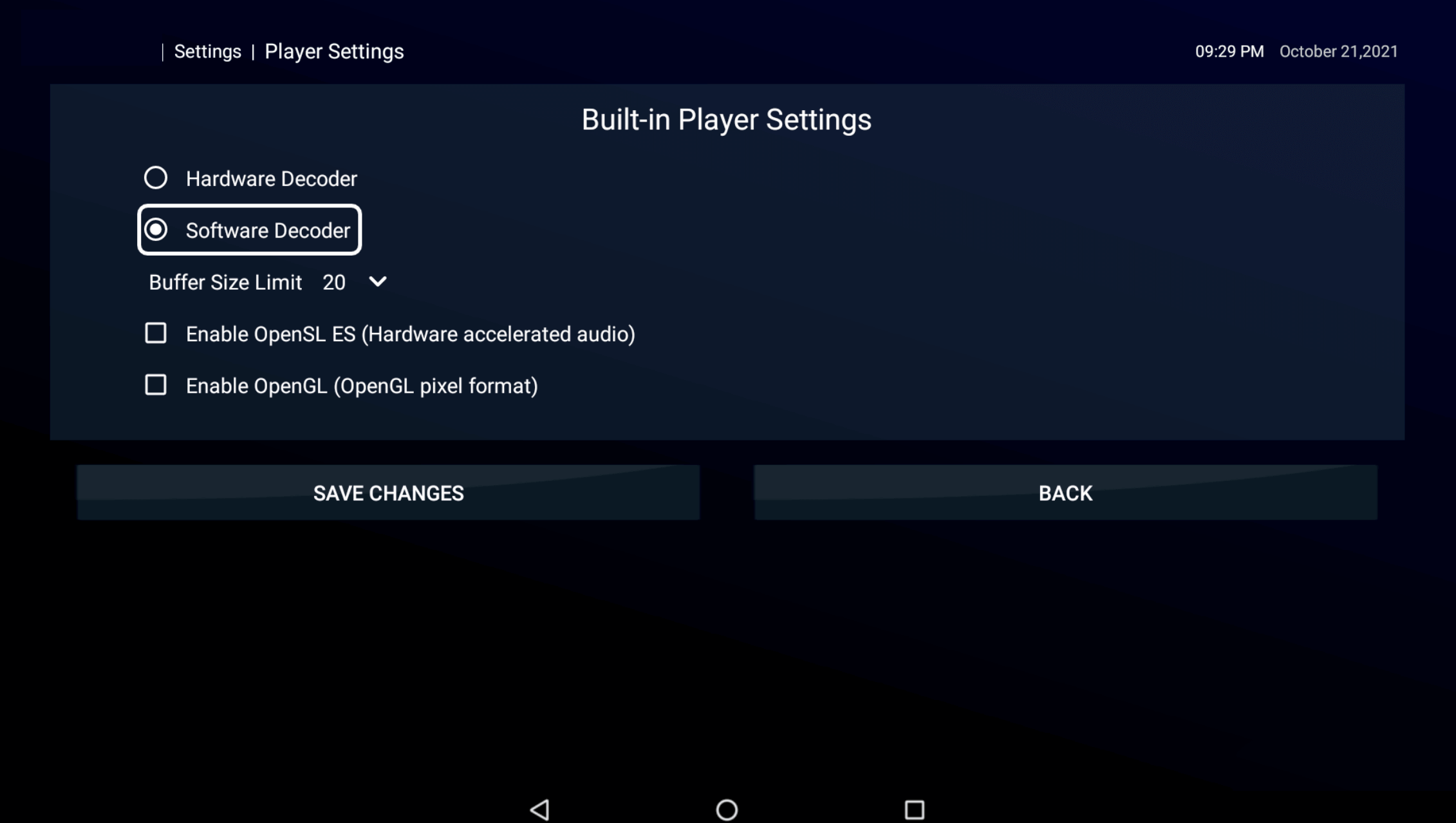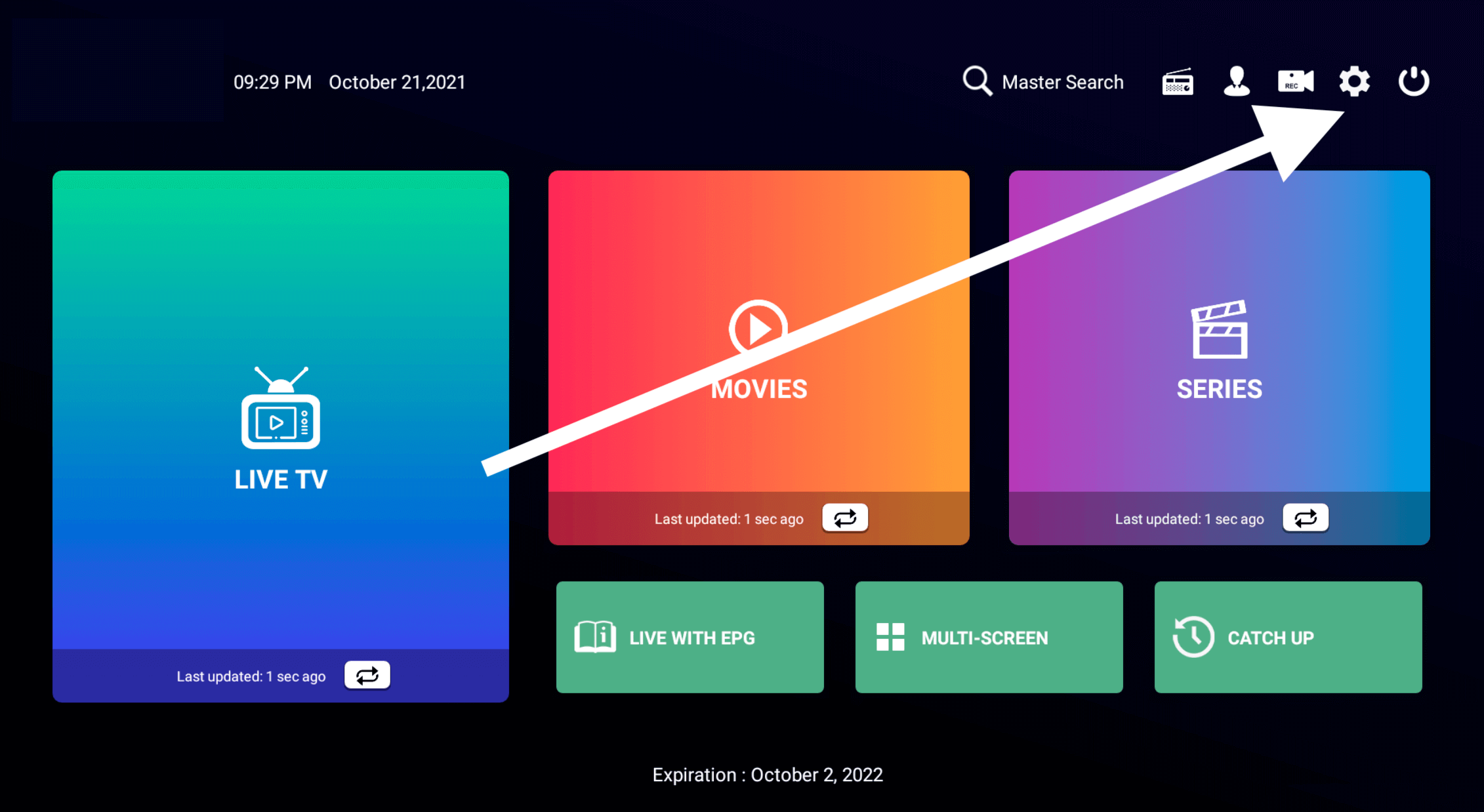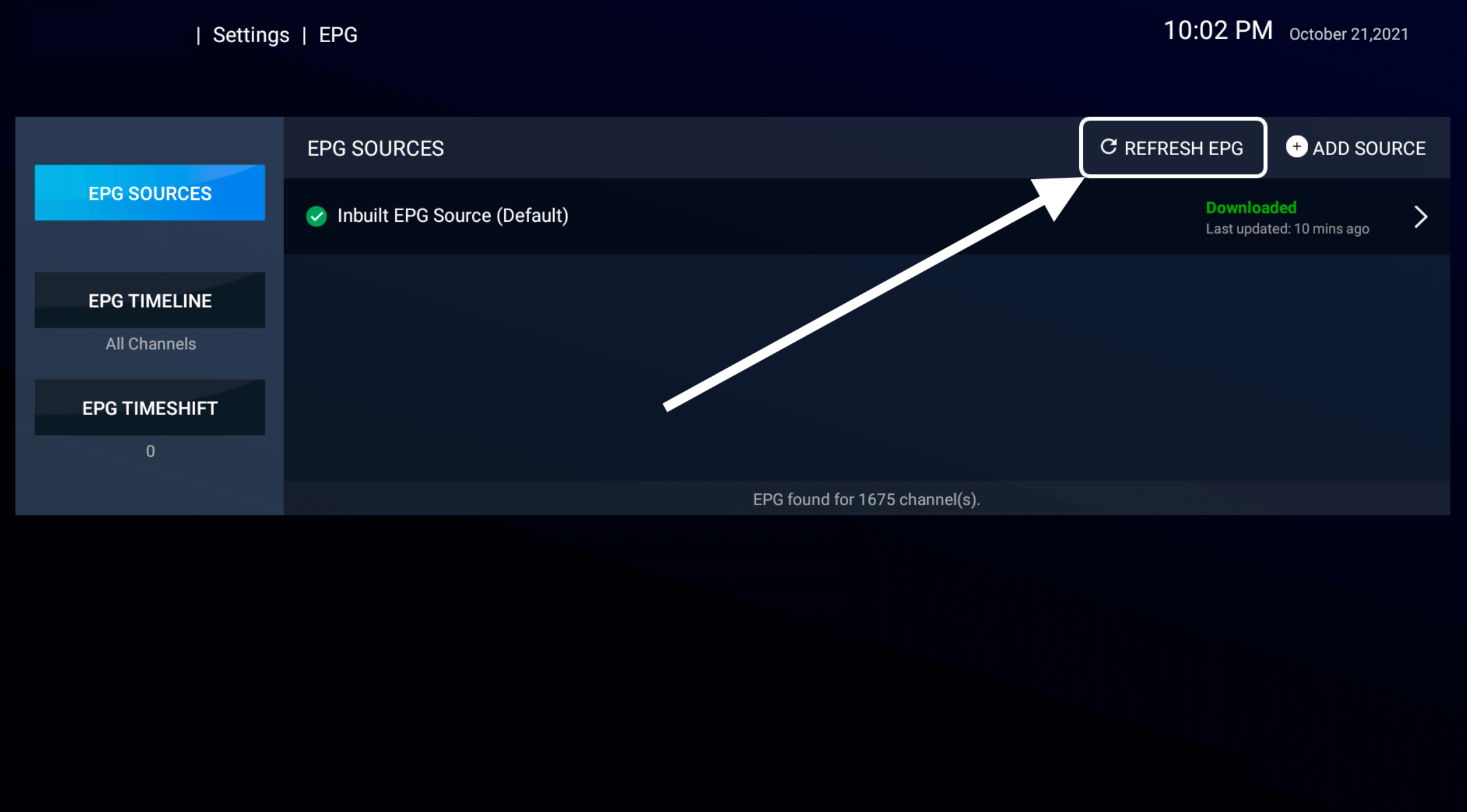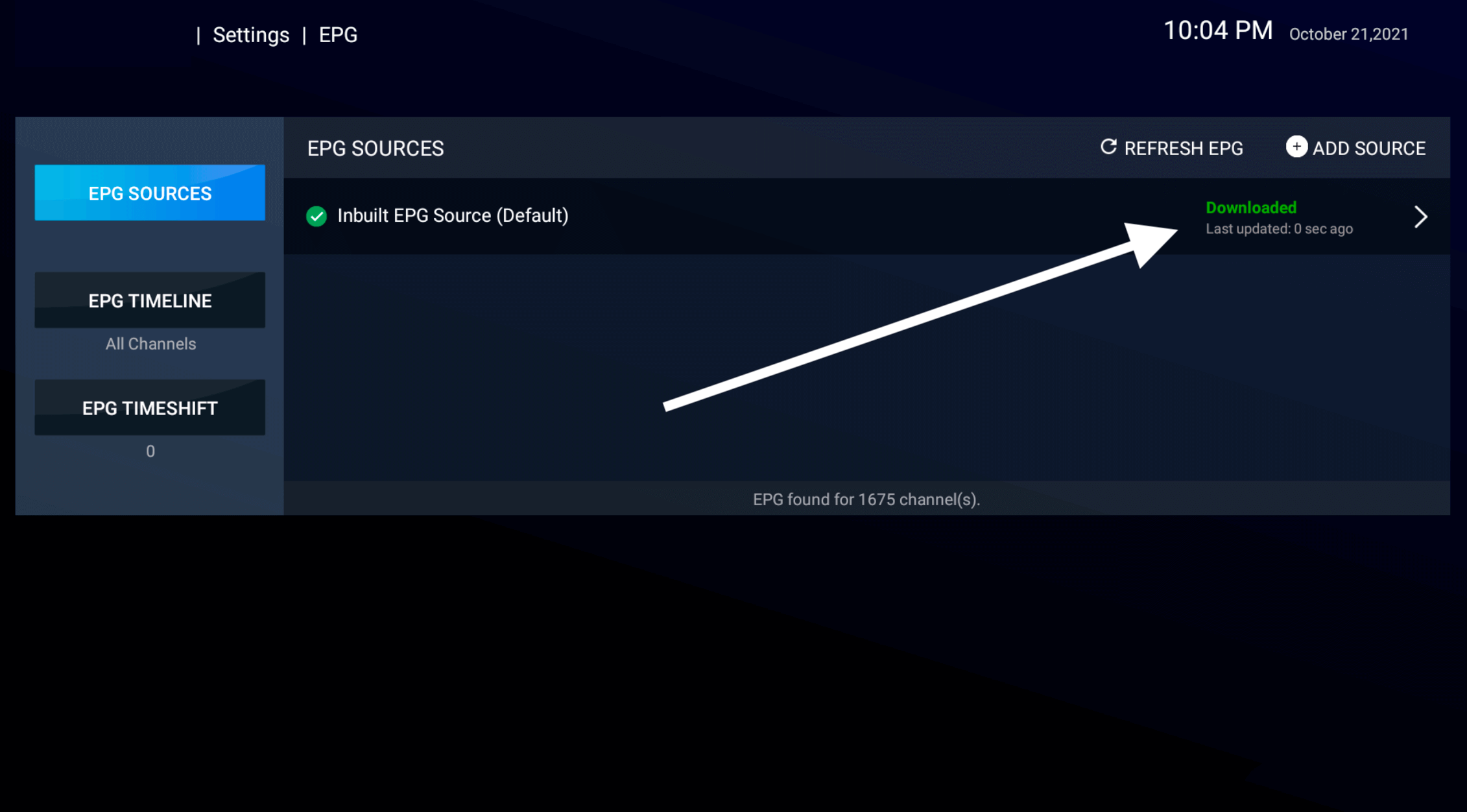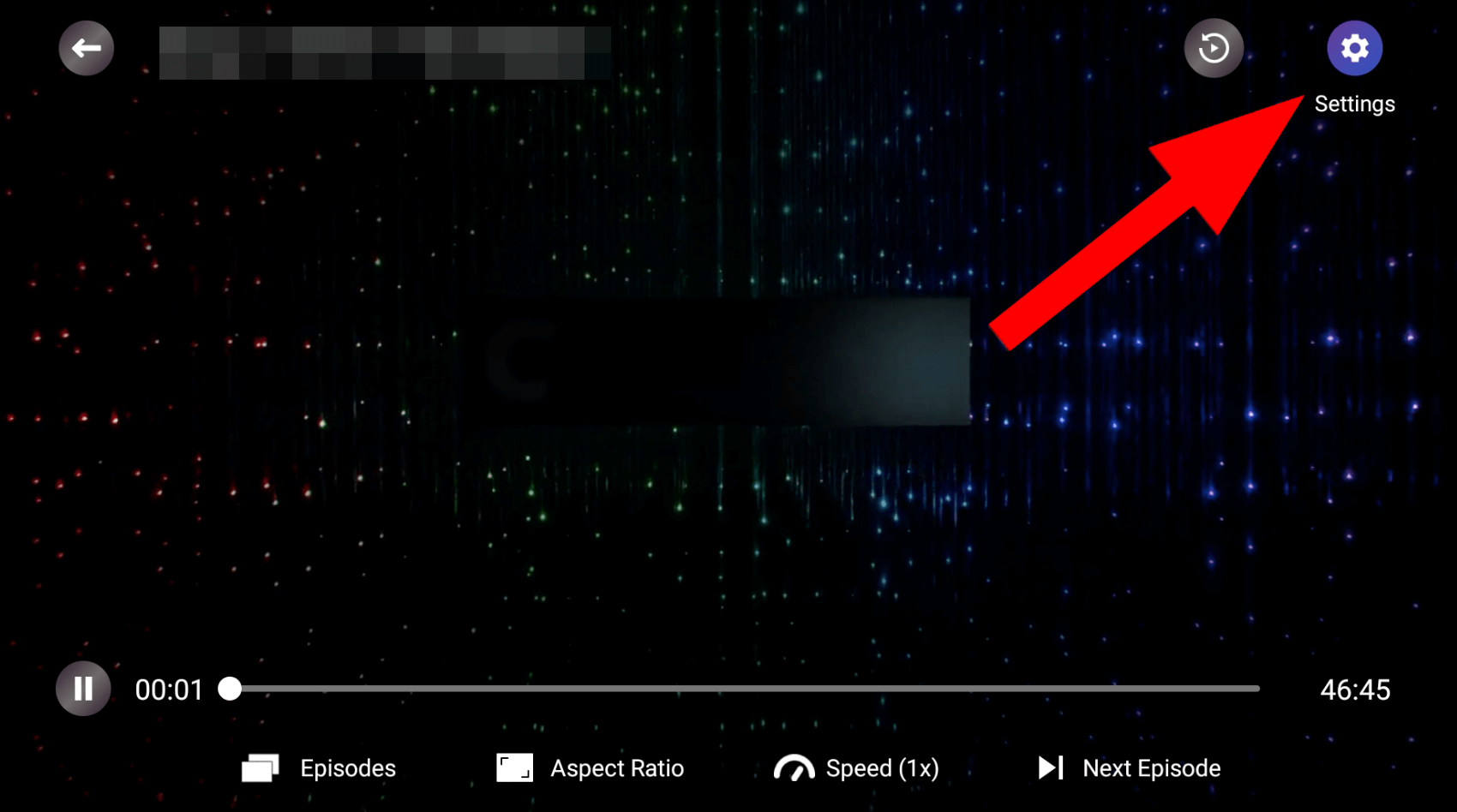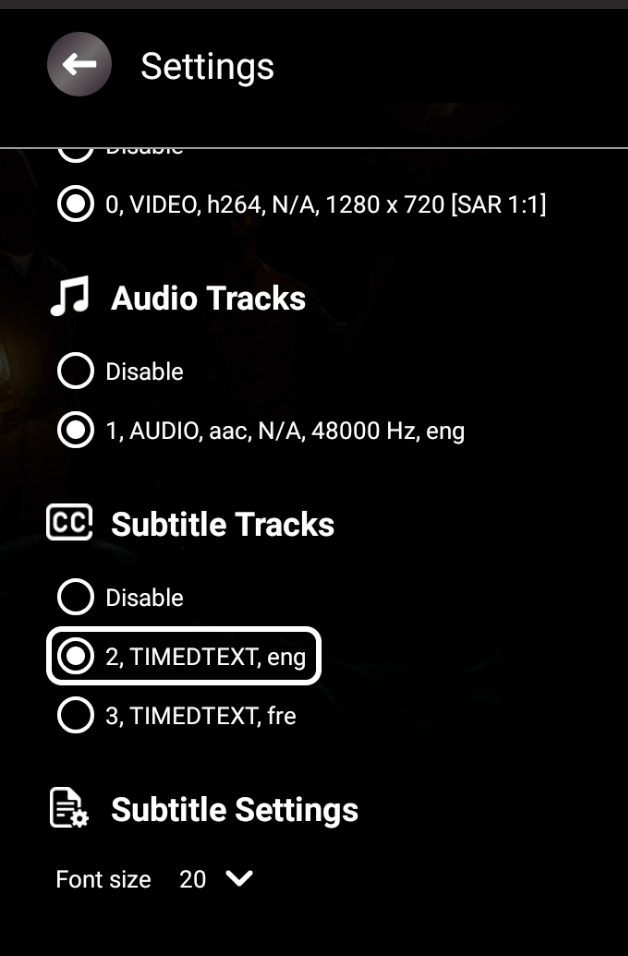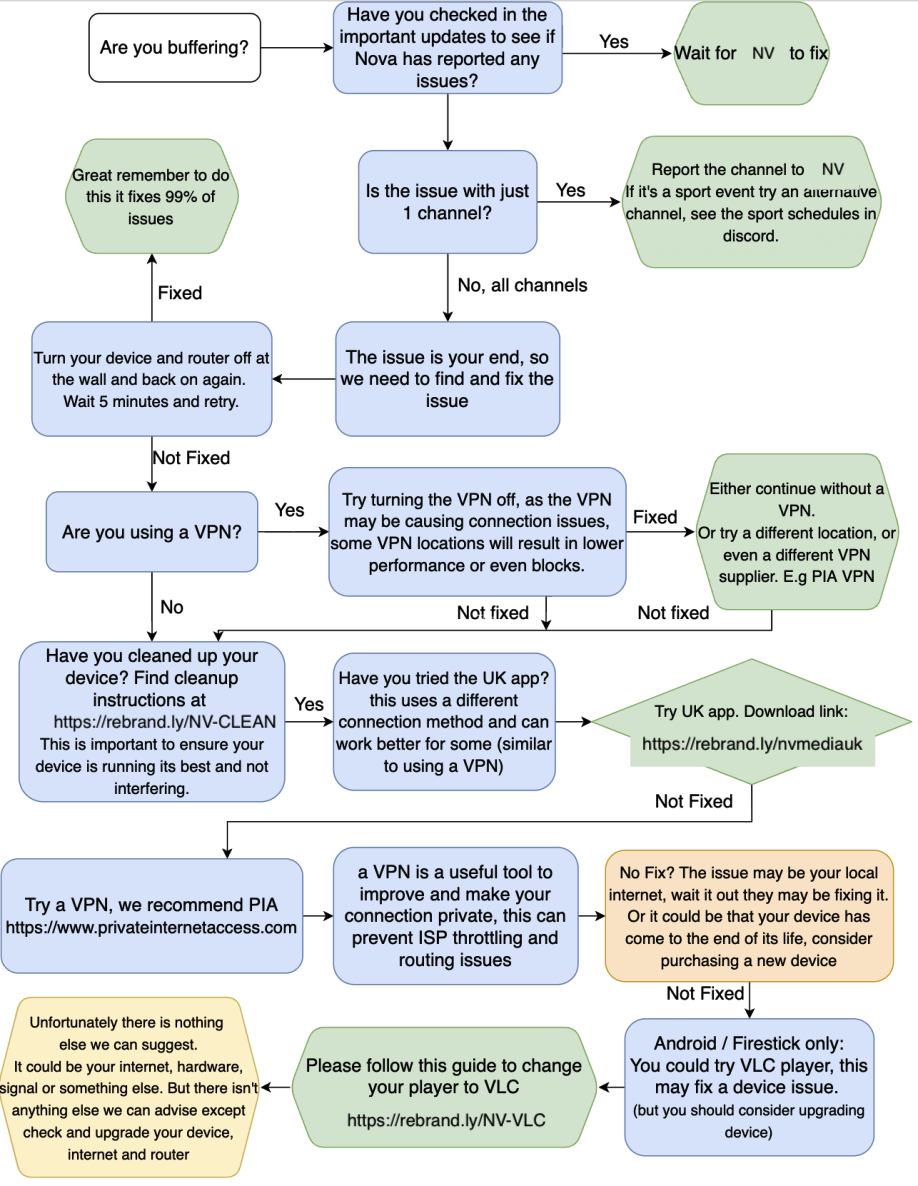FAQ Overview
Setup Guides
How to install NV Media on Firesticks
Download our apps onto your Firestick.
Quick Instructions (if you are unsure, scroll below to see step by step):
- Install downloader app from firestick store
- on firestick home go to settings -> My Fire TV -> Developer Options -> Install unknown apps -> switch to On for downloader
DON'T SEE DEVELOPER OPTIONS? -> Click About , Hover over My Fire TV, Press Select 7 times! ,Then press back and you will now see the Developer menu.
- Open downloader app
- in the URL box put in 341861 and enter
- Once loaded, install the app you want, Smarters is recommended.
- Open NV Media Smarters
- Login with your login, if you do not have an account request a trial here.
- Once you are logged in it is recommended to change these settings:
On the smarters app go to the settings button top right
Click General Settings
Deselect Autostart on Bootup
Deselect Active Subs (unless you want subtitles to come on automatically)
Scroll to the bottom and click Save.
If you already have downloader, and "apps from unknown sources" enabled, you can skip to Step 3.
Step 1. Install Downloader on your firestick
1A. On the homescreen of your Firesick, navigate to Find -> Search on the menu bar in the middle of the screen.
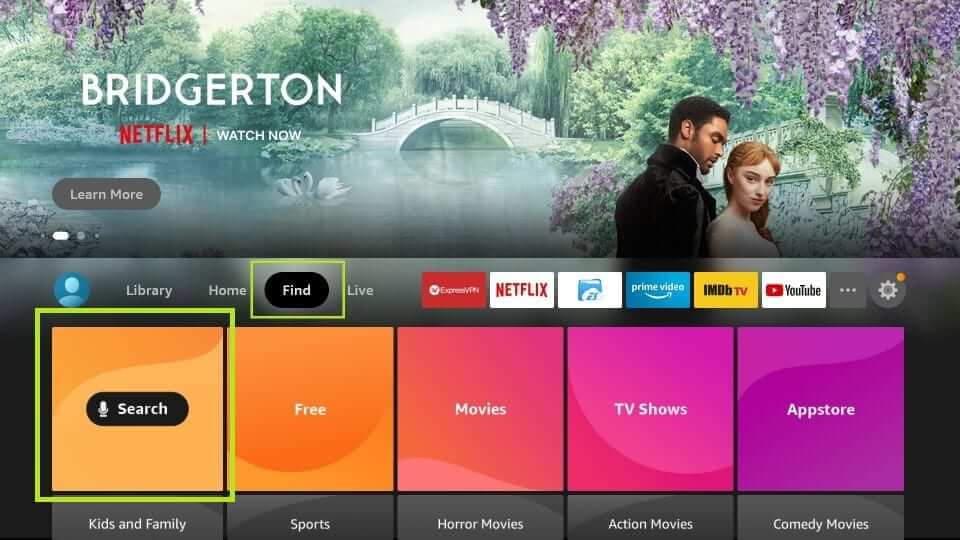
1B. Type in downloader, you will see Downloader suggested at the bottom, click on it as shown below.
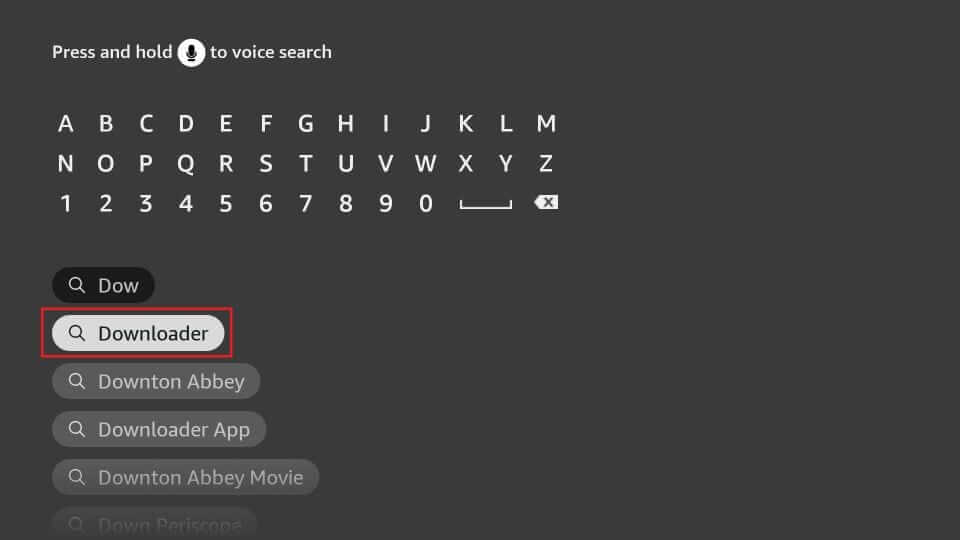
1C. You should see the orange Downloader icon, click it.
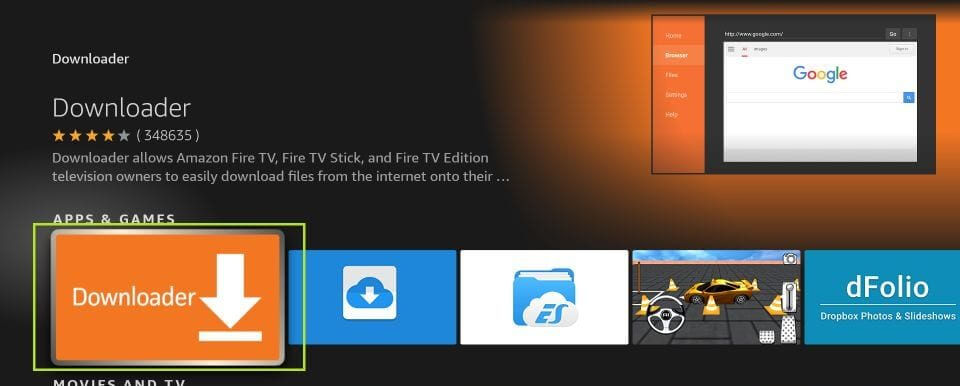
1D. Now click on Download.
Once the app is installed, you will see it in the Apps & Games section and probably on the home screen among the recently installed apps.
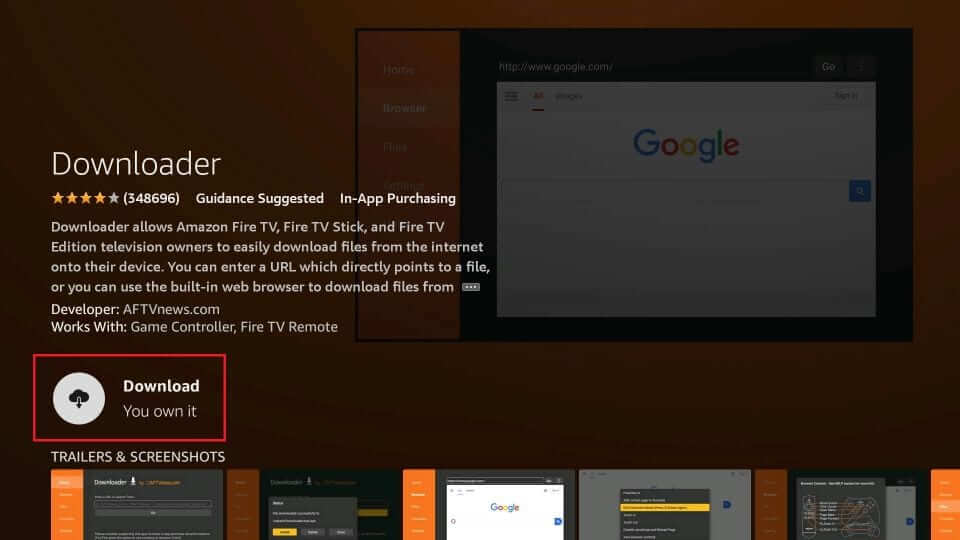
Step 2. Allow Downloader to install apps.
2A. Click the settings icon on the firestick homescreen.

2B. Click My Fire TV.
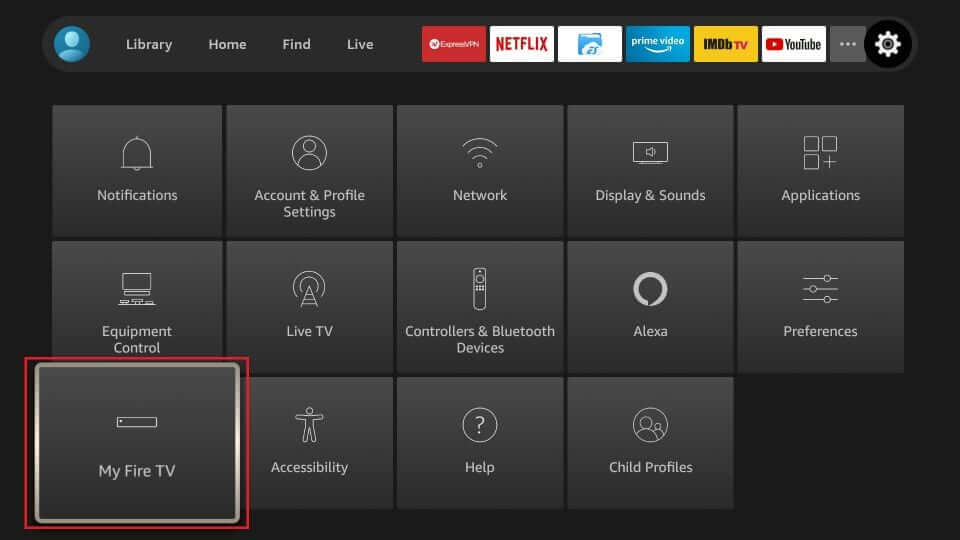
2C. Click Developer Options
DON'T SEE DEVELOPER OPTIONS?
On some new firestick the option is hidden, to activate it.
Click About.
Hover over My Fire TV, Press Select 7 times!
Then press back and you will now see the Developer menu.
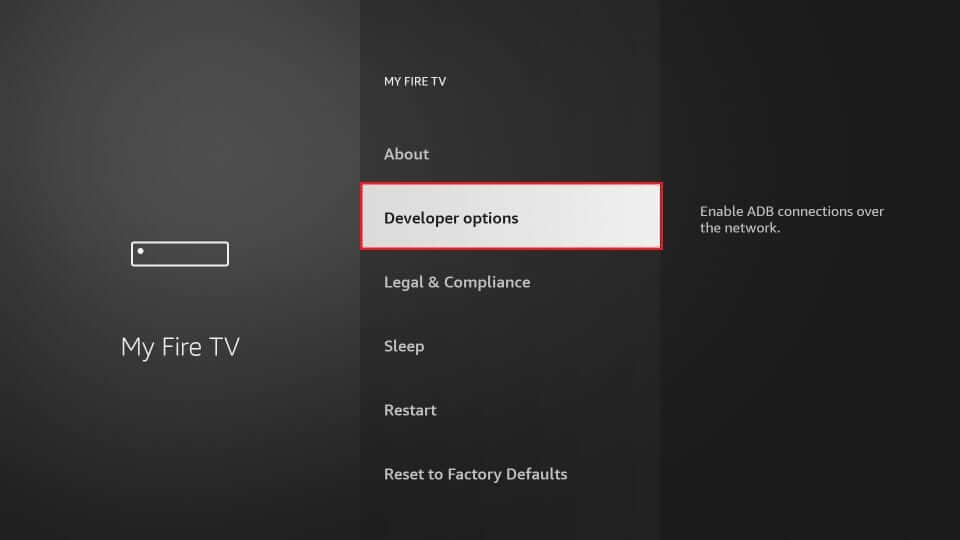
2D. Click Install Unknown Apps
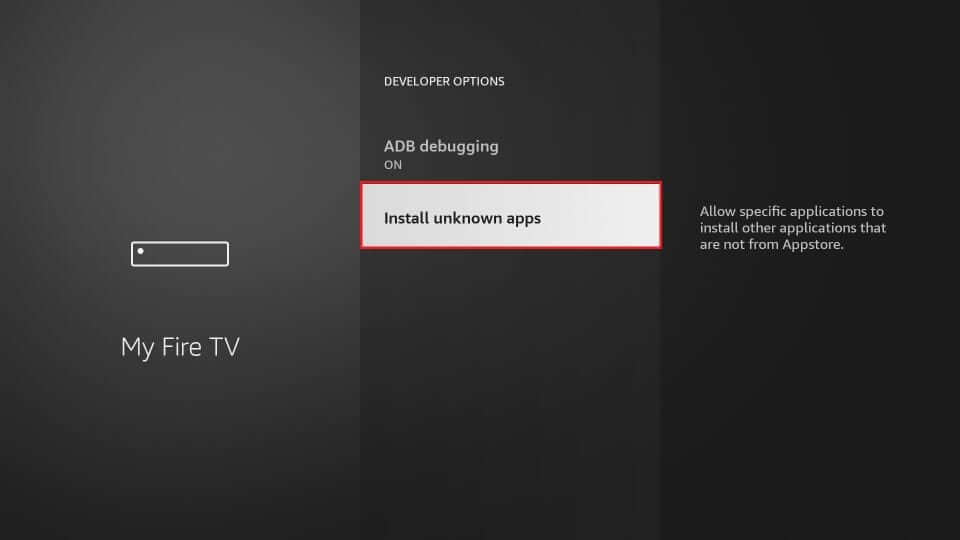
2E. Click on the Downloader Option to turn it ON, Some devices just have an ON option, select that.
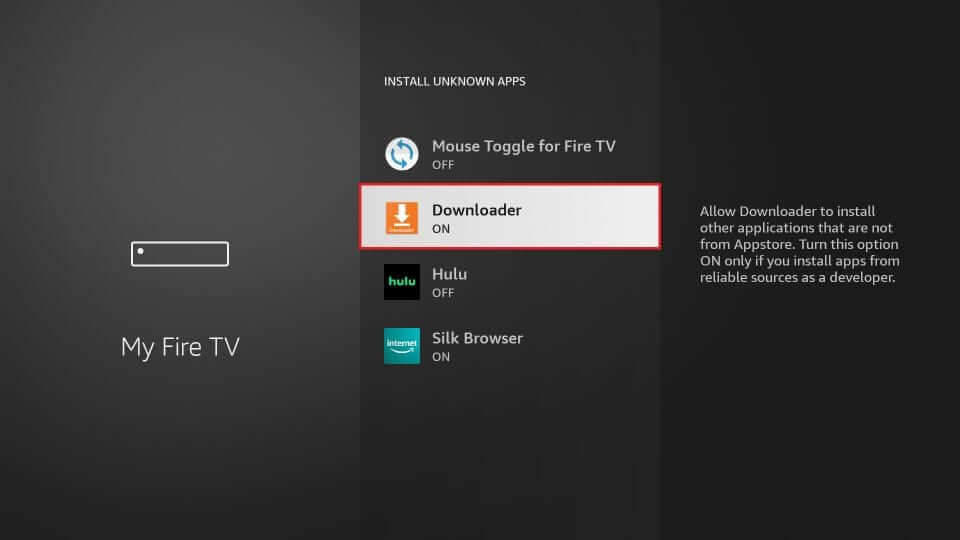
2F. Open the Downloader app.
IMPORTANT: Once you open the app it will ask for storage permissions, click Allow / Yes else it will not work!
If you can't find the Downloader app:
- Press and hold the Home button on FireStick remote until a menu pops up
- Open ‘Apps’ from the menu
- You should now see the list of all your installed apps
- The recently installed app icons are at the bottom.
- Navigate to the Downloader app
- Click it to open it
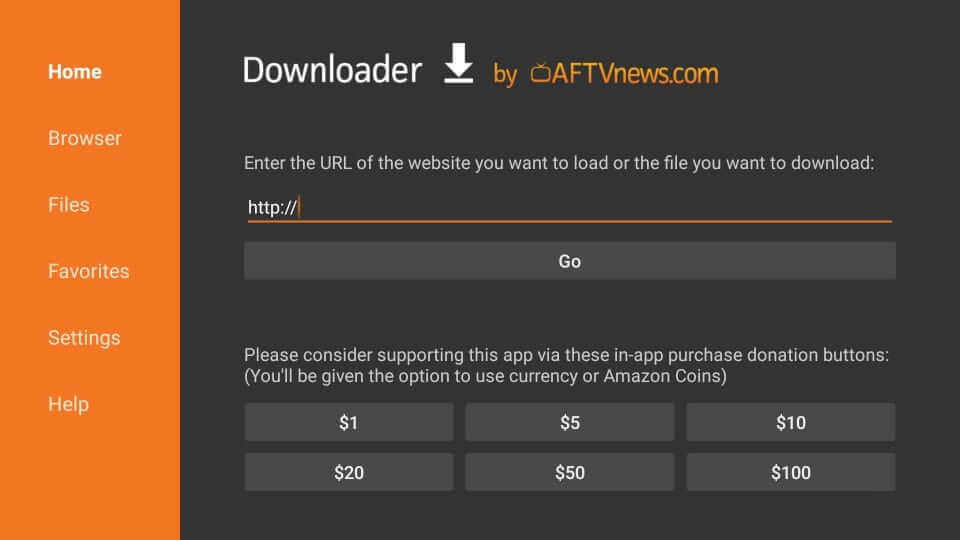
Step 3. Open the NV Media App store
NV Media has numerous TV apps you can use for firestick. You can find them all in the NV Media App store.
Each app has a different layout and interface, content is the same accross each app.
3A. Now you have downloader open, in the URL box, enter:
341861
IF You have issues with entering the above code, simply enter https://nv-services.co.uk/dl
Click GO when ready
Got an error message on downloader? click here
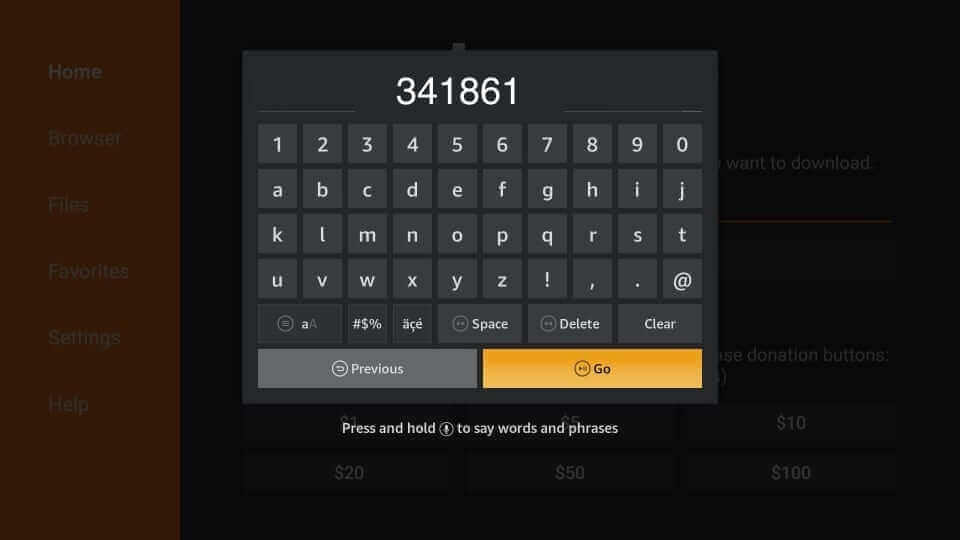
3B. Wait for the 5 second count down to end.
3C. You will now be at the NV Media App store.
3D. SCROLL DOWN & Find the app of your choice
Which app should I choose?
We offer 4 different apps, all have the same content but have different layouts. We recommend Smarters as a starting points.
You can use all apps with the same login, so you can see which one you prefer.
NV Media Smarters
Downloader code: 201751
NV XC
Downloader code: 985498
NV Legacy
Downloader code: 488620
NV Plus
Downloader code: 343479
Step 4. Install a NV Media App
4A. Click Download on the app you choose, (or try them all!)
4B. Once the file downloads, click Install
4C. Click Open
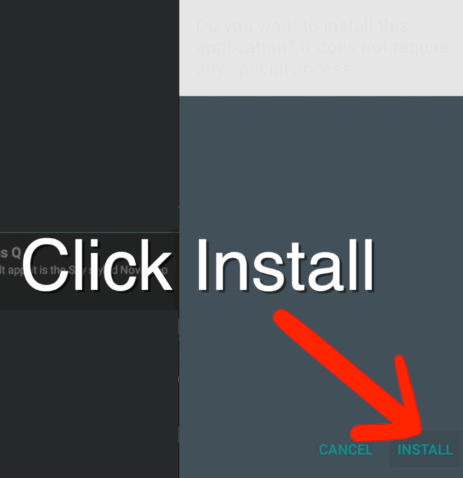
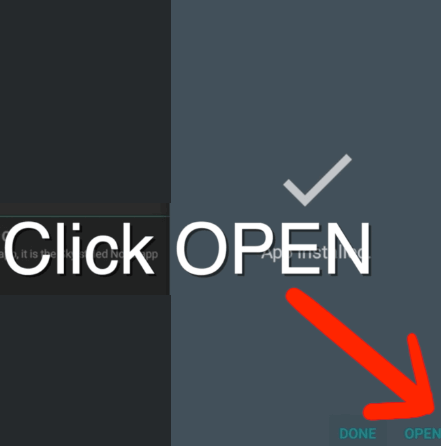
Step 5. Login to NV Media
Once you open the app, enter your login details and then click Login or Add User
Do not click the connect VPN button.
Once you are logged in it is recommended to change these settings (Smarters app):
On the smarters app go to the settings button top right
Click General Settings
Deselect Autostart on Bootup
Deselect Active Subs (unless you want subtitles to come on automatically)
Scroll to the bottom and click Save.
Forgot your login?
Check your original sign-up emails for your login.
If you still don't know your login, contact us! The fastest way is via the discord group.
If you can't find the NV Media app:
- Press and hold the Home button on FireStick remote until a menu pops up
- Open ‘Apps’ from the menu
- You should now see the list of all your installed apps
- The recently installed app icons are at the bottom.
- Navigate to the NV Media app
- Click it to open it
Author: NV Media
Last update: 26-01-2024 15:02
How to install NV Media on iPhone/iPad / Apple TV
Warning: Android and Firestick are our primary devices, which use our own apps.
Every other device uses third party services to connect to our servers, which often do not perform as well as our own apps.
How to use NV Media on iPhone/iPad/Apple TV
- Download SupaLegacyIPTV from the AppStore
- Open the app
- Click login by code
- Click remember me
- Enter the code 6996
- Click select in the top box
- it will show server 1 in white box
- tap on server 1 it will change to a clear / blue box
- Enter username
- Enter password
- Click remember me
- Click login.
Enjoy :)
Author: NV Media
Last update: 01-01-1970 00:01
How to Install NV Media on a Mag Box
Warning:We do not recommend using mag boxes, we will not accpet new customers on mag boxes.
A lot of people have older models such as mag 250, these are outdated and you should consider upgrading to a newer device.
How to Install NV Media on a Mag Box
1. Find your MAG Model, and MAC code
1a. For MAGs you first need to register your MAC code with us.
2a. Find the MAC code and the MAG version on the bottom of the box
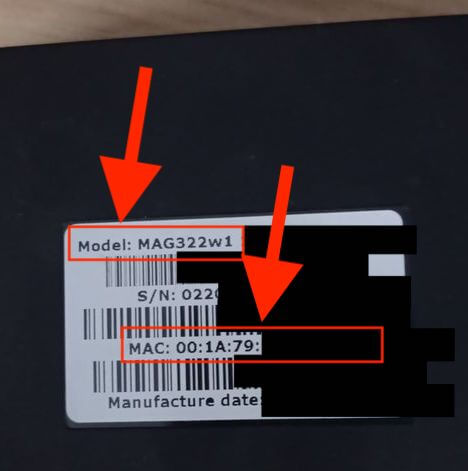
2. Register your mac code with us
Ensure you have given us your mac code so it is active our end. Contact us
(After you have confirmation by us that your mac is active):
3. Restart your MAG box
3a. Turn your MAG off at the wall, and back on again.
3b. While it is loading up, wait for the "Loading Portal" page
3c. When you see the Loading portal page, press then Settings button, shown below
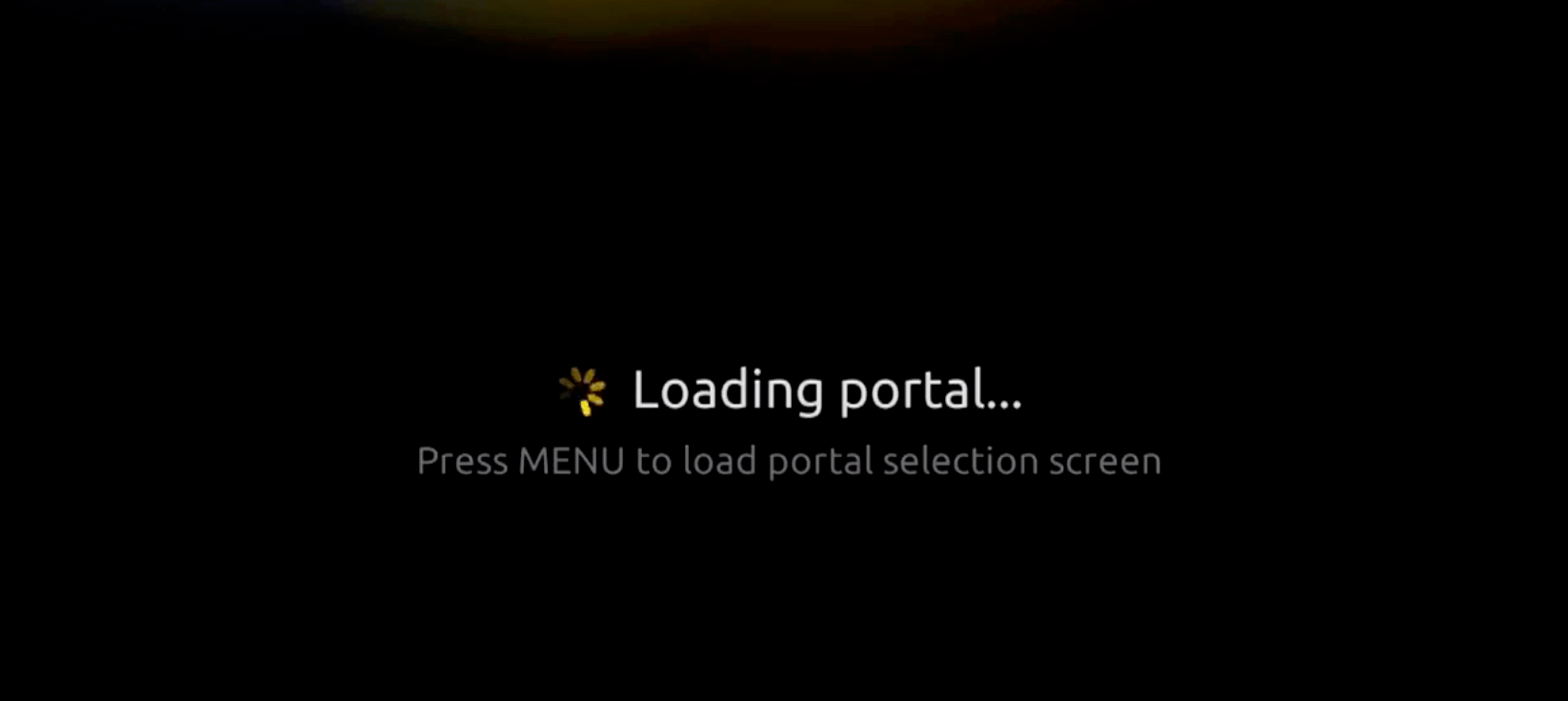
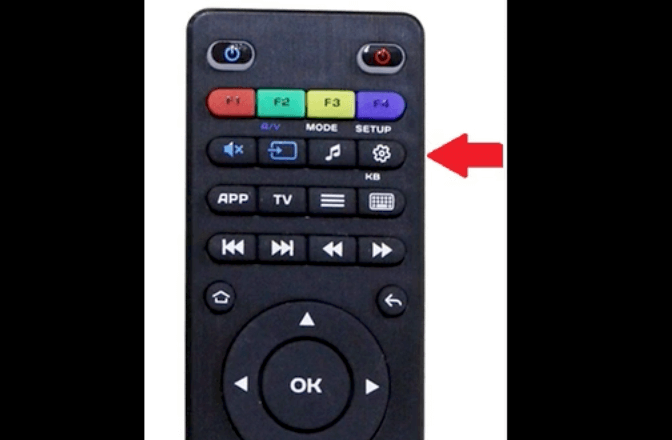
4. Go to Portal Settings
4a. You will now see the settings page, go to Servers
4b. Go to Portals
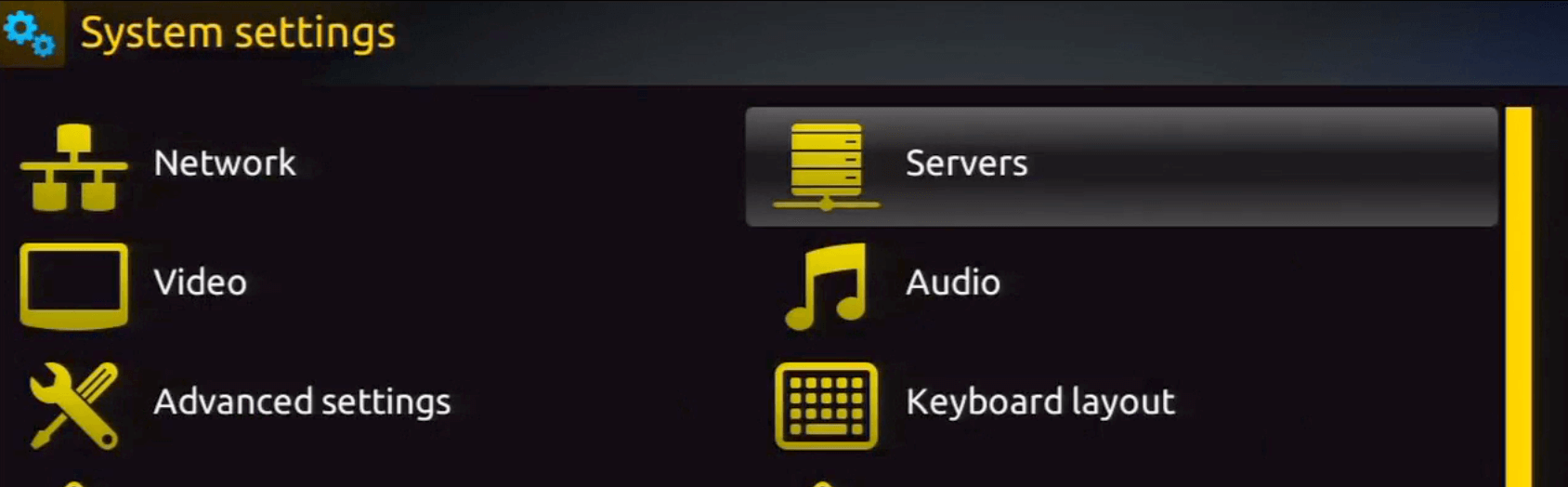
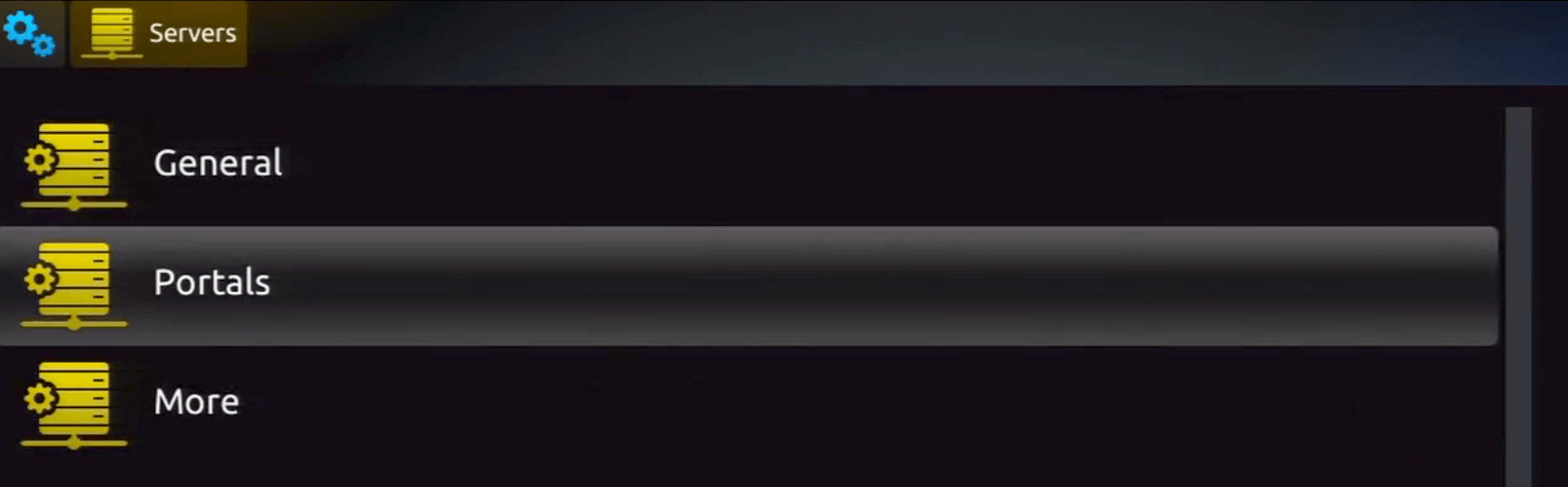
6. Enter our portal URL.
6a. Press down to highlight the PORTAL 1 URL.
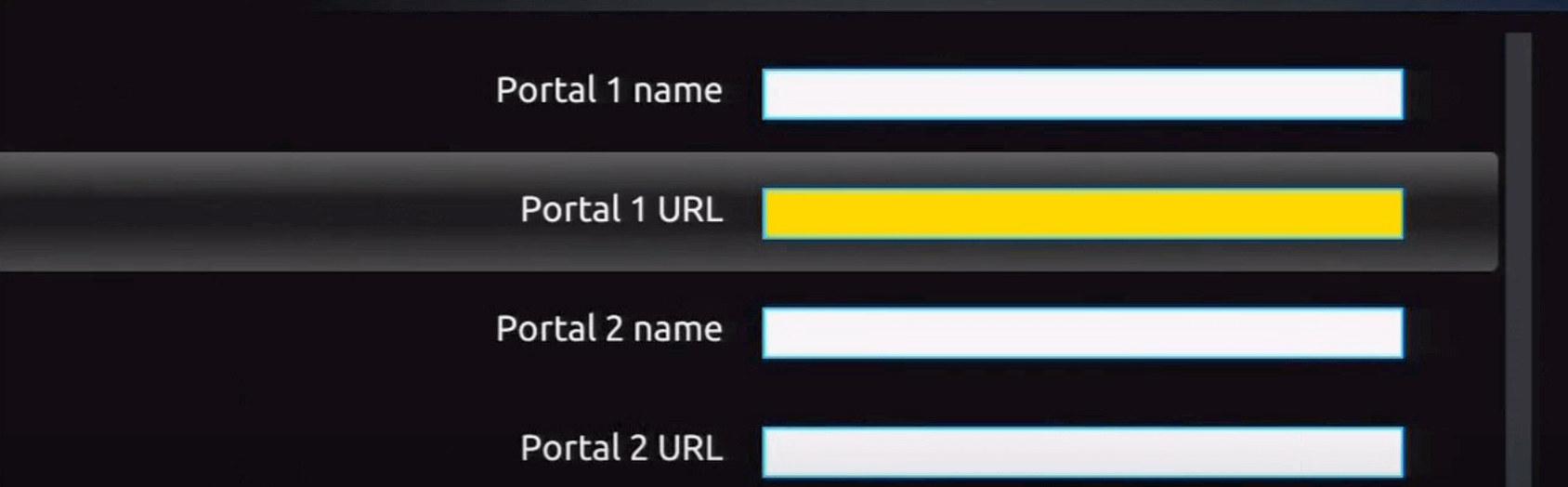
6b. Press the keyboard button shown below.
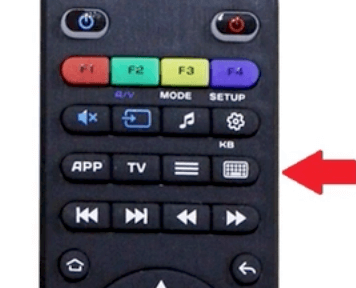
6b. Enter the Portal URL which you received from us.
Ensure it is EXACTLY as sent to you. 99% of issues are caused by not putting it in correctly.
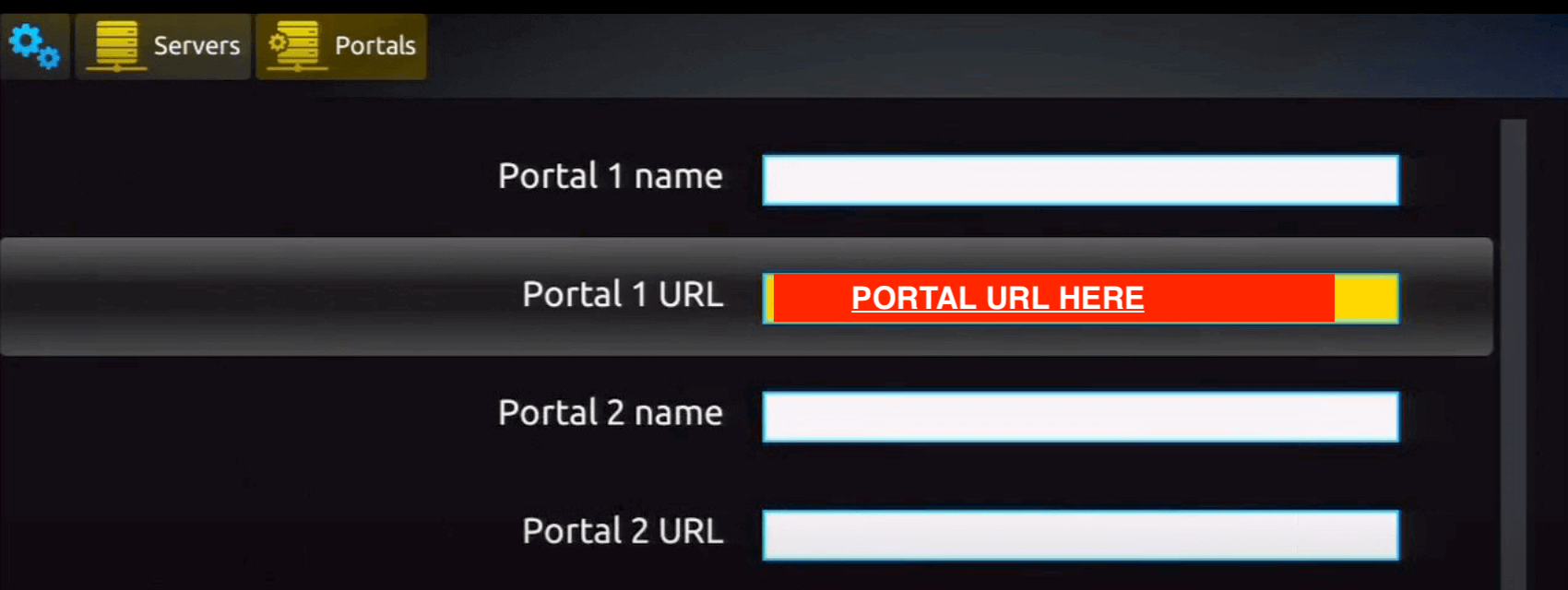
6c. Press OK to save, and then EXIT.
6d. Now click the exit button to go back and you will now be asked do you want to reboot the box, choose the ok option Now try a channel if all typed correctly your channels should load and open when selected.
Author: NV Media
Last update: 01-01-1970 00:10
How to install NV Media on Android
How to Install NV Media on an Android Device
Android TV OS Devices (EG. Nvidia Shield):
Instructions below may vary slightly by device.
- Open the playstore search for an app called "downloader", it has an orange logo.
- Install the Downloader app
- Go to the Home screen, navigate to Settings.
- Go to Security.
- Click the Unknown sources switch to turn on.
(select Downloader, so it allows downloader to install apps)
- Go to the downloader app, in the URL box put in 341861 (or if that doesn't work, type https://nv-services.co.uk/dl)
- This will open the NV Media App store, choose an app,
we recommend the Smarters app
- Download and install the app, and then open it
Which app should I choose?
We offer 4 different apps, all have the same content but have different layouts. We recommend Smarters as a starting points.
You can use all apps with the same login, so you can see which one you prefer.
NV Media Smarters
Downloader code: 201751
NV XC
Downloader code: 985498
NV Legacy
Downloader code: 488620
NV Plus
Downloader code: 343479
Normal / Older Android Devices:
As said above, these aren't exact instructions as they vary by device.
- From the Home screen, navigate to Settings.
- Click Lock screen and security.
(Note If unavailable, tap Security.)
- Click the Unknown sources switch to turn on.
- Now go to the internet browser on the box e.g Chrome
- In the URL box go to https://nv-services.co.uk/dl
- From there you can download any NV Media app.
We recommend you choose Smarters
- once the installation file (APK) has downloaded, open it, and click install.
- Once installed, open the NV Media App, and login
Once you are logged in it is recommended to change these settings:
On the smarters app go to the settings button top right
Click General Settings
Deselect Autostart on Bootup
Deselect Active Subs (unless you want subtitles to come on automatically)
Scroll to the bottom and click Save.
Forgot your login?
Check your original signup emails for your trial or contact us via discord or below.
Update 21/05/23:
If you cannot get the downloader app from the playstore on your device:
- Go to the playstore
- Search for Zues
- Download and install the app called Zues TV Browser.
- Go to Device Settings (This part can vary by device slightly)
- Go to Security
- Go to Unknown Sources
- Scroll Down to Zues TV Browser, and click it to allow it to install from unknown sources.
- Open the Zues TV Browser app
- Click URL in the top left
- Type in https://wwww.rebrand.ly/downloaderapp
- click enter, it will then ask you to allow Zues TV Browser access to files, Click Allow / Yes
- Once it says Download finished, press the X in the top right
- Then Press left and go to the Downloads tab
- Click on Downloader. Then click Install and click Open. Then continue from step 3 Below
Author: NV Media
Last update: 01-01-1970 00:00
How to setup NV Media on Smart TV
Warning: Android and Firestick are our primary devices, which use our own apps.
Every other device uses third party services to connect to our servers, which often do not perform as well as our own apps.
PS. Just get a firestick or android box instead of using Smart TV apps.
We cannot provide any support on any issues when smart TV apps are being used, as they cause issues with streaming outside of our control.
How to setup NV Media on Smart TV
Warning: IBO Player has a free trial, after the trial the app costs €6 (+ our service fee), this €6 is paid directly to IBO Player.
If your TV is powered by the android OS you can follow the Android guide and use our own apps (recommended).
CLICK FOR ANDROID GUIDE
Guide for LG or Samsung TVs (Other TVs are not supported)
We recommend you use another device instead of smart tv, for example an Amazon Firestick.
This is our advice, but many people use Smart TV and are happy with it, but it is much better on another device.
The reason for this are:
- Smart TVs don't use our own apps, they use 3rd Party apps, which you have to pay additional fees for.
- Smart TVs vary by performance, the older ones have poor hardware, meaning the system will run slow
- The apps are inferior to our own apps
- The apps could be removed from the TVs, this is outside of our control.
Smart TV Set-up:
- Install an app called IBO Player from your TVs content store
- Open the app and you will see Device ID & Device Key.
- Now provide the ID and Key to the NV team, and ask them to add your account to IBO.
- The best way to request this is via a support ticket in the discord customer group
- Or send us an email
- Contact form: https://nv-media.co.uk/contact
Purchasing the IBO app:
- After the 7 day free trial you will need to purchase IBO player, to do this go to:
https://iboplayer.com/device/login
- Enter your ID and Key and follow instructions on how to pay. NV Media cannot assist with this.
Author: NV Media
Last update: 19-03-2023 01:05
How to use NV Media VOD Search [inactive]
Access deniedAuthor: NV Media
Last update: 13-10-2022 22:07
How To Create Trial Accounts
Access deniedAuthor: NV Media
Last update: 30-10-2021 11:30
NV MediaFlix - How to get started
Access deniedAuthor: NV Media
Last update: 14-10-2023 22:27
test
Access deniedAuthor: NV Media
Last update: 08-04-2022 18:18
How to use on Windows PC / Apple Computer
Warning: Android and Firestick are our primary devices, which use our own apps.
Every other device uses third party services to connect to our servers, which often do not perform as well as our own apps. We provide no support for PC or MAC
Although we have a Mac and PC app, it can often underperform, the best option is to use an amazon firestick instead.
Windows PC
Download on your internet browser via the below link, there may be a Security pop up, download anyway:
Windows Download:
https://rebrand.ly/nv-media-pc
--------------------
Apple Mac (NOT IPHONE OR IPAD)
Apple Mac Download:
https://rebrand.ly/nv-media-mac
Download, open the DMG, drag the app in to applications, then go to apps and open it.
it may not open and give you a warning, click cancel
go to mac settings -> security and Privacy -> scroll down to security, click open anywa.
Enter password
Author: NV Media
Last update: 01-01-1970 00:10
How to Install NV Media on a Mag Box (private)
Access deniedAuthor: NV Media
Last update: 30-07-2022 10:44
How to upgrade to NV Apps (Firestick)
How to upgrade to NV Apps (Firestick)
Quick instructions (scroll down for detailed step by step instructions)
- Uninstall all previous apps
- Download the new apps: Open downloader, enter 341861
- Download and install NV Smarters, (and any other apps you would like)
- Login
- Enjoy!
Detailed image instructions:
- On your firestick home screen, go to settings and then applications.
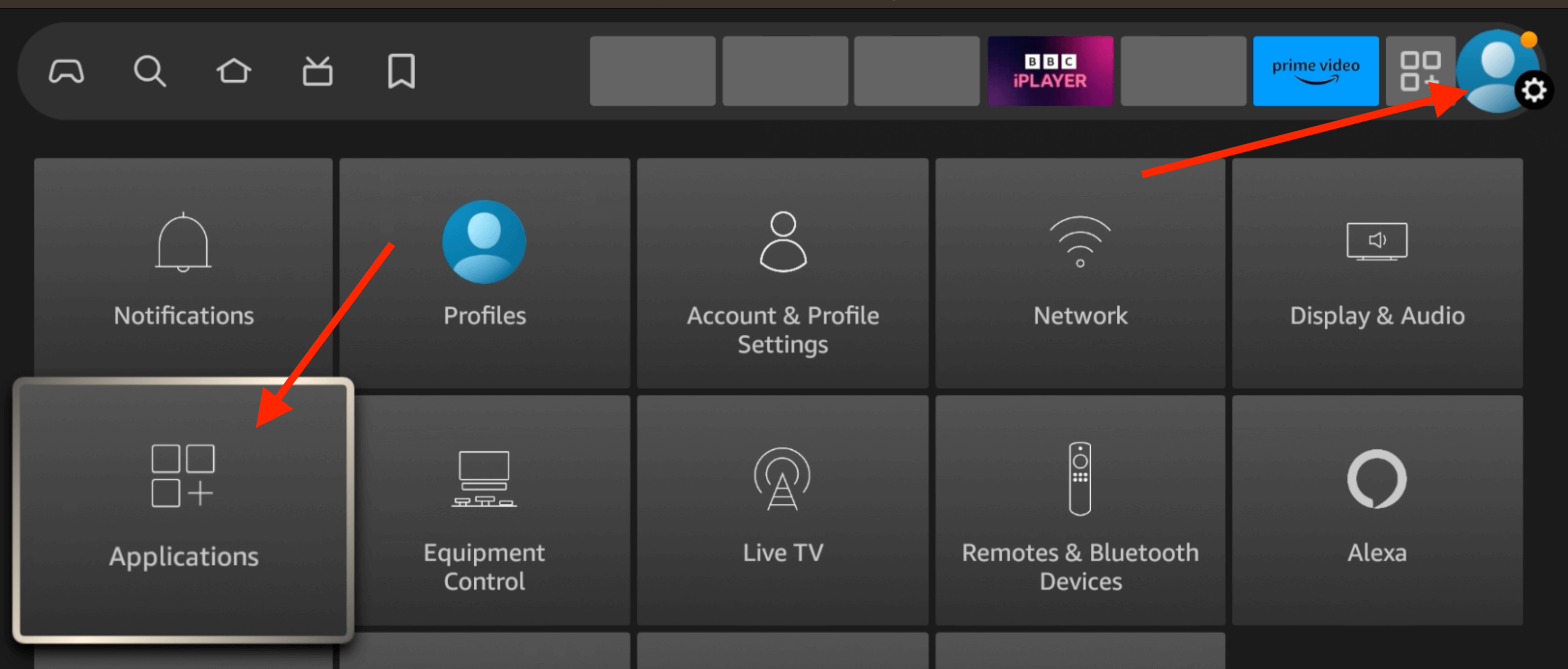
- Go to manage installed applications.
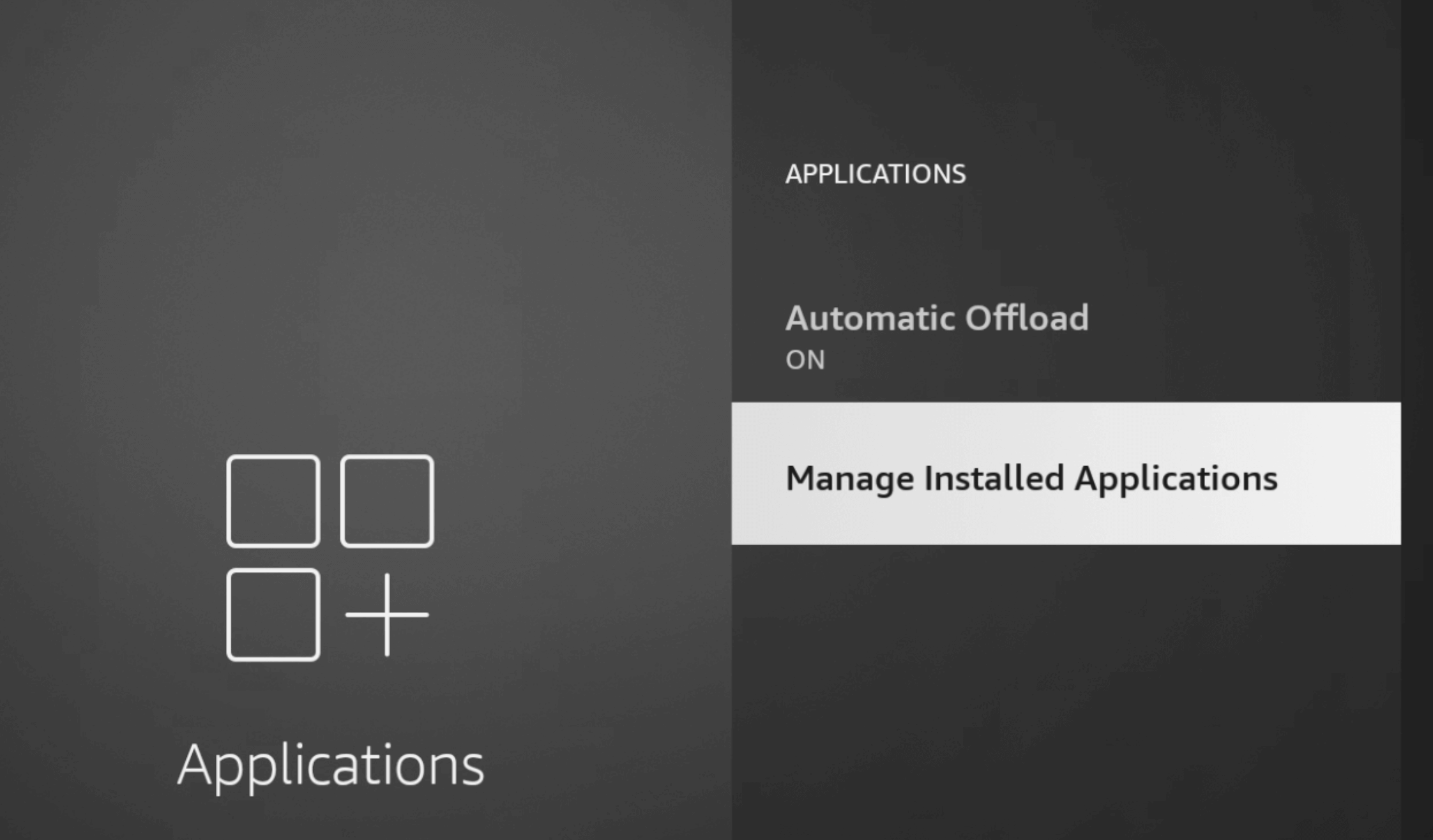
- Click on your old app
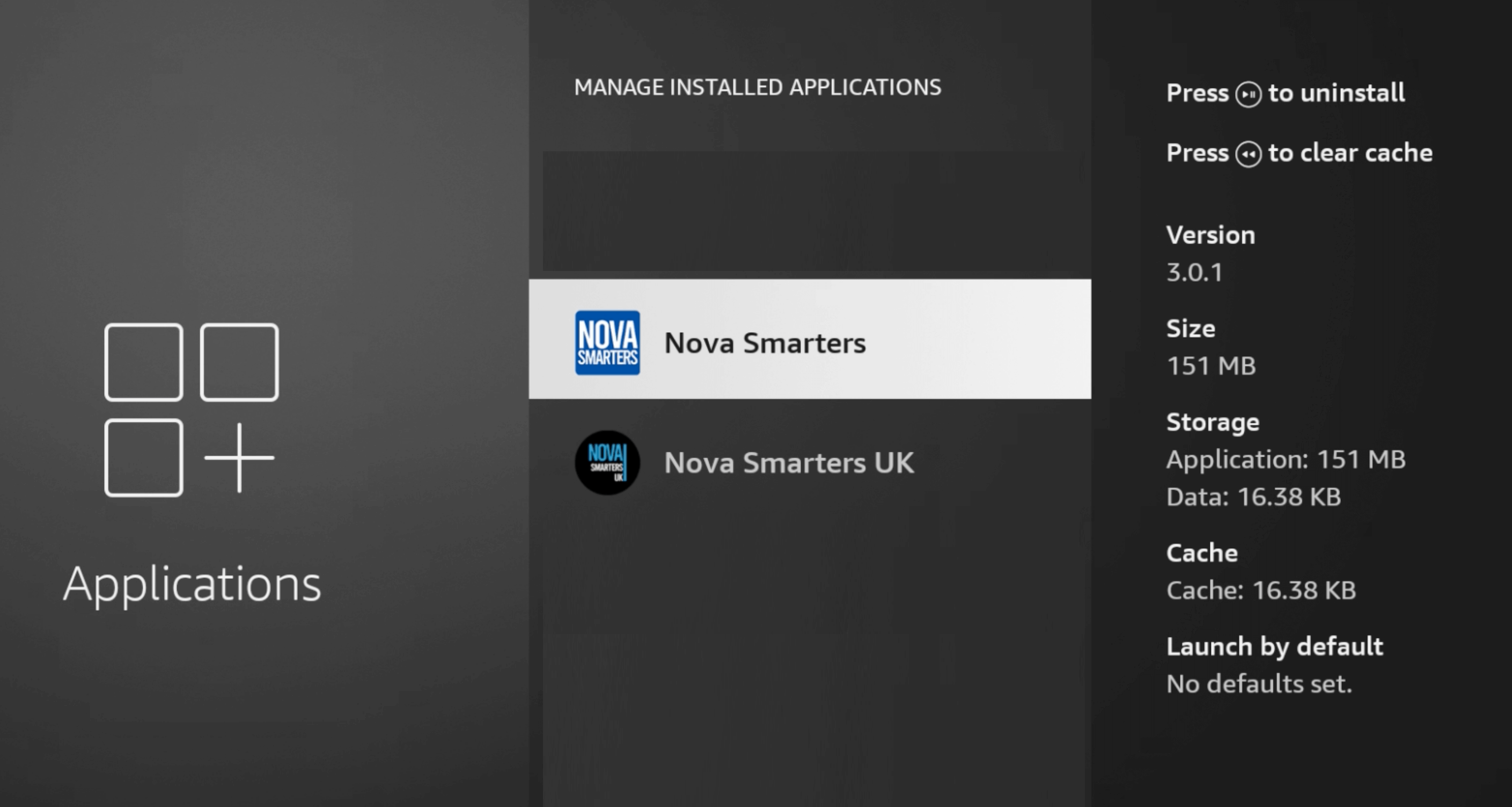
- Click uninstall
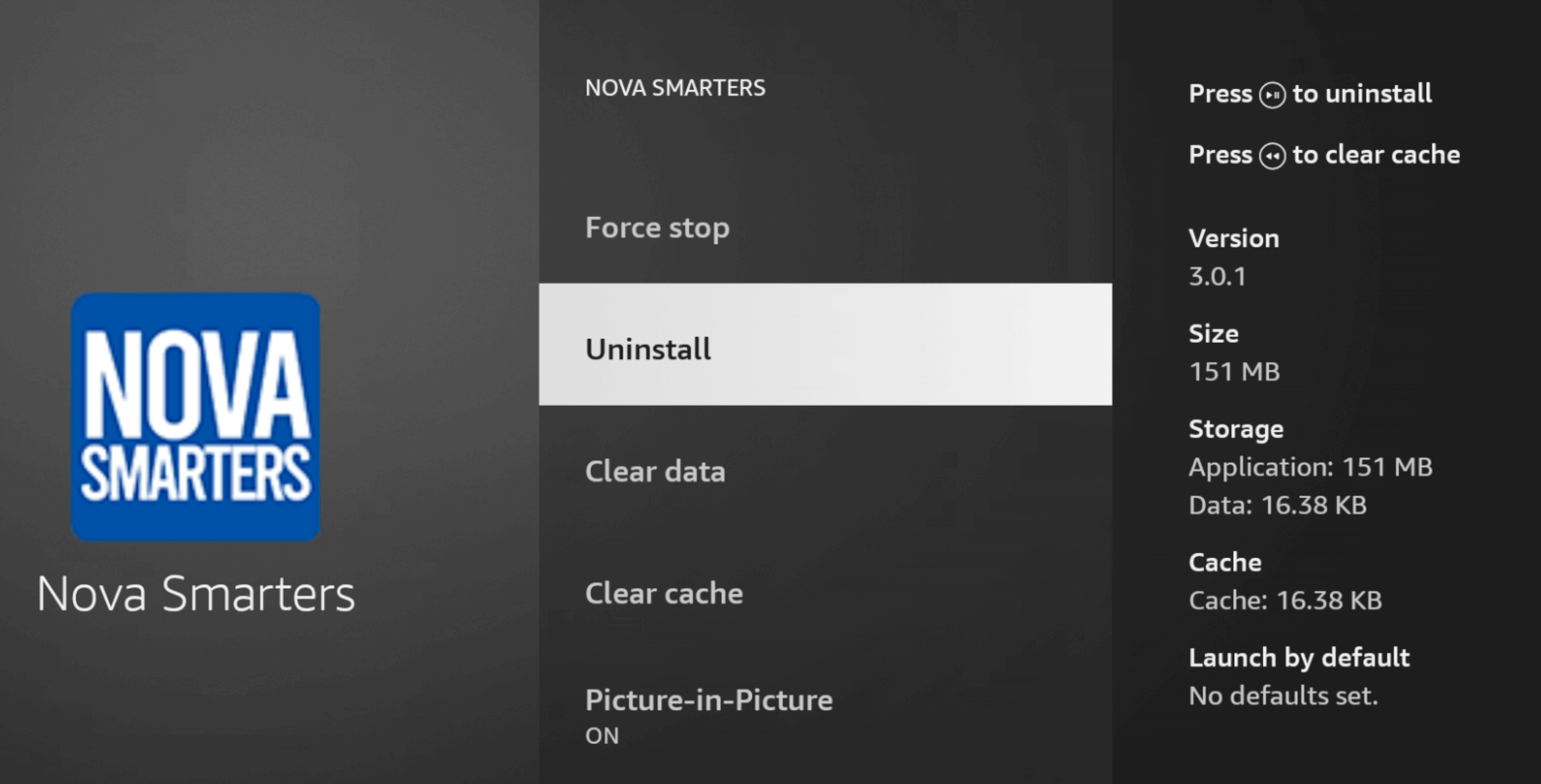
- Repeat for all your old apps if you had more than one.
- Go back to your homescreen, click on the all apps button.

- Go to the downloader app.
- If you don't have the downloader app. Hold the voice button on your remote and say "downloader", then download the app, or go to the firestick appstore and search for downloader and install. If you are fresh installing, ensure you give the downloader app permissions:
- Go to Settings on your Fire TV
- Select Applications
- Select Manage Applications
- Select the downloader app
- Select Permissions.
- Allow storage permissions for downloader
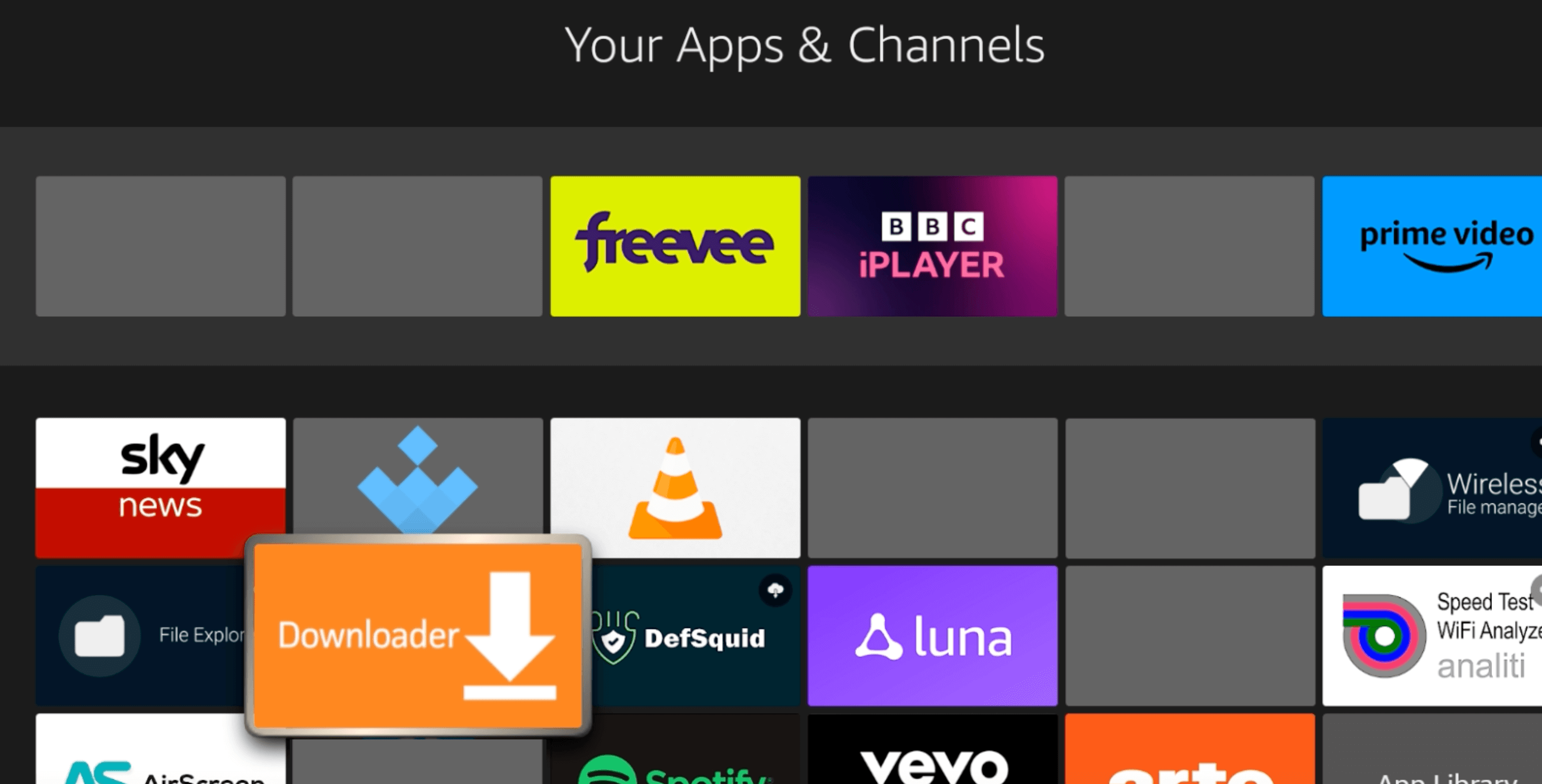
- Open the downloader app, and click home. then enter 341861
Once you enter it will re-direct you to a page, don't click on anything until you see the NV Media logo.
Got an error message? click here

- When the page loads, scroll down, you can now select which app to install.
Which app should I choose?
We offer 4 different apps, all have the same content but have different layouts. We recommend Smarters as a starting points.
You can use all apps with the same login, so you can see which one you prefer.
NV Media Smarters
Downloader code: 201751
NV XC
Downloader code: 985498
NV Legacy
Downloader code: 488620
NV Plus
Downloader code: 343479
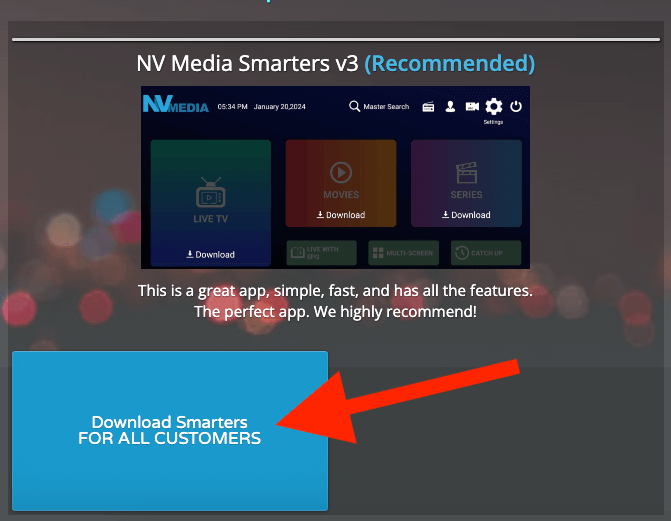
- Wait for the file to download, then click Install.
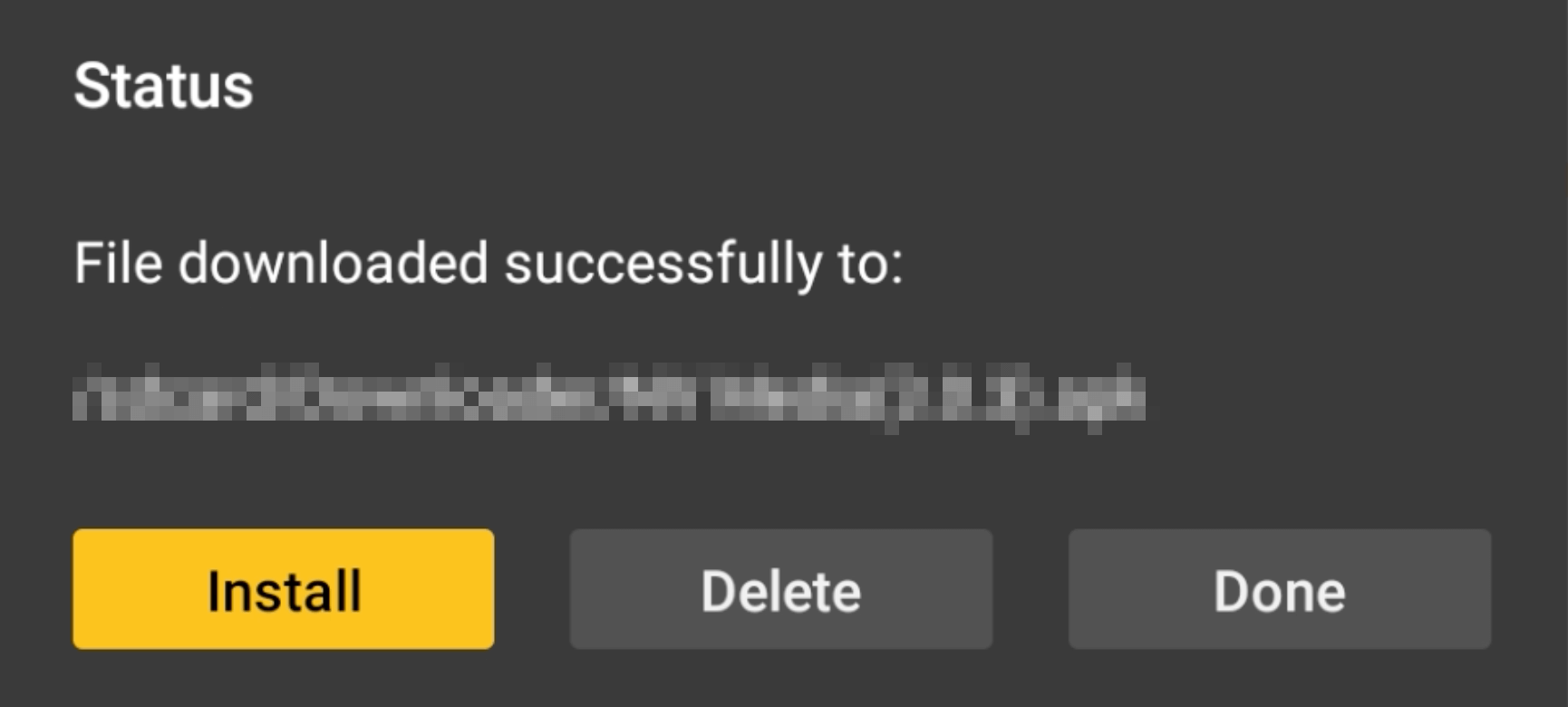
- Click install in the bottom right, then click done when it is installed.
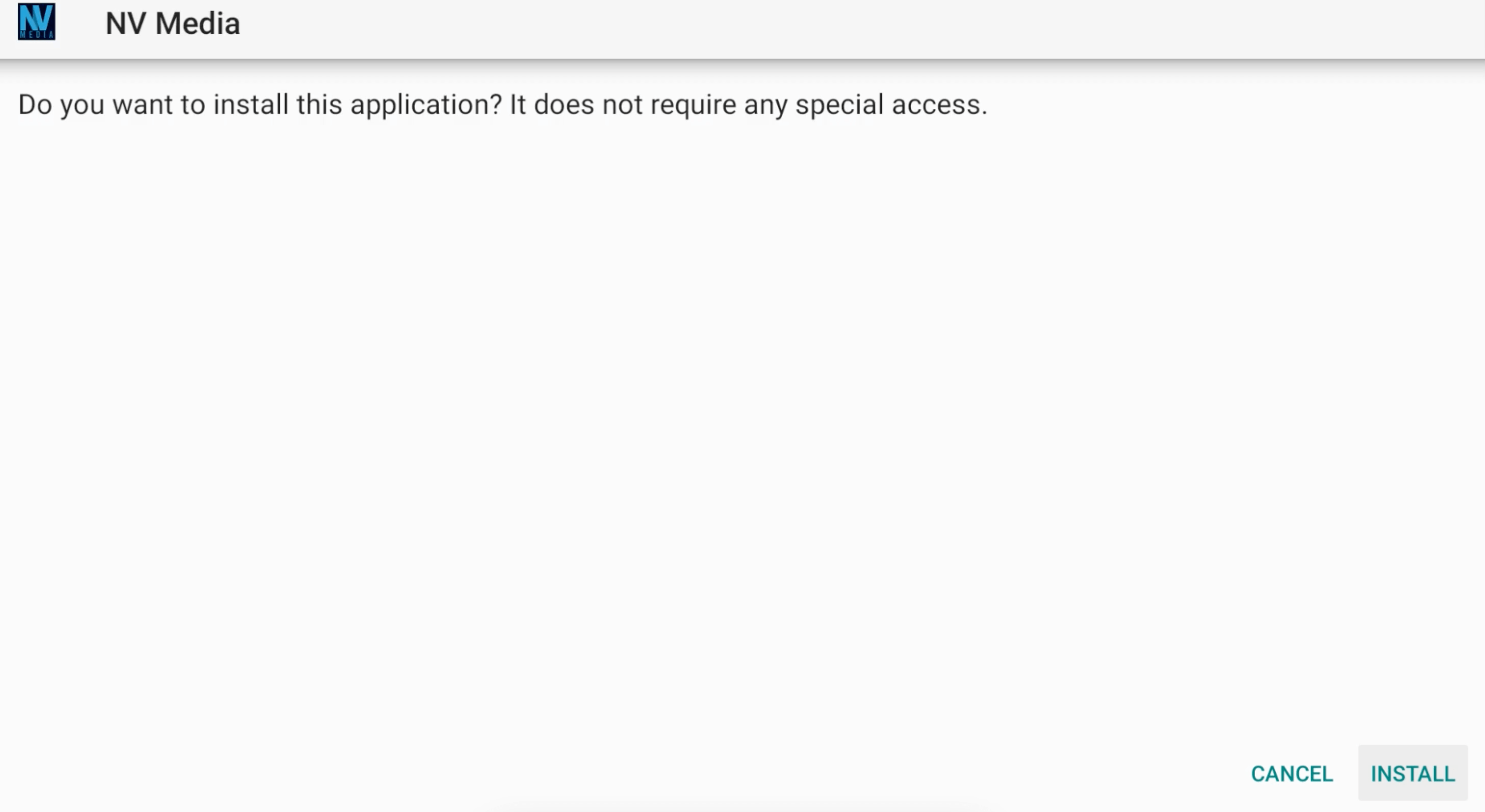
- Then click delete, (this is deleting the installation files freeing up space, not deleting the app you have just installed)
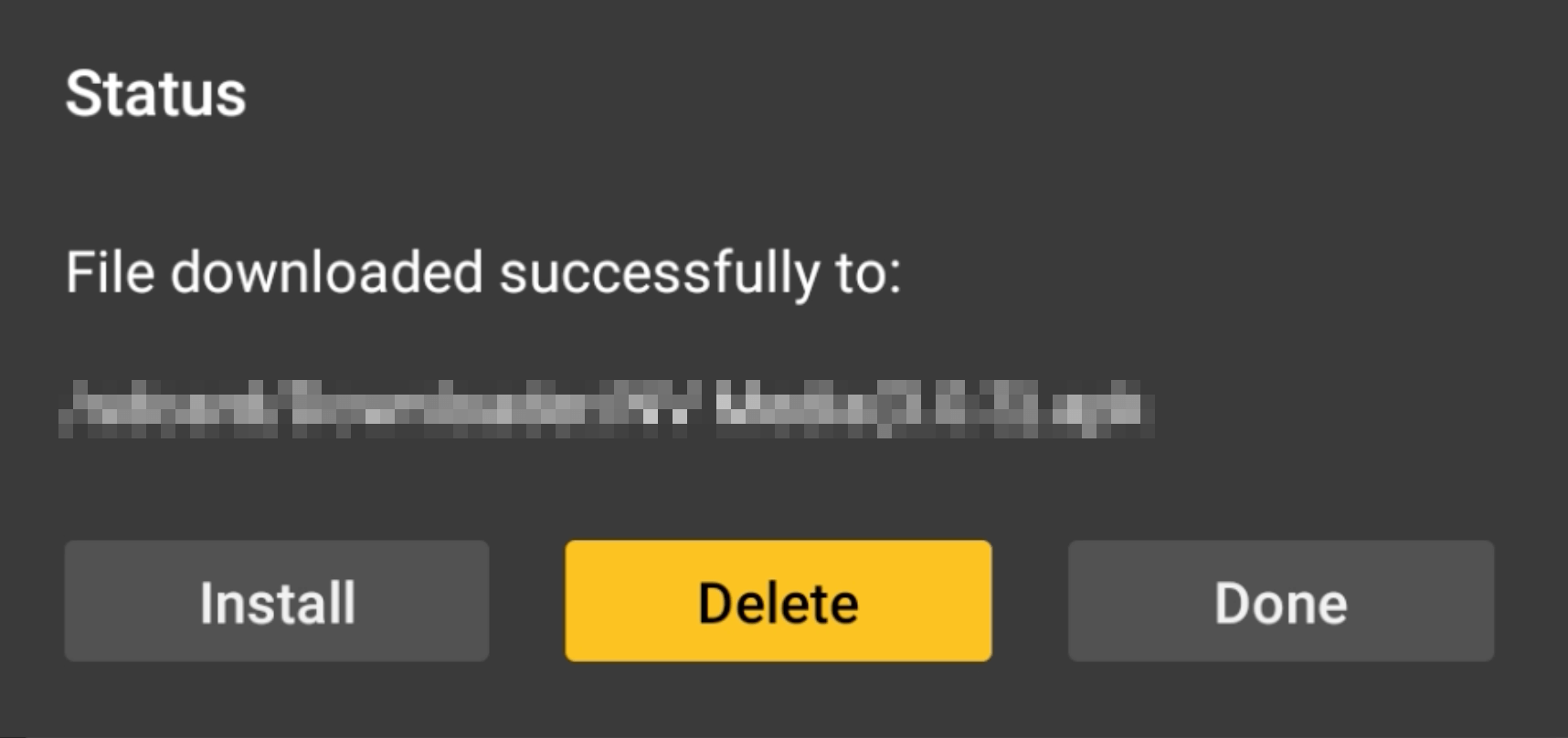
- Now go to the firestick homescreen, and click on the all apps button.

- Go to the app you just installed, and hover over it, then press the menu button (
 ) on your remote (the button with 3 lines).
) on your remote (the button with 3 lines).
Then click move to front, this puts the app on your firestick homescreen.
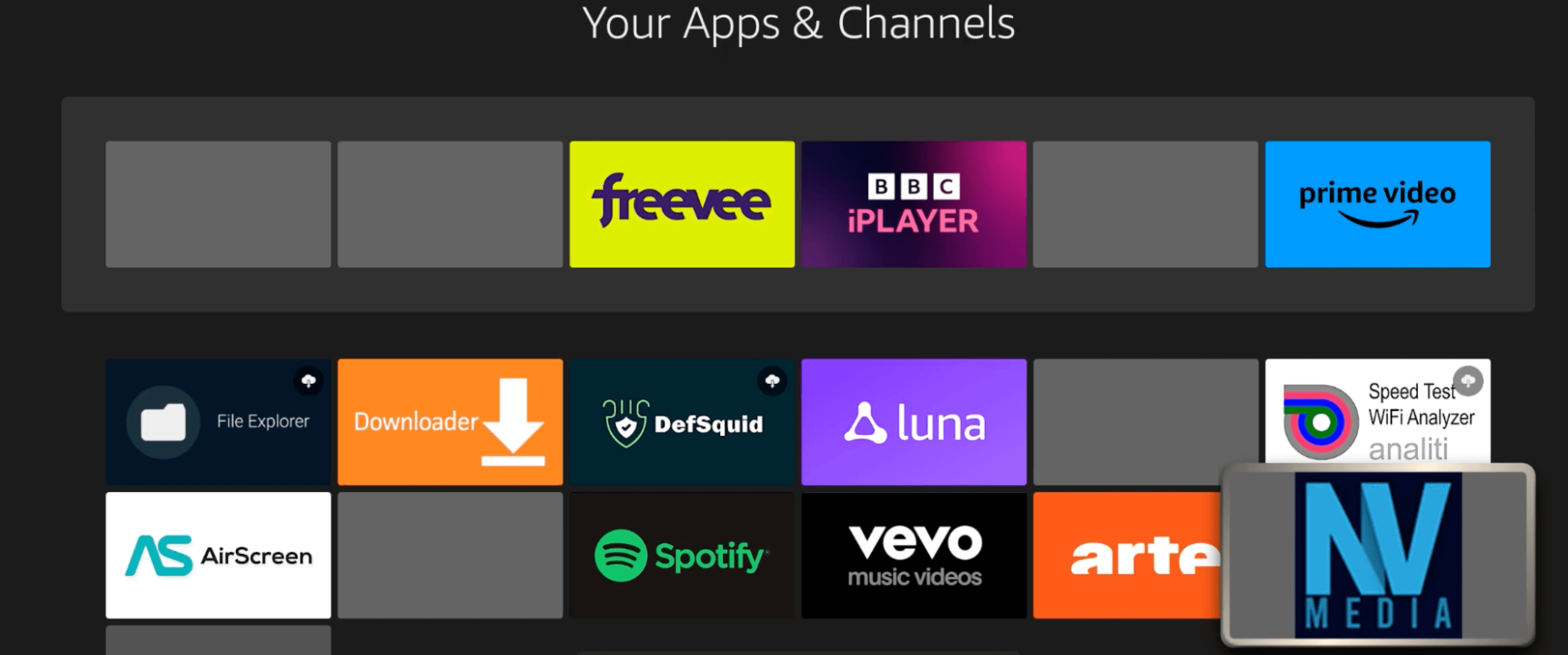
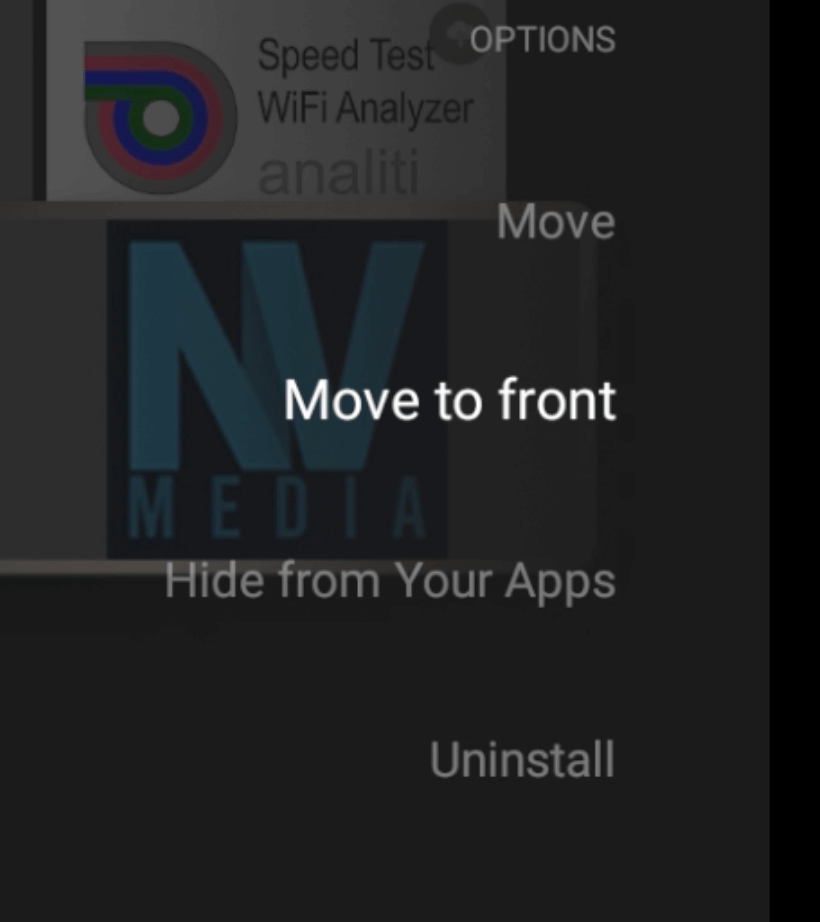

- Open the app and login, if you don't know your login:
- If you use VLC player, you need to re-activate it on the app:
- Go to settings in the top right
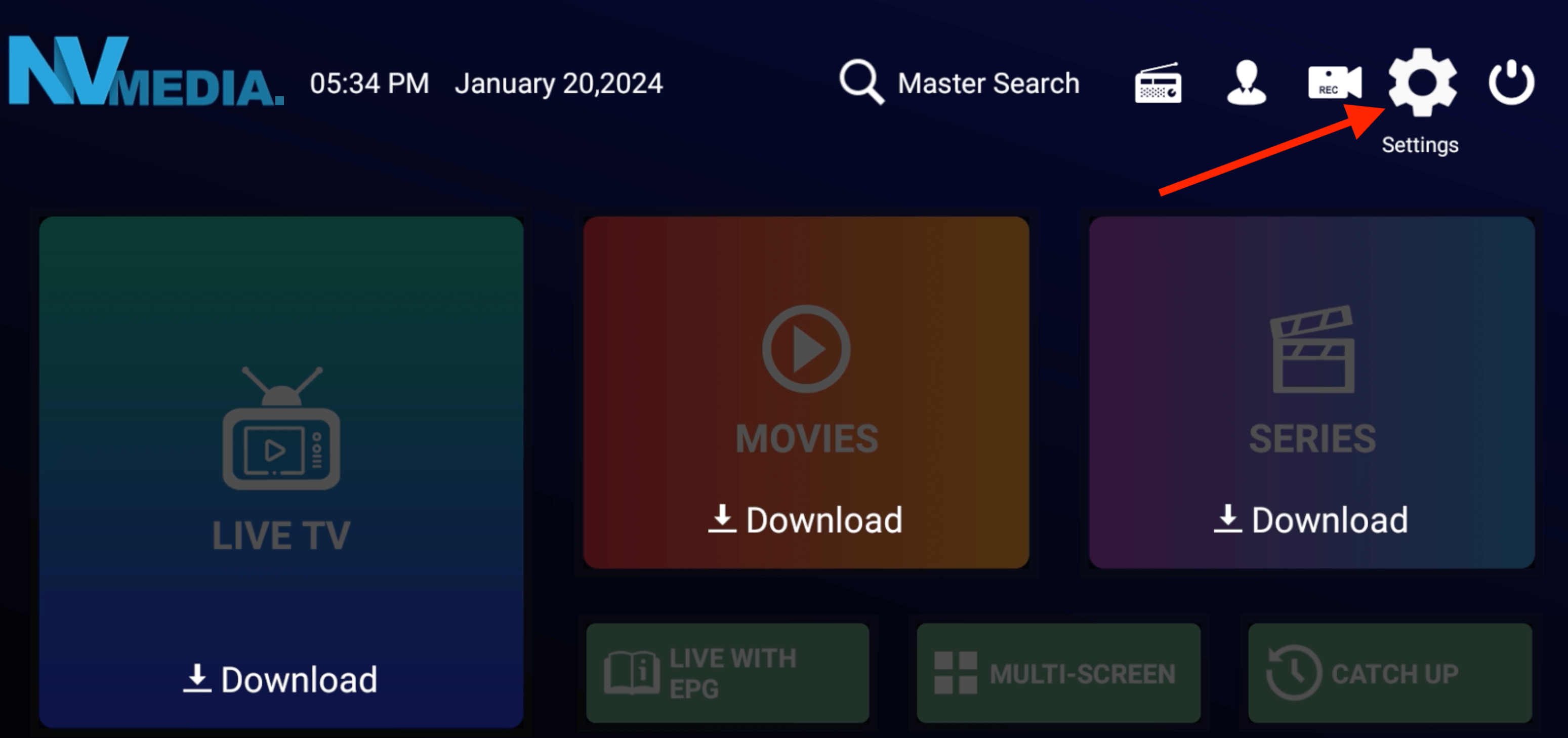
- Go to external players
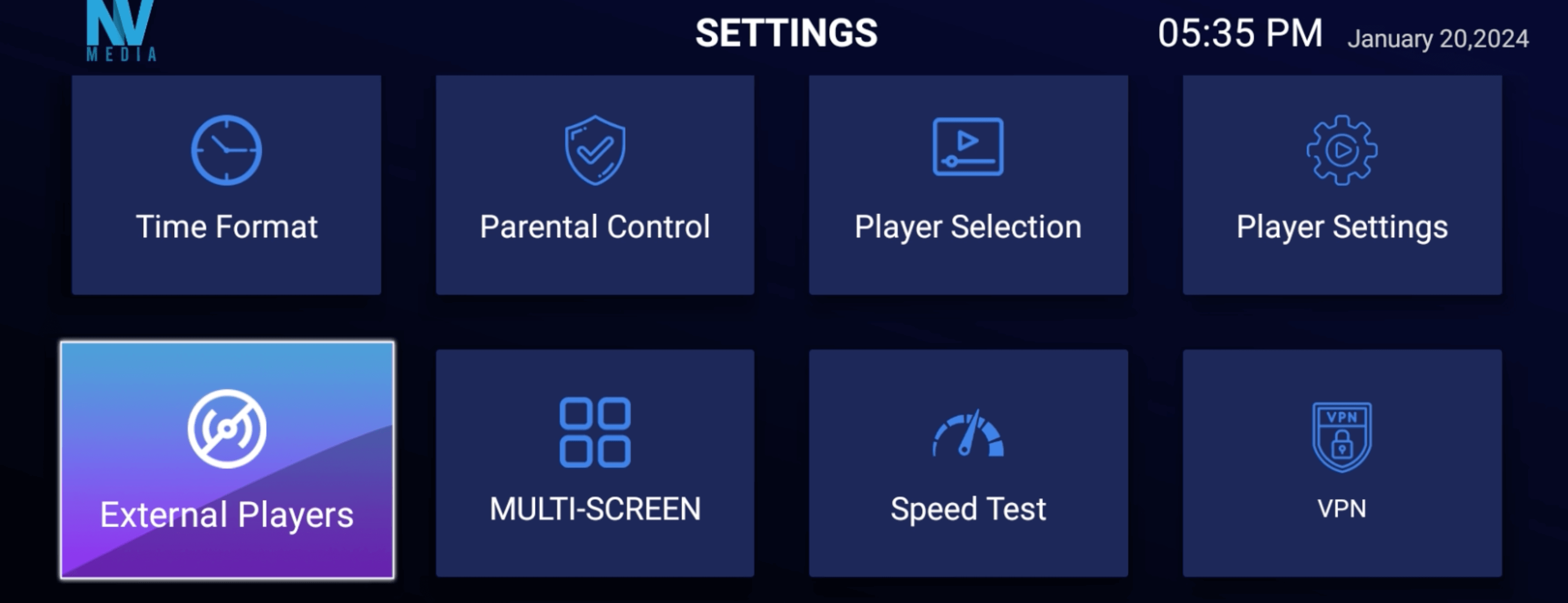
- Click VLC and add it
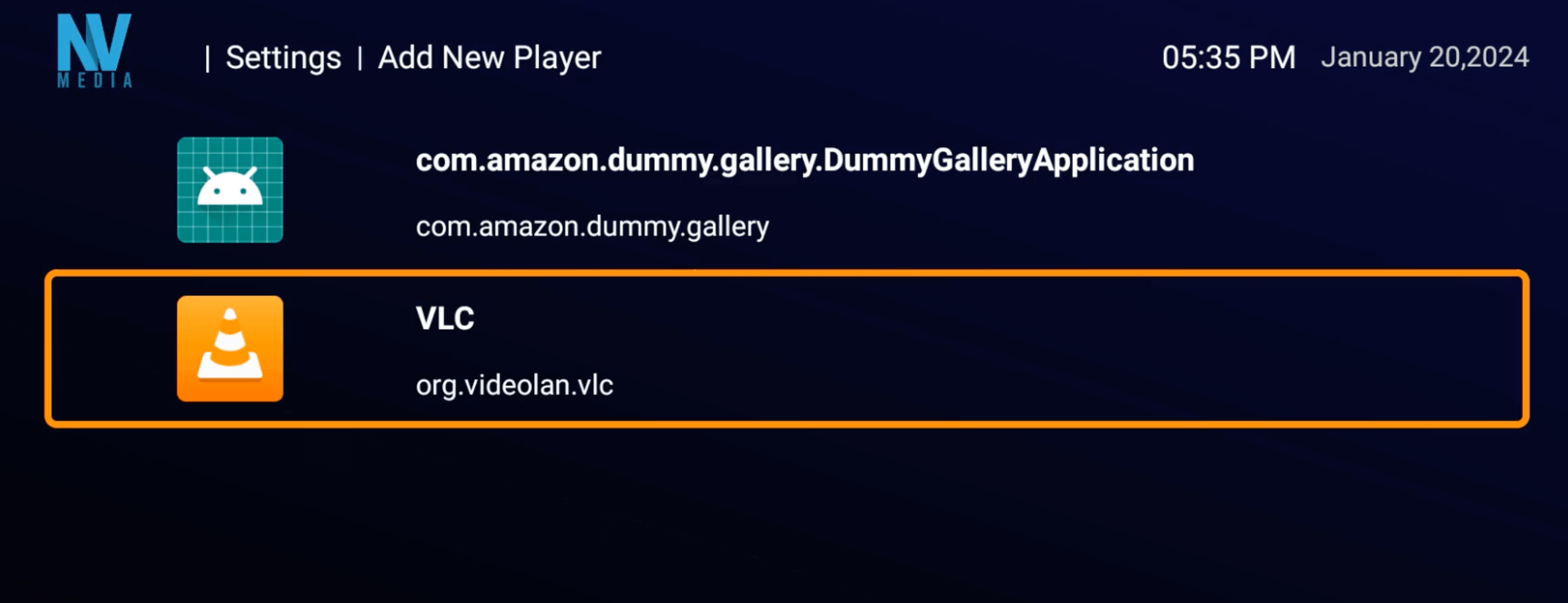
- Go to player selection
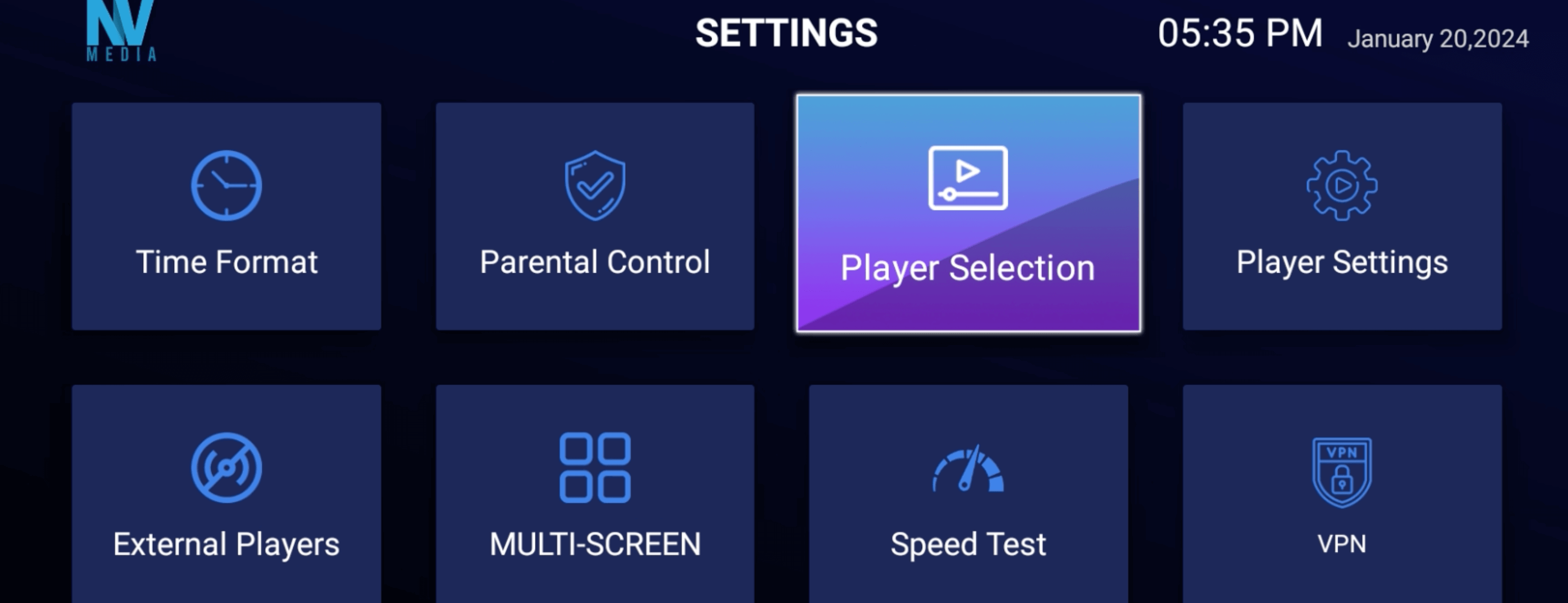
- Select what you want to be opened with VLC
personally I leave them on built in player, EXCEPT for catchup, i select this to VLC.
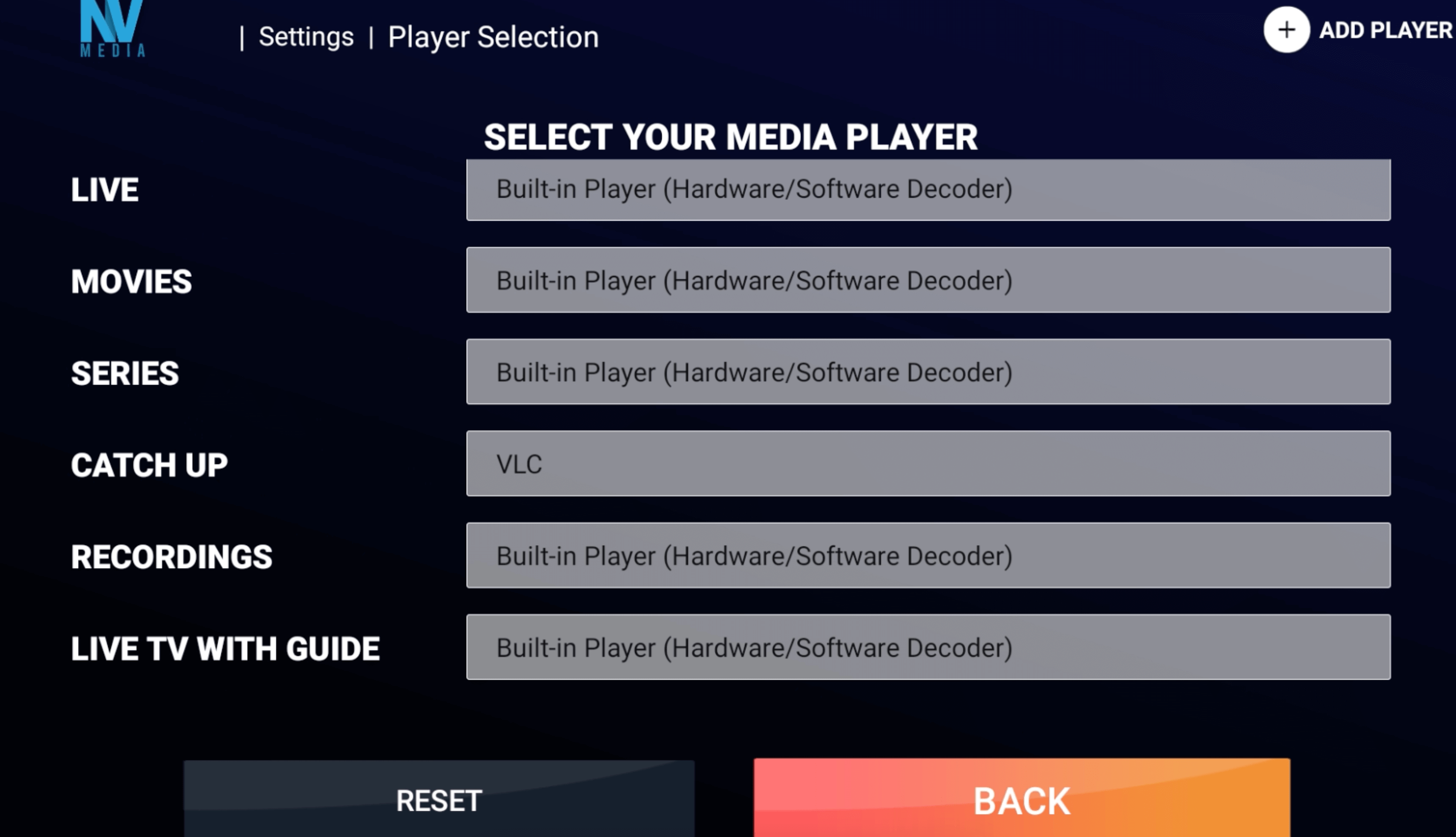
Author: NV Media
Last update: 26-01-2024 15:02
Download our apps onto your Firestick (2)
Access deniedAuthor: NV Media
Last update: 21-02-2024 20:43
How to Install on Firestick
Access deniedAuthor: NV Media
Last update: 21-02-2024 20:52
NVFLIX - How To Setup
How to setup NVFLIX
WARNING: NVFLIX may require a VPN, the majority of people won't need one, but some ISPs may block it. A VPN will solve that.
This could change for you at any time and we are not responsible, you have been advise you may need a VPN.
This is an additonal service, that at the time of writing has 26,823 films and 8,707 series.
There isn't much you won't find on this app.
This is an additional cost, £35 per year.
You need a seperate login for this (NOT your NV Media login).
We do not provide support for content on this. E.g if an episode is wrong, or isn't added yet. Please do not add us, there isn't anything we can do.
- On your Firestick or Android, open the downloader app. (if you do not have downloader, click here and follow steps 1 to 2F.)
This is for Android and Firestick / FireTV devices ONLY.
See setep 2B for older androids or touchscreen devices.
- In the URL box put in 133928
Or manual download URL: https://rebrand.ly/nvflix2
2b. touch screen devices or older devices have to use this app: https://rebrand.ly/novaflix or code 180670
- Download and install the app. Then open it.
- Once you open the app, you then need to login.
If you do not have a login, you can request a trial via discord ticket.
The trial is only 5 hours long from when we send it. So only request a trial when you are ready to use it.
- To login, click the + button on the top right.
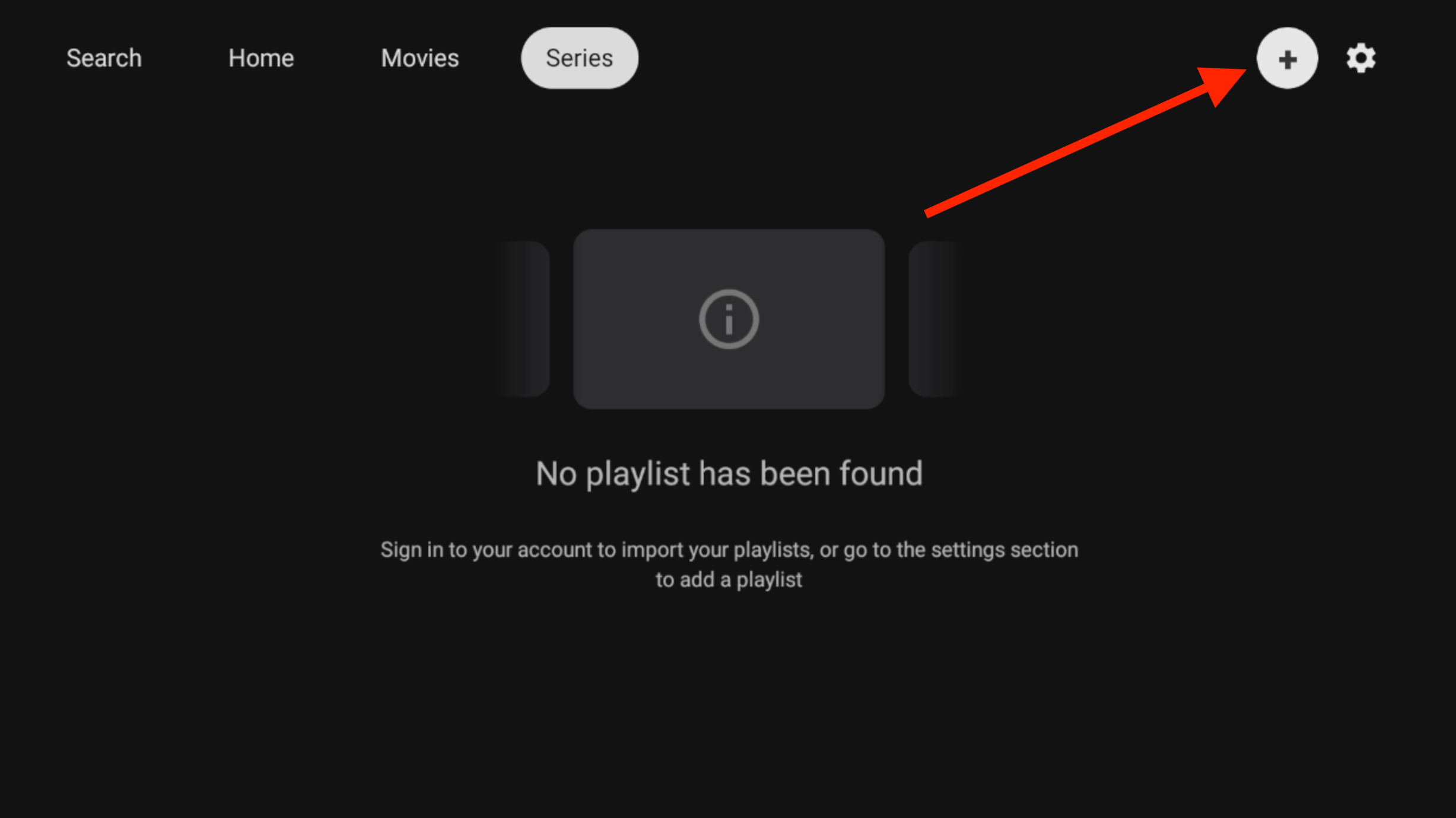
- Then Click Add Playlist
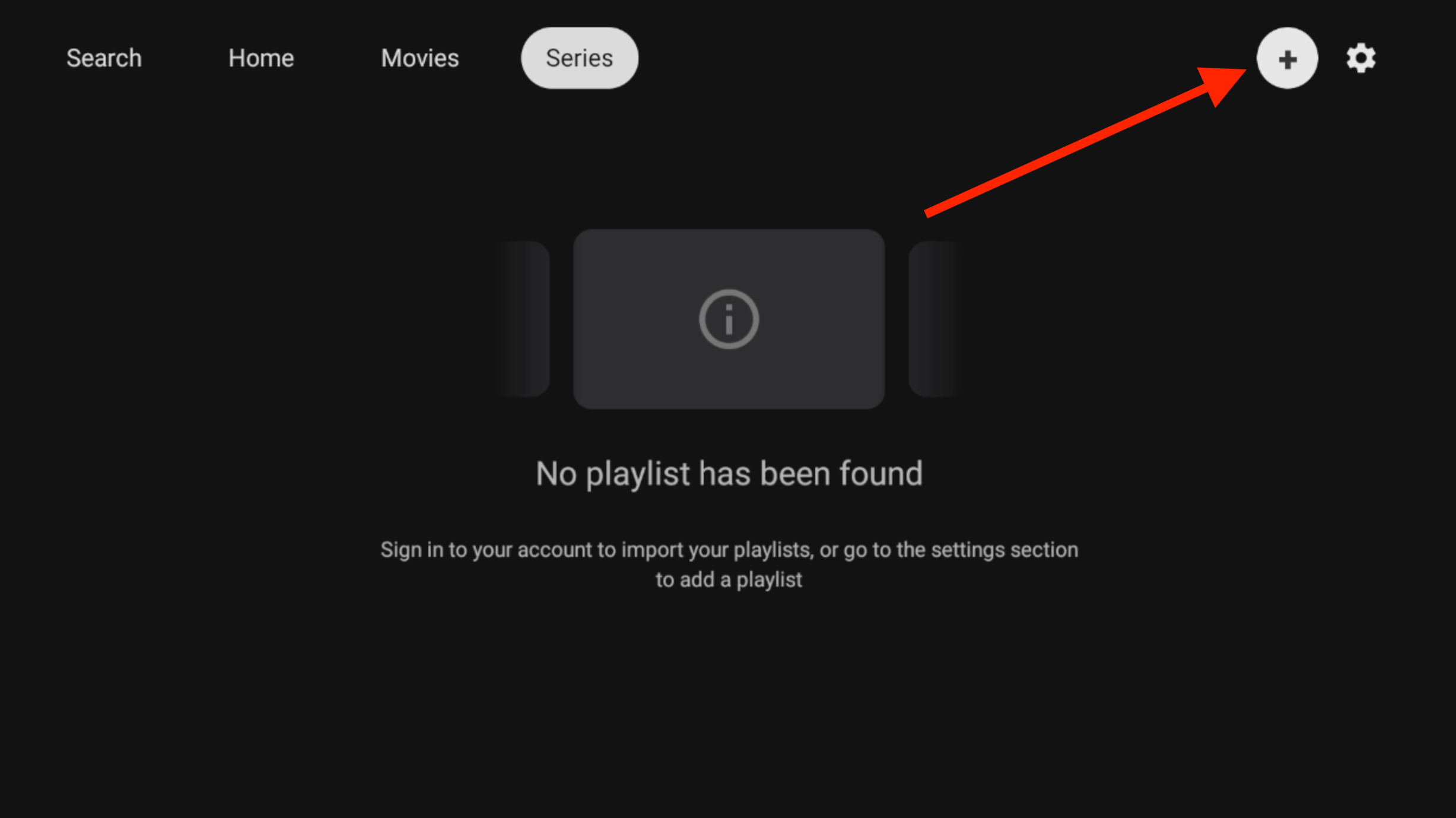
- Click on NVFLIX
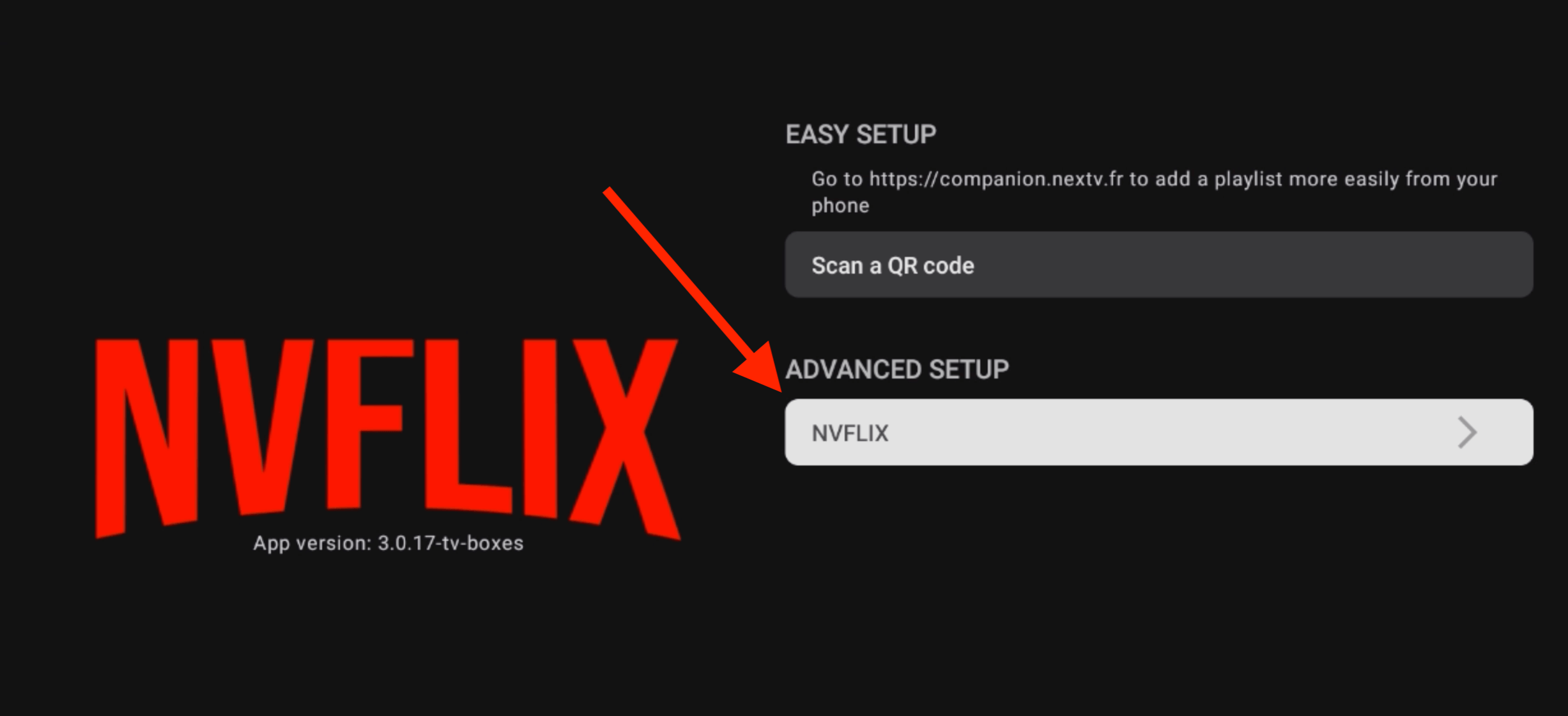
- Enter your login, and click submit. Once you press submit, nothing will happen for a few seconds, then it will say "Refresh EPG is done"
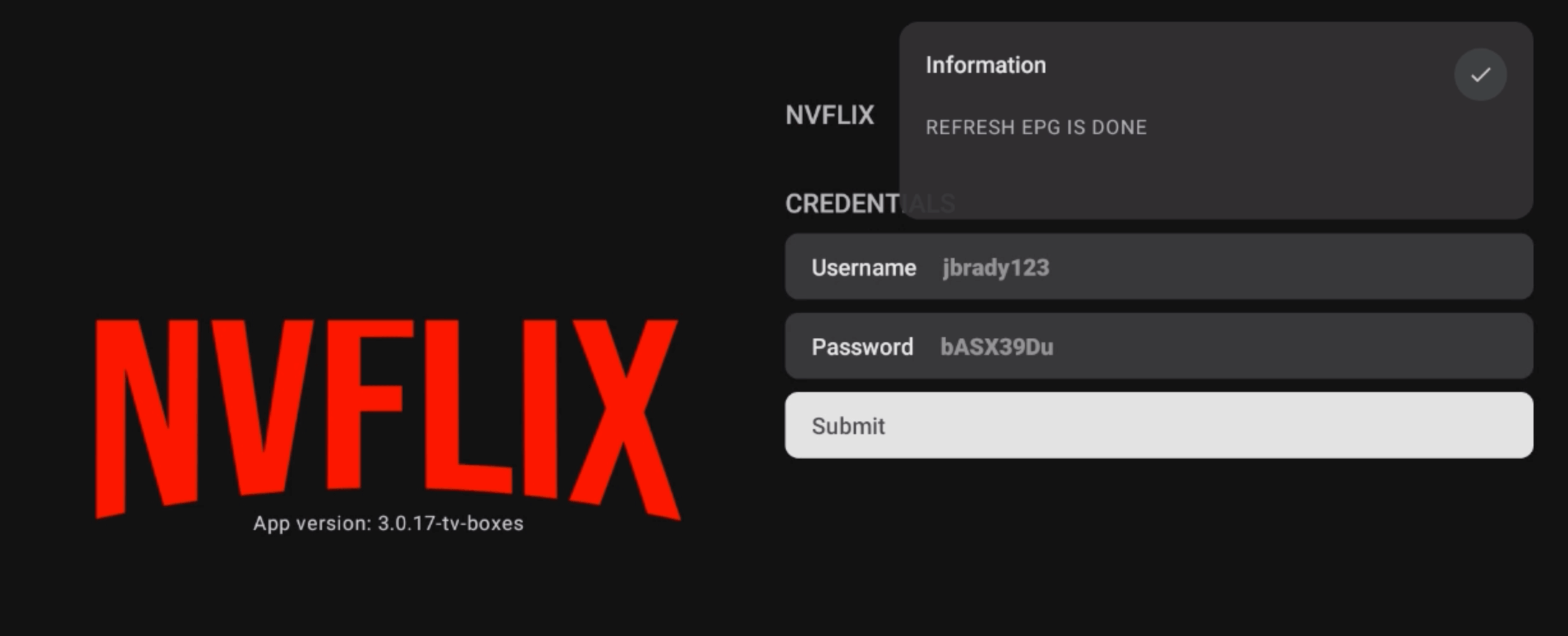
- On the next screens, press NEXT (x3 times)
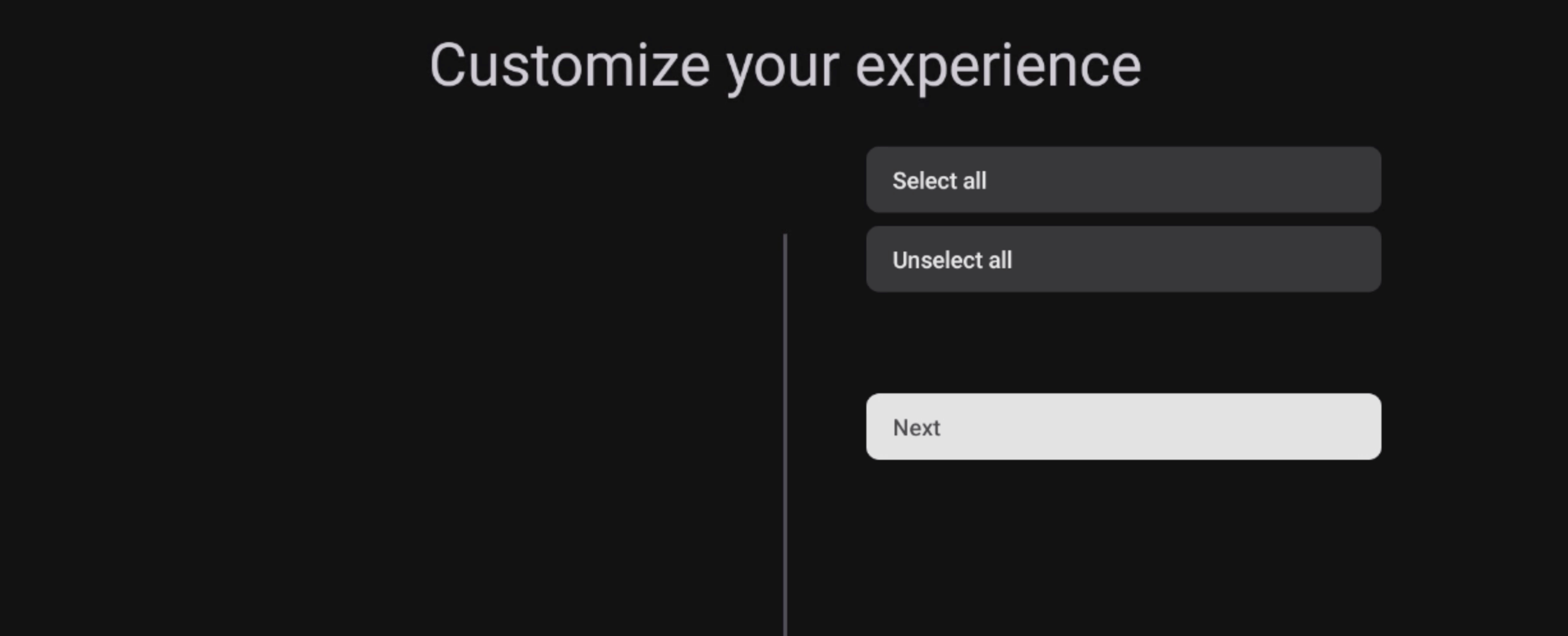
- It will then say "Download in Progress" this can take 10 seconds to a minute. Wait for it to complete.
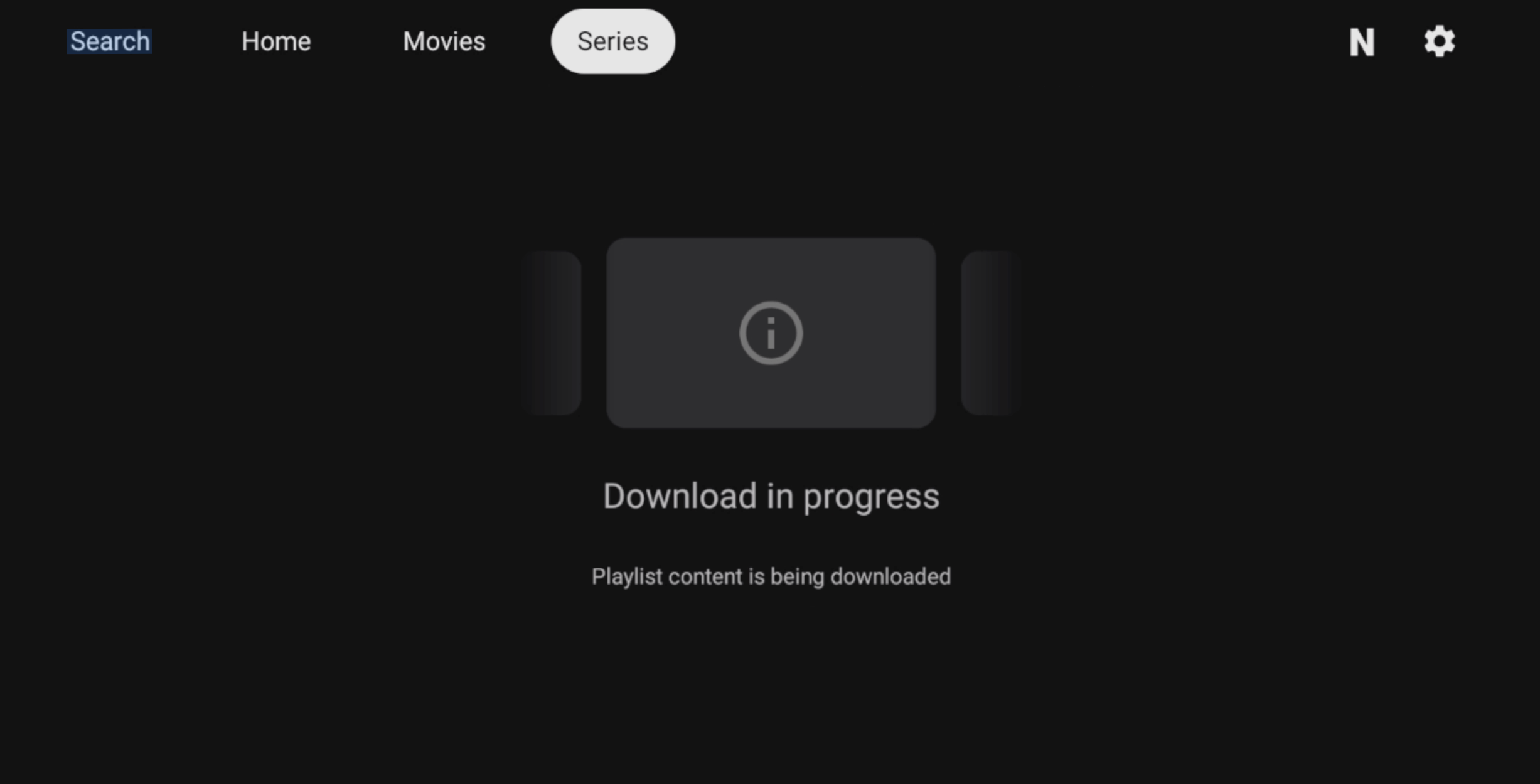
- It will then say "Refresh for Playlist NVFLIX is done", you are ready to watch now!
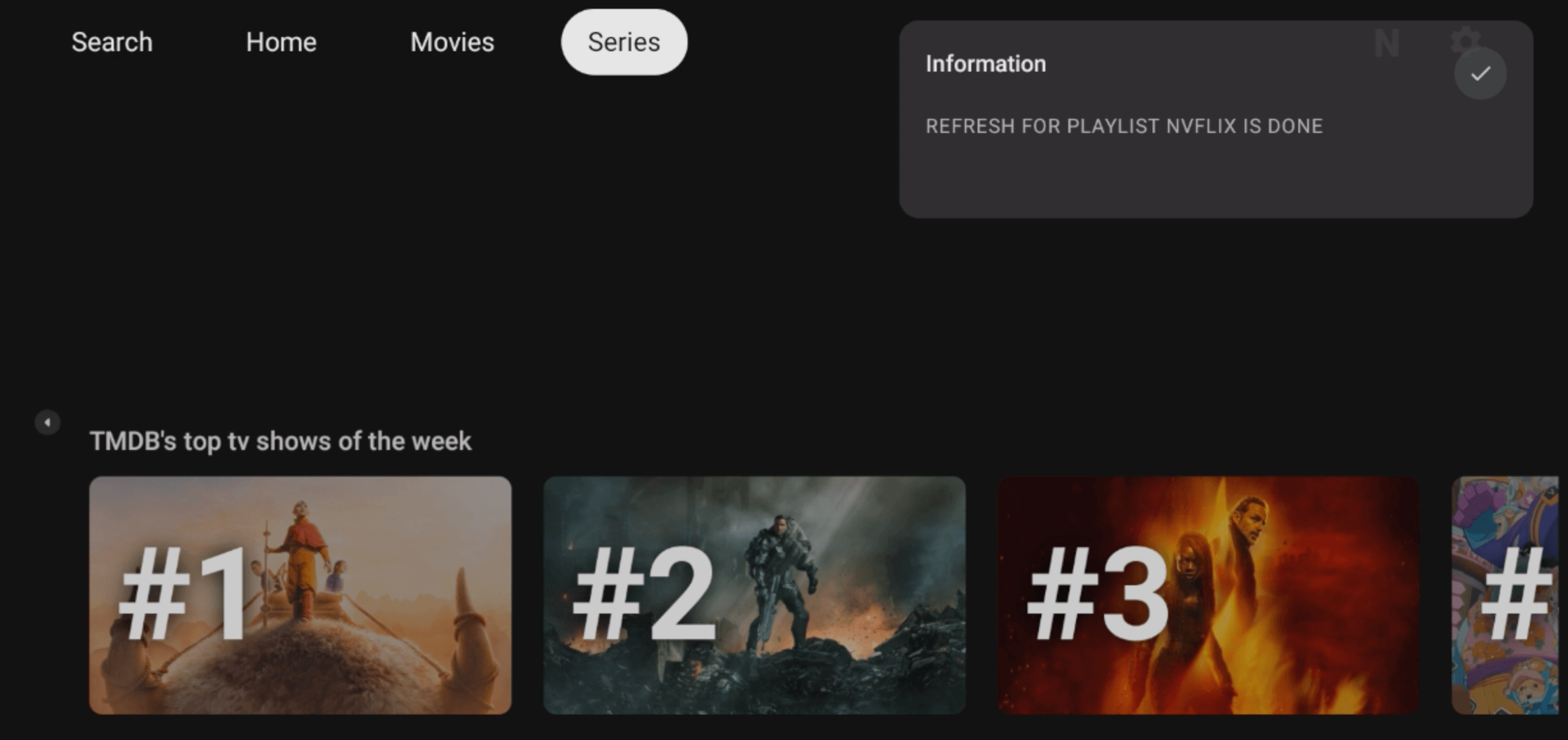
- After a day or so the app should automatically refresh the content. If you want to ensure you have all the latest movies and series episodes, you can update manually by going to the settings button in the top right & clicking Refresh All Playlists".
- TIP: When you click on a movie you may see a button for "other sources", clicking this will allow you to select a different version, e.g a different video quality
4K - best quality, you require a 4K device and 4K TV to watch 4K content. This also uses the most interent so if you have a slower internet speed, best to change to a lower quality.
FHD/ HD, good quality - recommended
SD - Standard Definition, the lowest video quality but works best for those with the slowest internet.

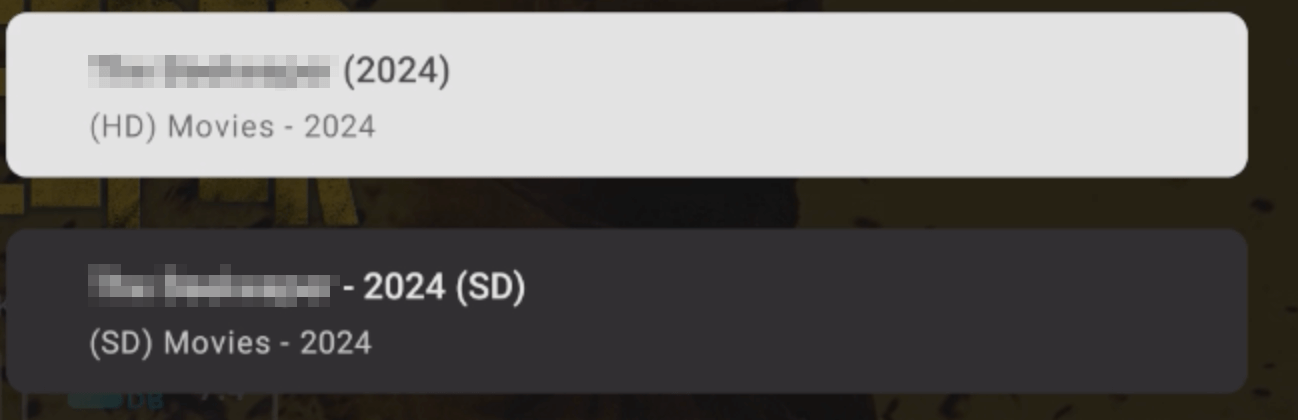
Author: NV Media
Last update: 26-07-2024 02:04
Firestick / Android App Guides
What different apps does NV Media have?
What different apps does NV Media have?
The apps listed below are for Android and Firestick ONLY.
We have a range of apps, please see below, also read the relevent info about each app so you can understand if the app is for you or not.
All apps have the same content, they just have different interfaces.
You can download apps via our appstore:
https://nv-services.co.uk/dl
or downloader code: 341861
NV Media Smarters
This is a great app, simple, fast, and has all the features. The perfect app. We highly recommend.
We have 2 versions for this app:
NV Media Smarters UK (For people in the UK) and NV Media Smarters (International, for anyone outside of the UK).
They have the same content, just a different connection method backend.
You can find FAQs relating to this app by clicking here


Author: NV Media
Last update: 06-05-2023 02:22
Firestick / Android App Guides » Smarters App Guides
Smarters: Catchup has sound but no video.
Smarters: Catchup has sound but no video.
- Open the Smarters app and go click the settings button in the top right.
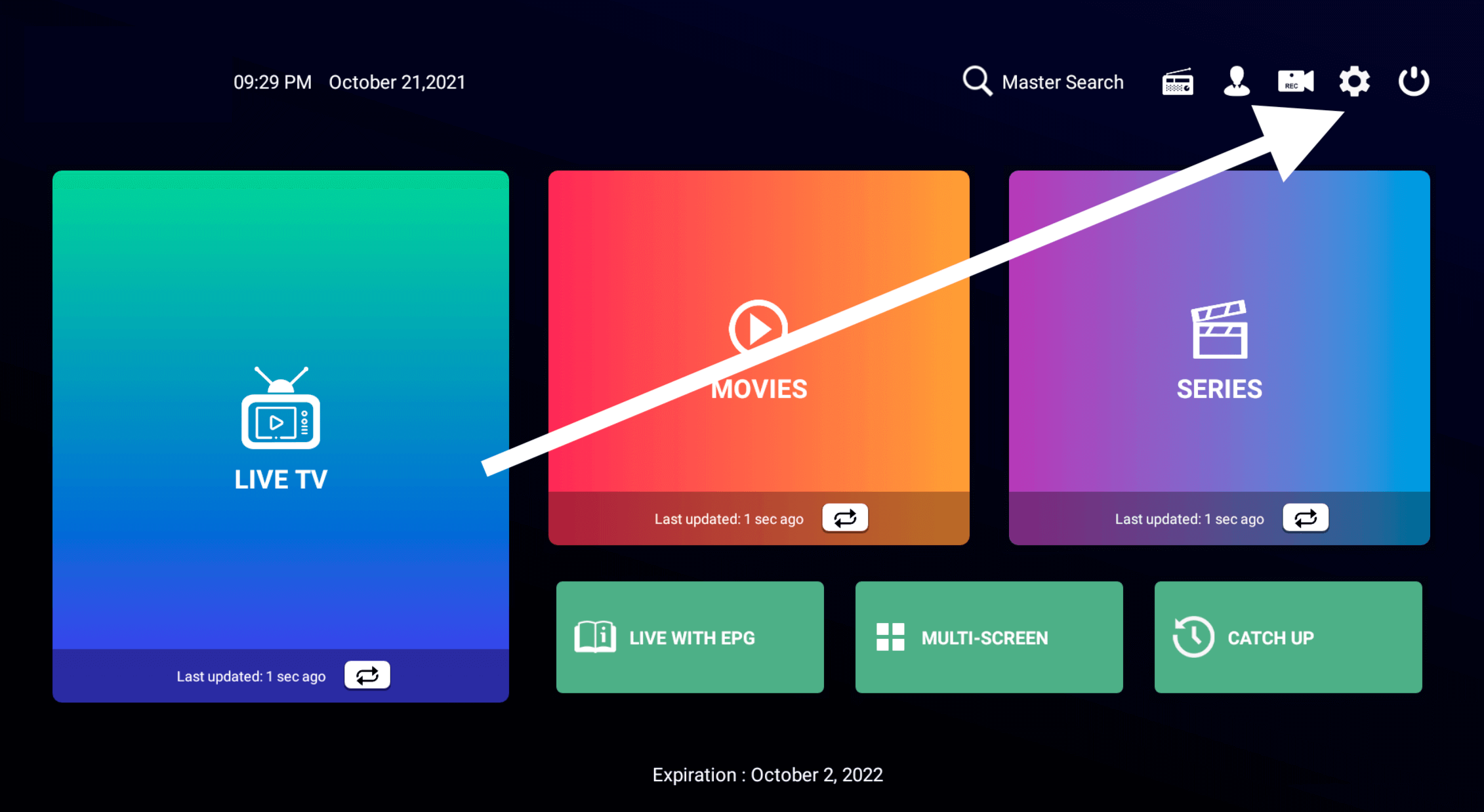
- Click on Player Settings.
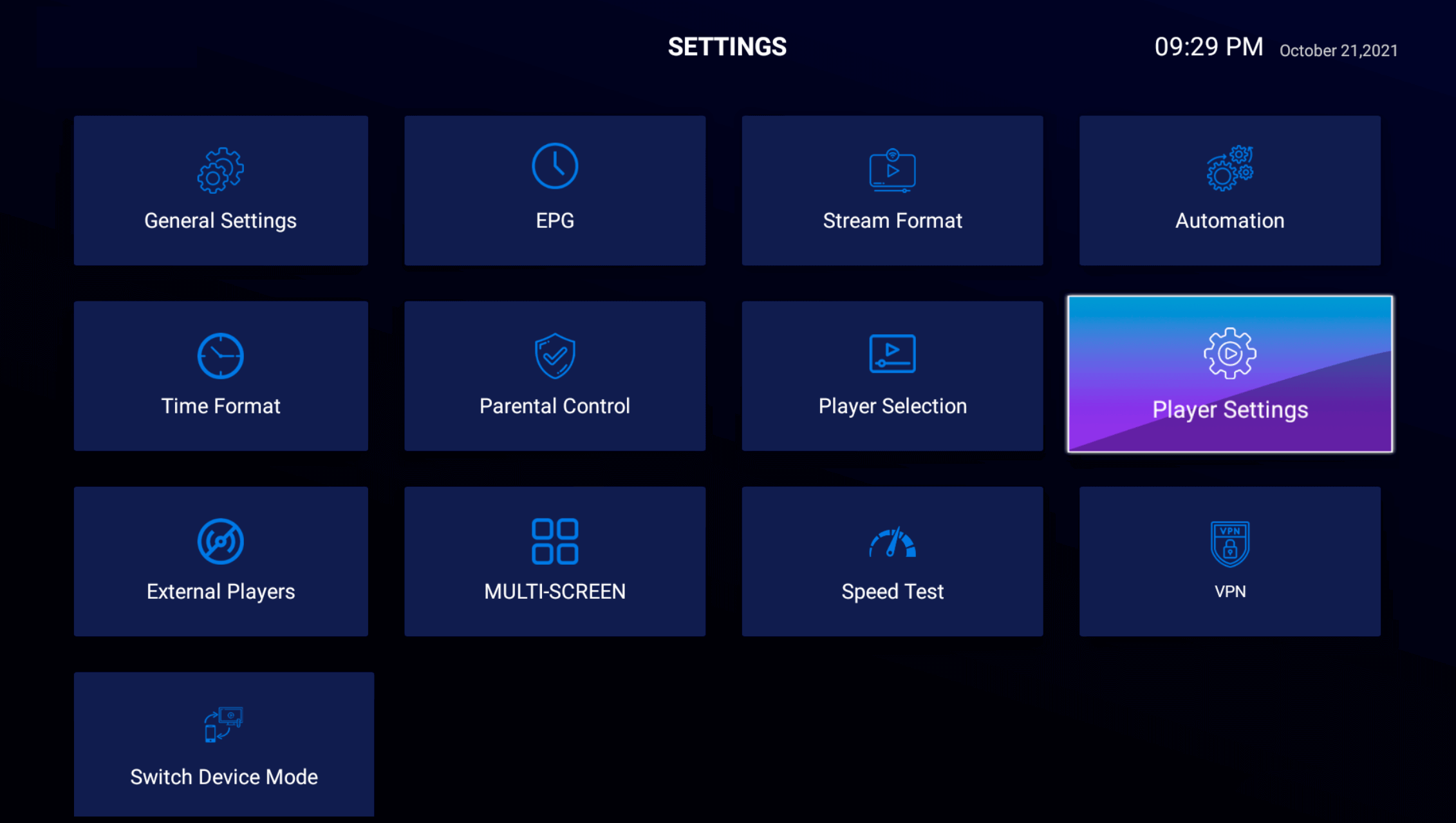
- Set it to Software Decoder, and save.
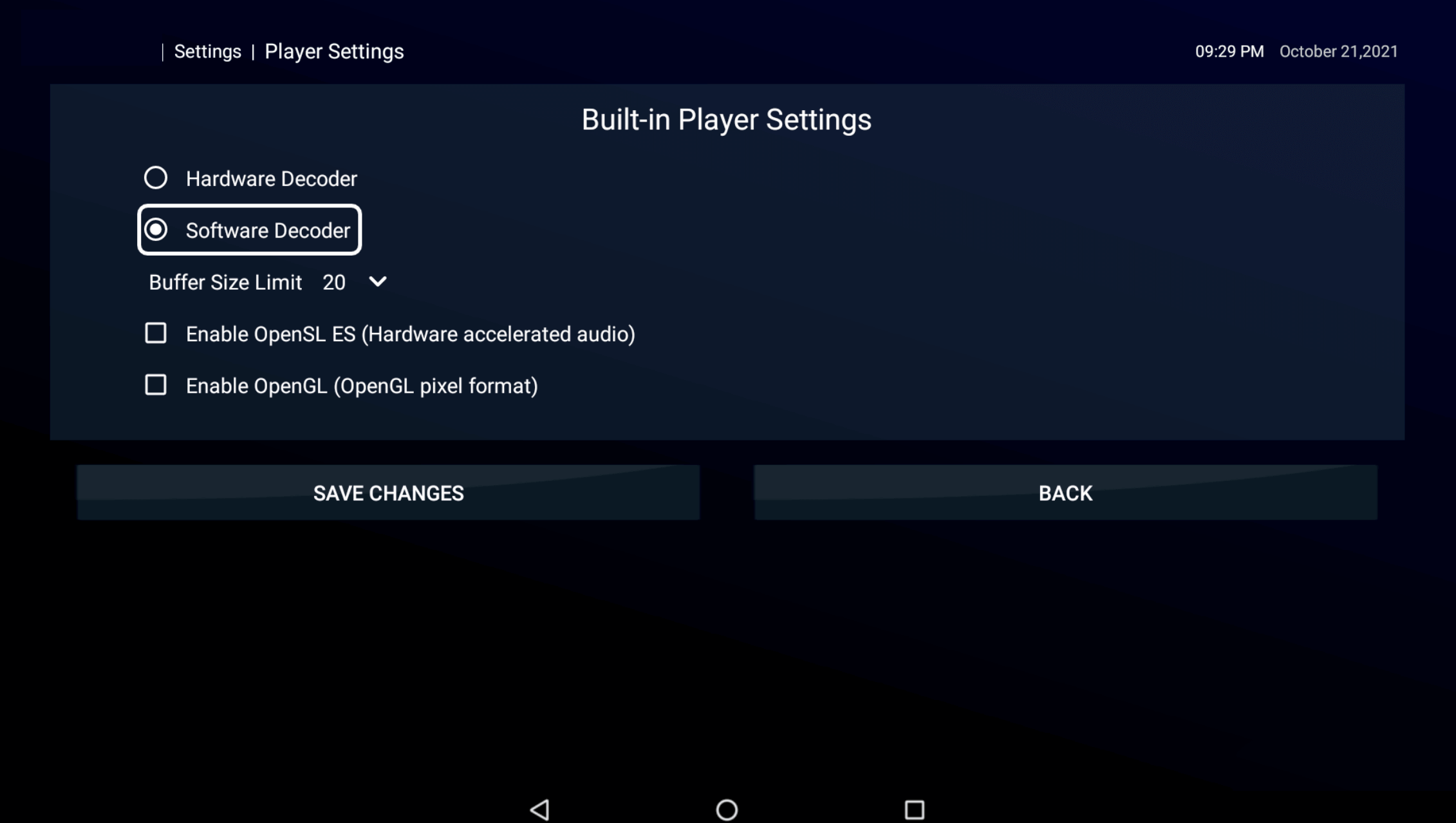
Now go and watch catchup!
Author: NV Media
Last update: 21-10-2021 02:25
Smarters: EPG (TV Guide) isn't loading
Smarters: EPG (TV Guide) isn't loading
Sometimes it can take a minute for the TV guide to load in automatically, you can try watching a channel and waiting a minute.
If that doesn't work
a) First turn your device off at the wall and back on again to give it reset
And then play a channel for a few minutes, and it should load in
b) if that doesn't work, try the below guide
c) if that doesn't work, delete the app, clean your device and then reinstall, see guide here:
https://help.nv-services.co.uk/index.php?action=faq&cat=4&id=21&artlang=en&highlight=clean
- Click Settings in the top right
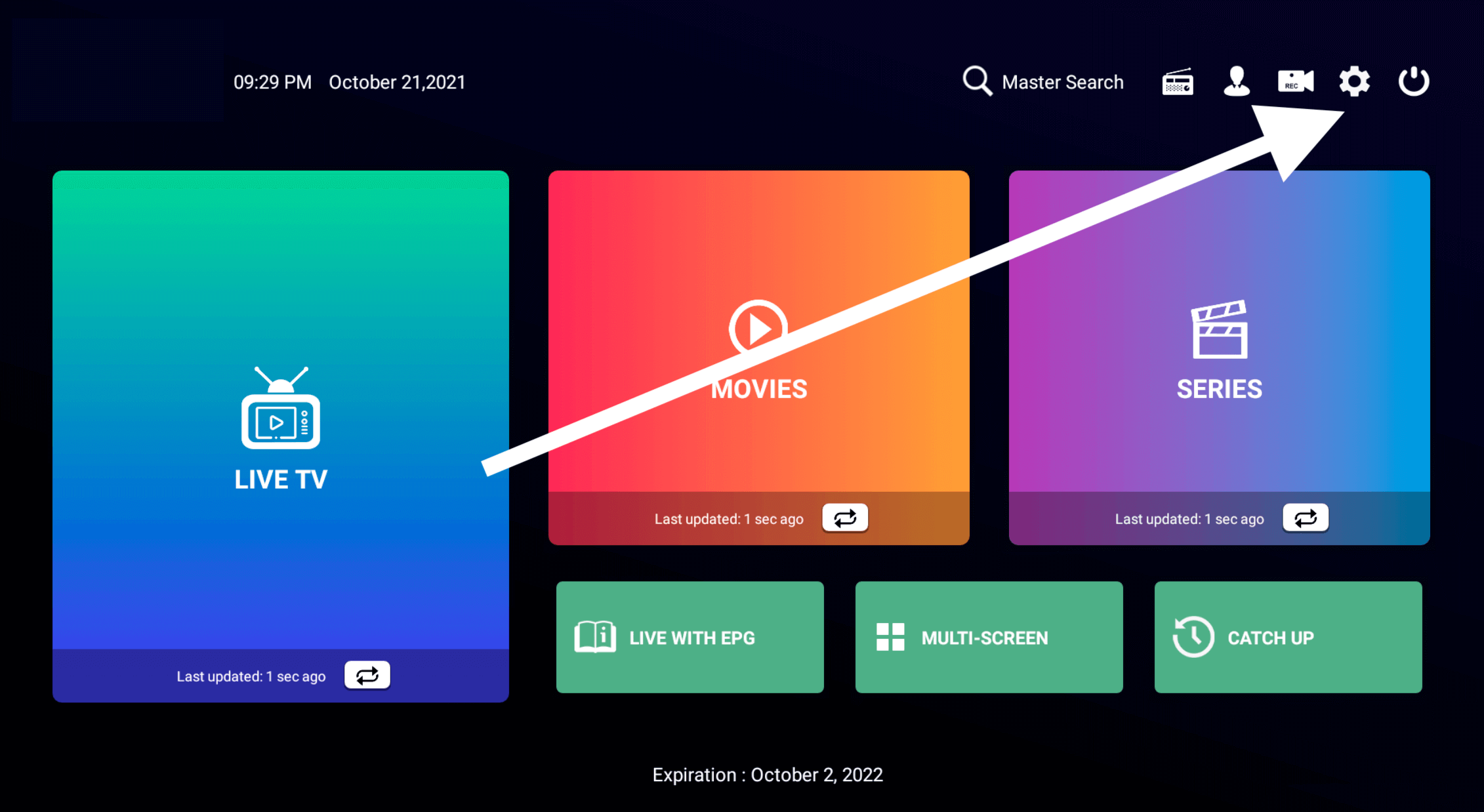
- Click on EPG

- Click Refresh EPG top right.
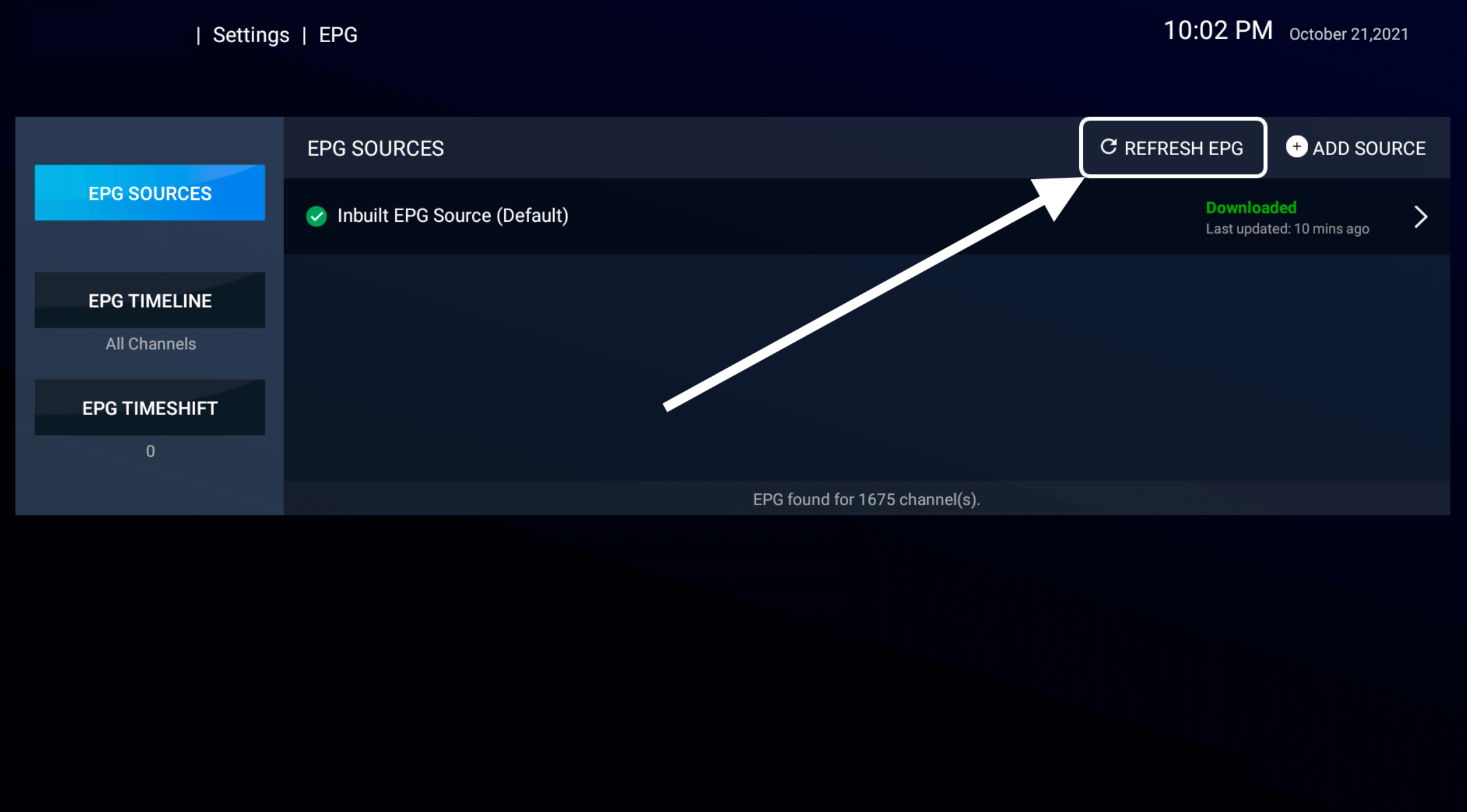
- Wait for it to say downloaded.
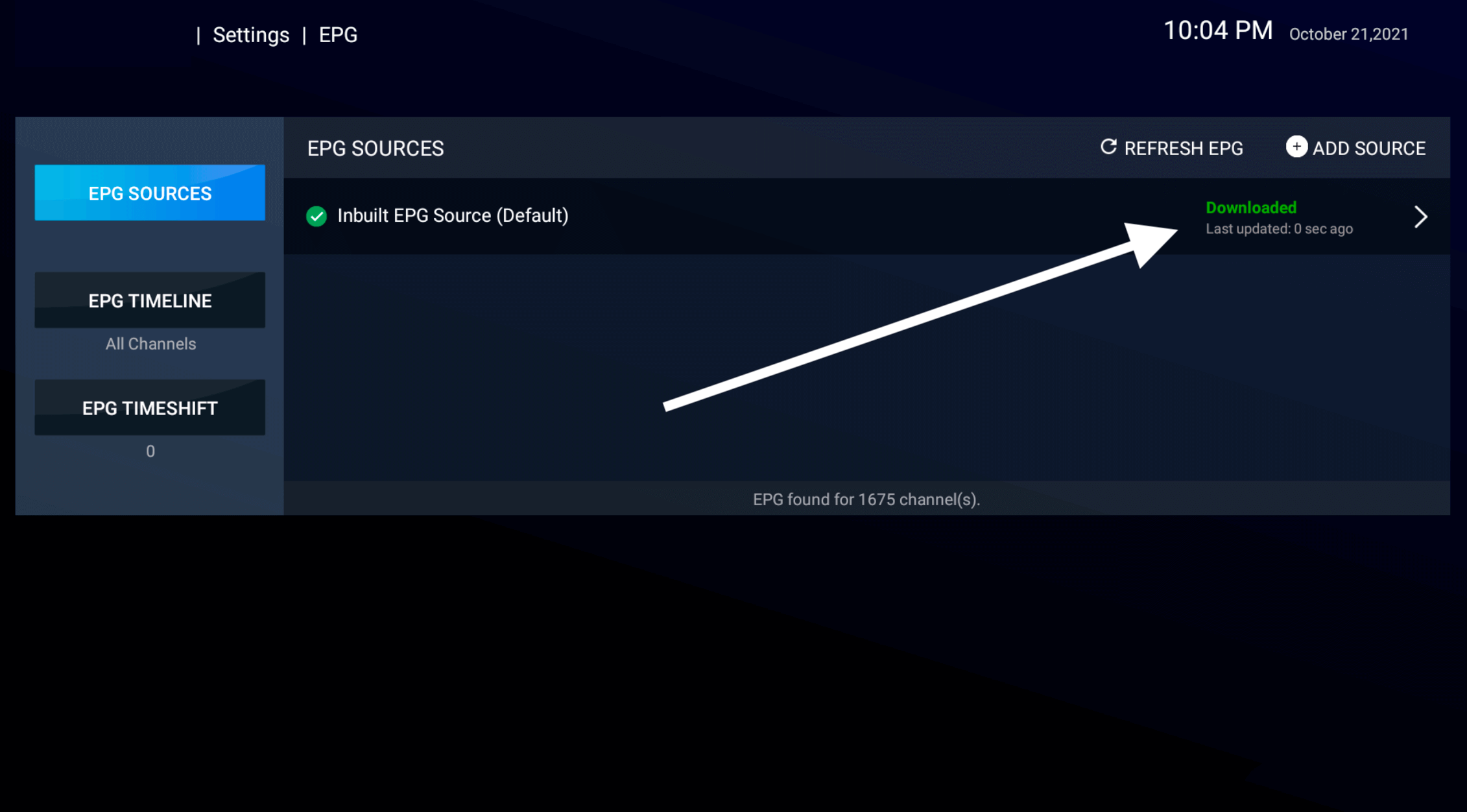
Author: NV Media
Last update: 01-02-2023 00:21
Smarters How to setup VLC player
How to setup VLC for Smarters
VLC Player is a different media player, it can sometimes perform better, so if you are having issues this may be your solution:
- On your Firestick / Android box, go to the a) Firestick store for Firestick b) Playstore for Android
- Install an app called VLC (sometimes VLC Player)
- Now open your smarters app
- Click the setting button top right
- Go to External Players
- Click Add player button
- Select VLC
- Click Add
- Go back to settings
- Go to player selection
Here you can change the default player,
personally I leave them on built in player, EXCEPT for catchup, i select this to VLC.
- Now when you click on a film or series it will give you 2 options, default player, and play with VLC, select VLC for the ones you have issues with.
- To play a live tv channel on VLC, hold the select button on the channel and click play with VLC.
Author: NV Media
Last update: 06-05-2023 22:20
Smarters: How to Enable Subtitles
Smarters: How to Enable Subtitles
Live TV channels do not have subtitles.
The below is based on the Smarters Default Player, if using VLC Player, scroll to the bottom.
While playing a movie or series:
- Press the select (ok, middle) button until some options show
- Click the settings button in the top right
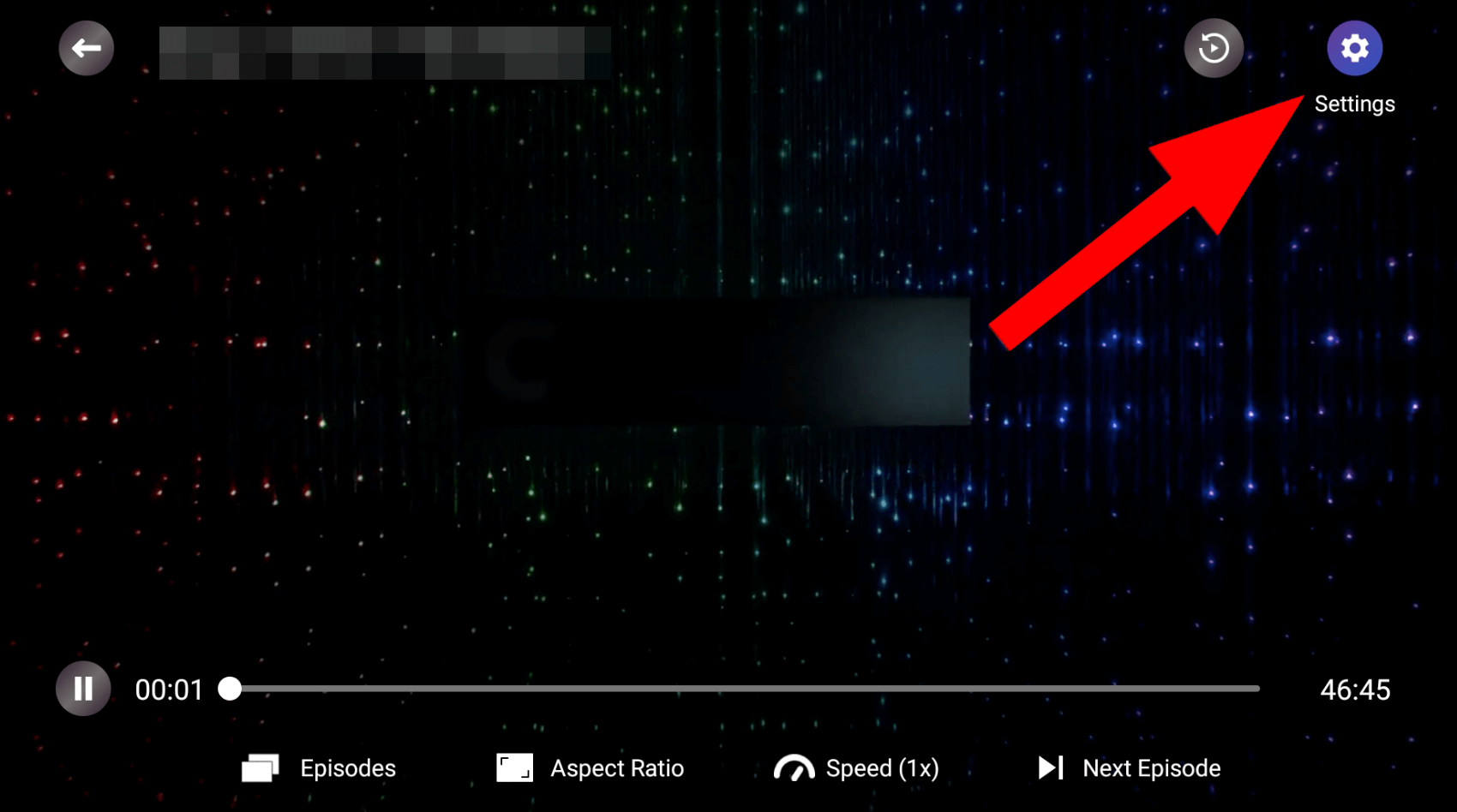
- On the menu at the bottom you will see subtitles (if available, you can select the one you want)
You can also change the subtitle size at the bottom.
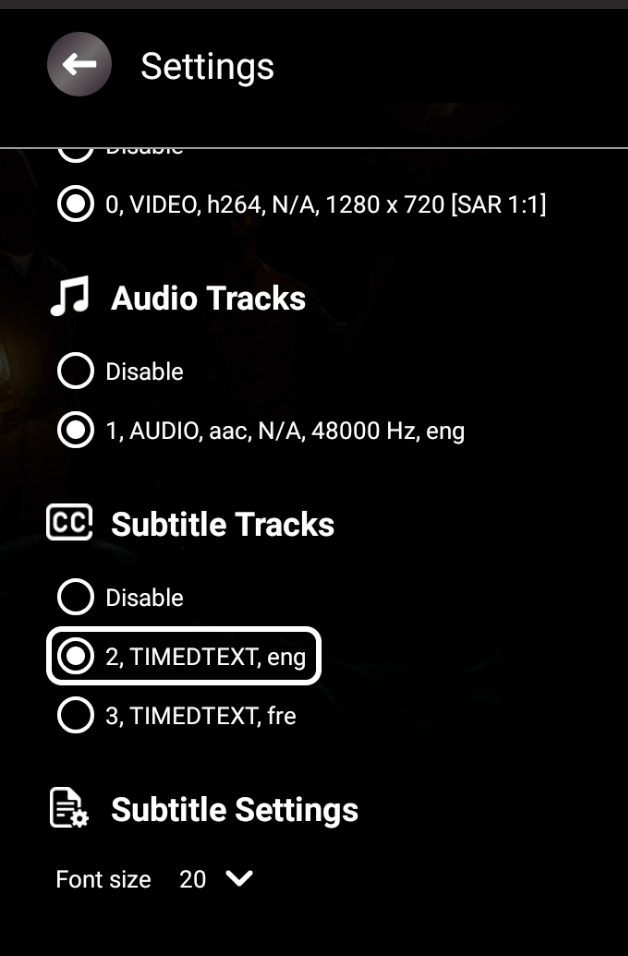
VLC Player:
While playing a movie for series press the select button, then in the bottom right click the subtitle button.
Author: NV Media
Last update: 10-05-2023 17:32
Smarters - Error: Invalid or expired login
Smarters - Error: Invalid or expired login
First check IMPORTANT-UPDATES in the discord group, if there is a server issue, we would have posted there, if not:
This is caused by a bug in an older version of the app, your account is likely ok.
The apps have now been updated to hopefully stop this issue
(unless it has actually expired, in which case, check your emails for renewal information, it may be in spam, or contact us)
How to fix?
You need to uninstall your current app, and reinstall the latest version(s).
The below instructions are based on firestick, if using android it may be slightly different, see here on how to reinstall on android.
- To uninstall go to firestick settings -> apps -> manage installed apps -> and click on the NV Media app
If you have multiple NV Media apps, now may be a good time to uninstall them all and reinstall so you get the best performance from them all.
- click Uninstall.
- To reinstall, open the downloader app.
- In the URL box in the downloader app, put in one of the codes below:
NV Media Smarters: 461366
NV Media Smarters UK: 510043
- Download, install and login.
If you don't know your login, check your emails for when you first joined your logins will be there, if you don't have them, you can open a ticket asking for your login.
- We recommend you at least have both the Smarters and the Smarters UK app, then you have 2 apps to choose from incase one incounters issues.
If you need further help re-installing, see instructions here:
Firestick
Android
Author: NV Media
Last update: 22-08-2023 01:31
Useful Information
How to setup the Customer Group [For Help and Support]
Access deniedAuthor: NV Media
Last update: 11-01-2024 23:25
Audio is out of sync
Audio is out of sync
The audio being out of sync can be either server side (our end) or your end.
When it is server side, it will be an issue with an individual channel, or a few channels.
If it is your side, it is likely to be all channels.
What to do if a channel is out of sync server side?
Contact us and let us know! Use the live chat: https://nv-media.co.uk/live-chat
What to do if it is your end?
==FIRESTICK AUDIO SYNC ISSUES== Please follows the below steps: •
- Go to Settings on your Fire TV
- Select Display and Sounds
- Select Audio
- Select AV Sync Tuning.
- When audio and video are in sync, every bounce of the on-screen ball happens at the same time as a flash and a click tone.
- To make adjustments: Use the right and left buttons on your Fire TV remote.
- Additionally, if the above does not improve Audio Issues, please set Surround Sound option to PCM using the following Steps:
- Go to Settings
- Select
- Display & Sounds
- Select Audio
- Select Surround Sound • Select PCM
(Android / Firestick): Trying another app:
Ensure you are using our latest software, currently recommend is Smarters v3. See setup guides for instructions here: Firestick Android
Try setting up another media player, such as VLC. You can learn how by clicking here:
Author: NV Media
Last update: 08-05-2023 00:11
The NV Media Guide
Access deniedAuthor: NV Media
Last update: 11-01-2024 23:41
Discord Customer Group - How to use
Access deniedAuthor: NV Media
Last update: 11-01-2024 23:41
Everything to know about Catchup!
Catch-Up
Catchup is a highly complex feature that requires a lot of different factors to all be working to work.
90% of queries to us are around catch-up, we have written this post so the information is available to everyone.
Catchup works by recording the live channels and splitting into individual recordings aligned with the EPG (TV Guide), if the channel is not working at time of recording, there is nothing to record so the catchup for that program will not work.
If the EPG is not working / out of sync, the prgoram recorded won't be correct or correctly timed.
If the Live channel has an issue such as audio out of sync at the time of recording, the out of sync will be recorded and nothing can be done to resolve as it is already recorded.
When to report an issue:
When you have read the below and it has not answered your question.
If there is a problem with a recording, it is in the past and likely we cannot do anything, but if the problem persists e.g Catchup not recording for that one channel or audio is out of sync, we can fix for future recordings.
A program on a FTA channel (e.g BBC, ITV..) is not working
Please try the alternative catchup backup channels. These are below the first set of FTA channels.
Catch-up -> FTA -> Scroll to the bottom, you will see catchup backup channels
e.g Channel 4 | Catchup Backup
Catchup has sound but no video:
Please click here
Program timings are out, when I click one it has already begun / it cuts the end off:
Unfortunately nothing can be done about this, this would mean a Live channel was out of time at time of recording
you can go to the End / Start of the previous / next program to see the start / end.
When I click on a catchup program it says Playback error or similar:
This usually means there is no recording available, this may be due to channel down time, or we have wiped the catchup data for maintenance reasons. You will usually see this announced in the discord group, in important updates.
Author: NV Media
Last update: 19-03-2023 01:05
NV Media - The Complete Guide
Access deniedAuthor: NV Media
Last update: 11-01-2024 23:41
How to clean your Firestick/android and speed it up.
Device Maintenance
A lot of issues are caused by clogged up devices.
If your device is running at it's best, so will your streams!
(Below is based on Firestick and Android ONLY)
Follow these steps to get the best from you device!
Clean your device:
1. Open the downloader app
2. in the URL box put in 73585
or direct link is: https://apk.defsquid.com/
3. Download and install Defsquid
If the app asks for permissions to access storage etc, click allow / yes.
4. Open it
5. Go to the applications tab top right
6. Uninstall any application you do not use or need.
(don't delete downloader)
Including any old NV Media app as you will install a fresh one in the next stage.
Warning: Deleting any NV Media app (Except NV Media Plus) will result in losing your favourites.
7. Go to the Cleaner Tab at the top
6. Click start cleaning device at the bottom
7. Click Yes on the do you want to delete old APK Files
8. Wait for it to clean
Now the Def Squid app has deleted any unwanted apps & cleared unwanted files your device is clear and you are ready to install NV Media apps again.
Reinstall NV Media Apps
What apps should I use?
For Android and Firestick devices we have 2 main apps for you to use.
(See screenshots of each app below)
NV Media Smarters & NV Media Plus, both apps have the same content but have different layouts.
To install each app open the downloader app, put in 341861 and then download and install each app, then login (same login for all).
For further instructions see here: Firestick or Android
====
**TIP**: When you are finished for the day don't just turn your TV off, this leaves the app running in the background, and if you are on a channel, it will continue streaming, wearing your device and using your internet!
Instead press back back back until you are on the device home screen and then turn your tv off, you will get better performance doing this.
Author: NV Media
Last update: 19-03-2023 00:10
Existing Customers - Staying up-to-date
Access deniedAuthor: NV Media
Last update: 11-01-2024 23:41
Help I am Buffering
Help I am Buffering!
FIRST: Have you checked the discord group?
If we have an isse our end, we will announce in the "ANNOUNCEMENT" section.
What is discord?
Discord is the app we have our customer group on. We post important updates, information, competitions and much more.
If it essential you join. Check your emails from when you joined us, we would have sent you join instructions. Or contact us to ask for discord join instructions
If we do not have an issue our end, then the reason for buffering is your end. There are many variables to it, this guide will cover most of the fixes. This is all the advice we can offer. There is nothing more our support can provide to you.
- Is your internet fast enough? at least 20mbps is required to run SD channels.
- Consider an internet upgrade, it might not just be your internet speed that is the issue, it could be your router is old or defective, or simply too far from your device, or you have too many devices using the internet at the same time. E.g if you are trying to stream, and also have someone else streaming something else and someone online gaming, your 20mbps is now much less.
- Is your device too old? as with anything over time devices become outdated and slow, this will negatively effect your performance.
- Consider upgrading your device, the new Firestick 4k is recommended.
- Are you using a VPN, if you are, it could be the VPN server you have chosen which is causing issues, try connecting to a different server, potentially a location outside of the UK. Or try turning it off.
Things you can try:
- Have you tried both of the apps available UK and Non UK, they use different connection methods so one may work better than the other for you, regardless of your actual location. So try both!
- Clean your device, uninstalling any unused apps to free up space. Uninstall your current NV apps, and reinstall to get a fresh install.
- To uninstall go to firestick settings -> apps -> manage installed apps -> and click on the NV Media app(s)
- click Uninstall.
- To reinstall, open the downloader app.
- In the URL box in the downloader app, put in one of the codes below:
- NV Media Smarters: 461366
NV Media Smarters UK: 510043
- Download, install and login.
If you don't know your login, check your emails for when you first joined your logins will be there, if you don't have them, you can open a ticket asking for your login.
- We recommend you at least have both the Smarters and the Smarters UK app, then you have 2 apps to choose from incase one incounters issues.
If you need further help re-installing, see instructions here:
Firestick
Android
- Internet service providers often have security setup which can actually cause issues, try disabling them. See here how to disable.
Instruction may be outdated, google it for latest instructions.
If you have an issue with your system, and we have not announced issues our end, then it has to be resolved your end, there isn't anything we can do because the problem is being caused your end. Follow each step of this guide and it will resolve your issue.
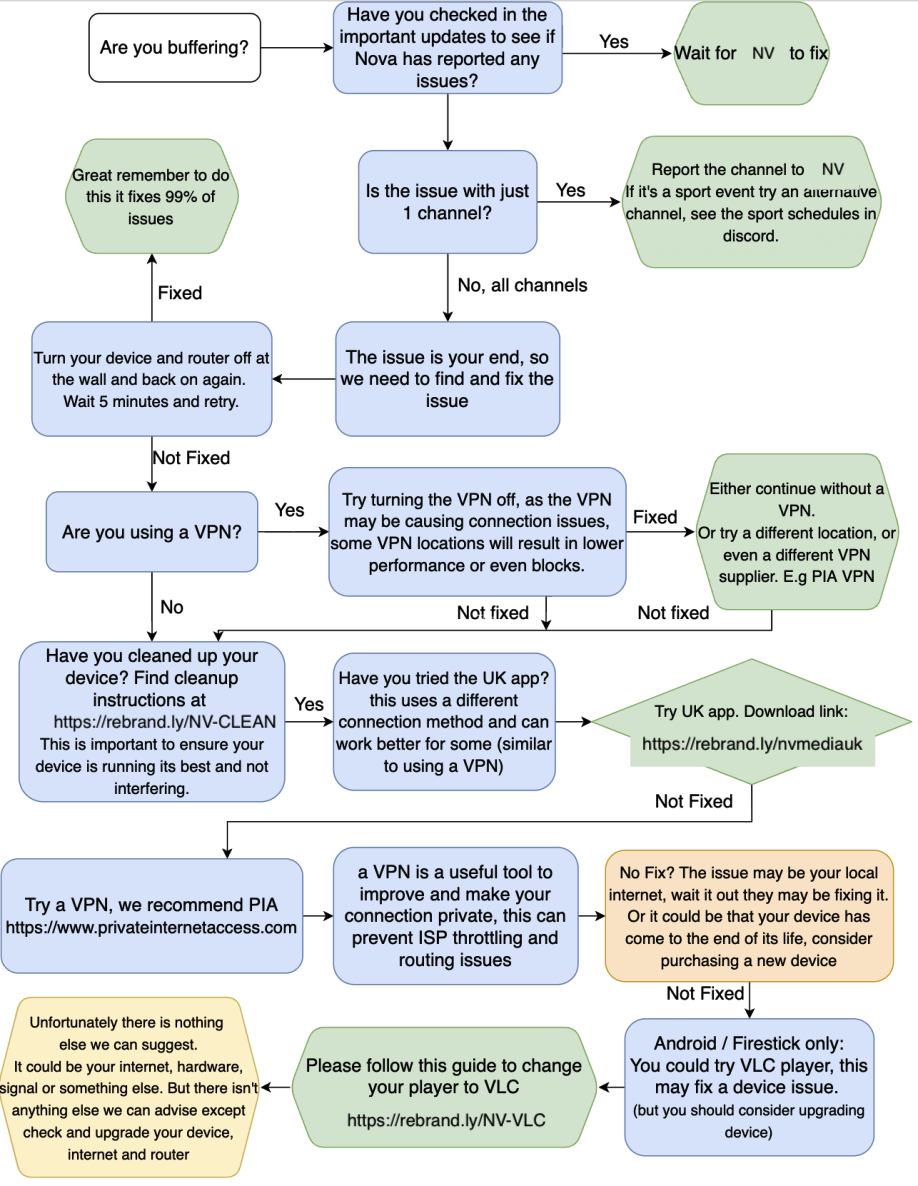
**Please follow the above flow chart, this is the fix for the majority of buffering issues**
**FAQs:**
**My internet speed is 500mbps, Netflix works fine, NV Media is buffering**
Netflix are a multi billion dollar company, with local servers all over the world. NV Media works a lot different to that, although you have a great 500mbps internet speed, the routings to our servers are likely being throttled. A VPN is your best bet for this, this way you change the routing and stop your ISP from limiting your speed.
**At certain times I get buffering, e.g during peak times, or a big sport event**
For some sporting events, it could be that NV Media is overloaded, but as we expect these events and balance our servers towards these channels, it doesn't happen too often, but sometimes it could occur.
Try an alternative channel, see the sport schedules for list of channels for sport events
Another issue is with some local internets, they get overloaded at peak time, and so they struggle to retrieve the data, a VPN could be the solution for you.
**Everything is buffering, nothing is working**
It may be time to upgrade your device, with every piece of tech, a time comes when it needs to be replaced
for an affordable device consider a firestick 4k max, it is a great device.
**Or try cleaning up your device see here: **https://rebrand.ly/deviceclean
__**WHAT IS A VPN?**__
VPN stands for "Virtual Private Network" and describes the opportunity to establish a protected network connection when using public networks. VPNs encrypt your internet traffic and disguise your online identity.
We can recommend https://www.privateinternetaccess.com/
In terms of TV streaming, it can modify your connection and routing to our servers, speeding up your response. Most customers who use a quality VPN rarely have any issues.
Author: NV Media
Last update: 22-08-2023 00:14
How to Open a Support Ticket
Access deniedAuthor: NV Media
Last update: 11-01-2024 23:38
Downloader App Errors
Downloader App Errors
If you get an error while trying to download an app via downloader, here are a few solutions.
You haven't allowed storage permissions for downloader:
- Go to Settings on your Fire TV
- Select Applications
- Select Manage Applications
- Select the downloader app
- Select Permissions.
- Allow storage permissions for downloader
- Click on cleare cache for downloader.
- Click force quit downloader
- Now open downloader again.
- If you don't see options for storage permissions, uninstall the downloader app and reinstall, when you first open it it will ask for storage permisisons, click ALLOW
Your routers "safe" settings are preventing your download
Solutions:
- Connect your device to a differnet internet, e.g your mobile hotspot, just to download the app, re-connect to wifi after you have the app installed
- Connect a VPN
- Disable your routers "safe settings"
- Internet service providers often have security setup which can actually cause issues, try disabling them. See here how to disable.
Instruction may be outdated, google it for latest instructions.
- BT
- EE
- SKY
- TALKTALK
- VIRGIN
- VODAFONE
Author: NV Media
Last update: 14-01-2024 09:49
Firestick / Android App Guides » NV Media Plus Guides
NV Media Plus App - The Complete Guide (Android / Firestick)
Access deniedAuthor: NV Media
Last update: 11-01-2024 23:41
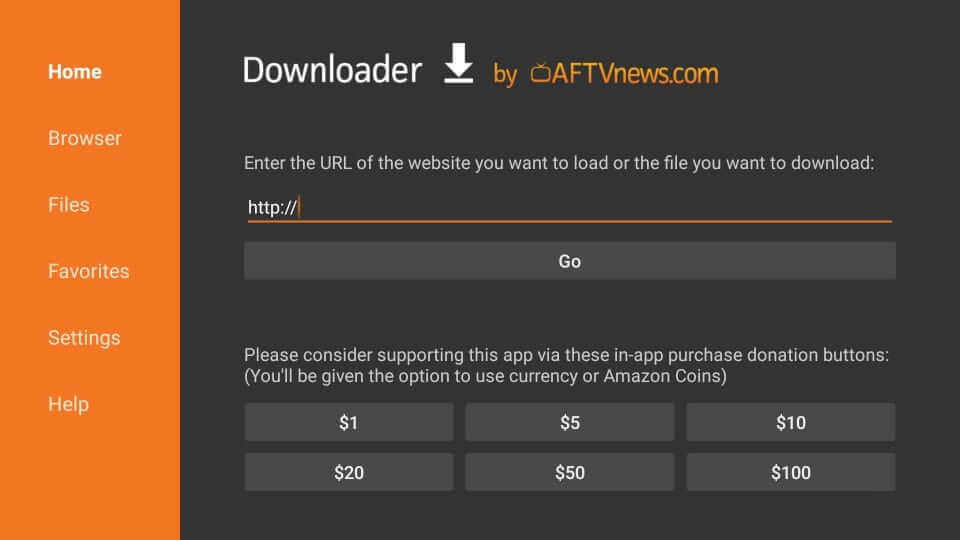
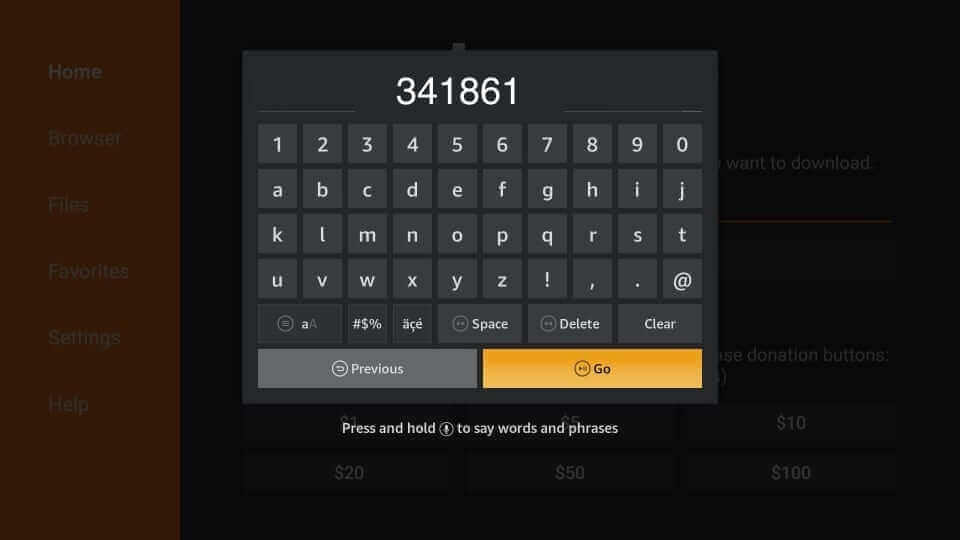
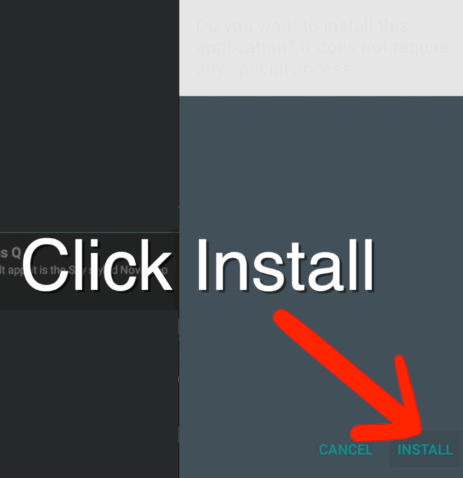
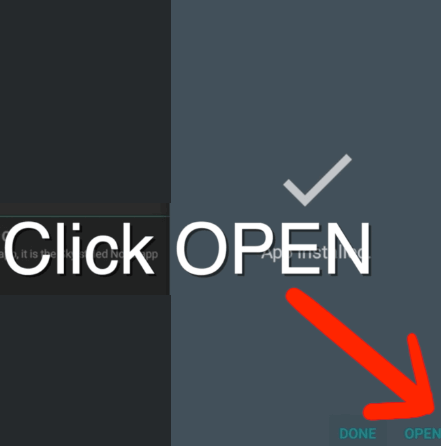
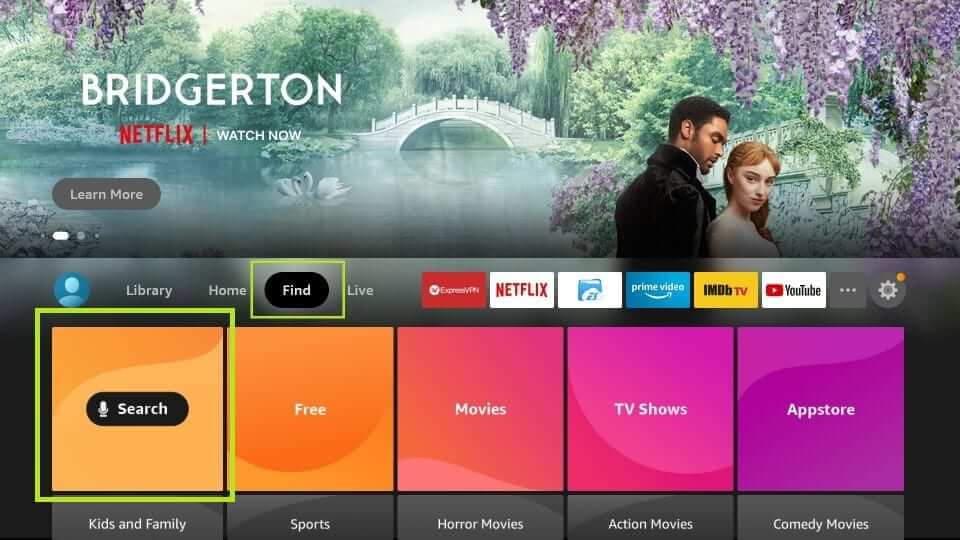
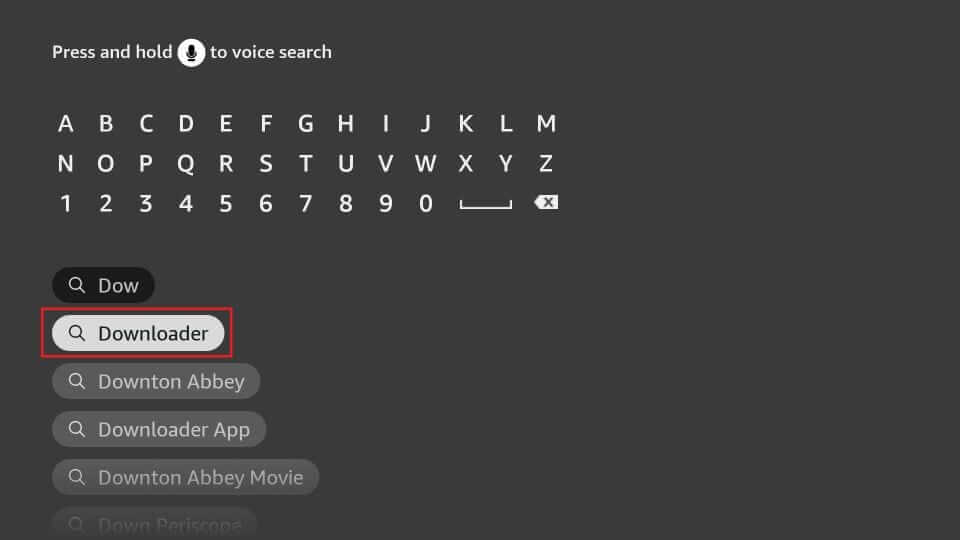
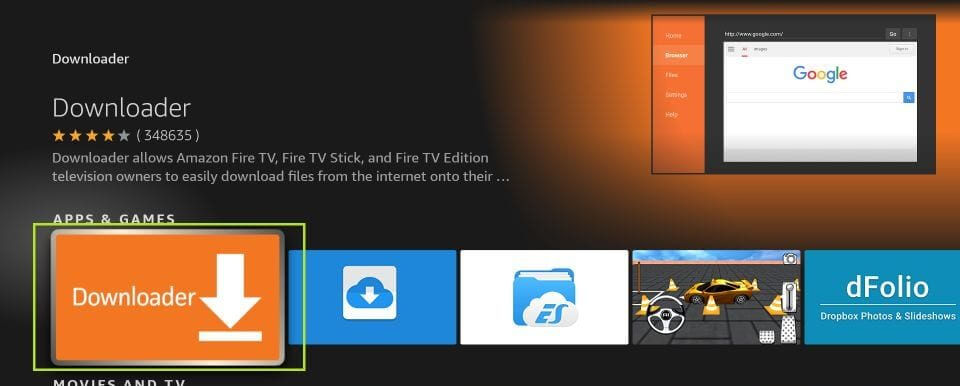
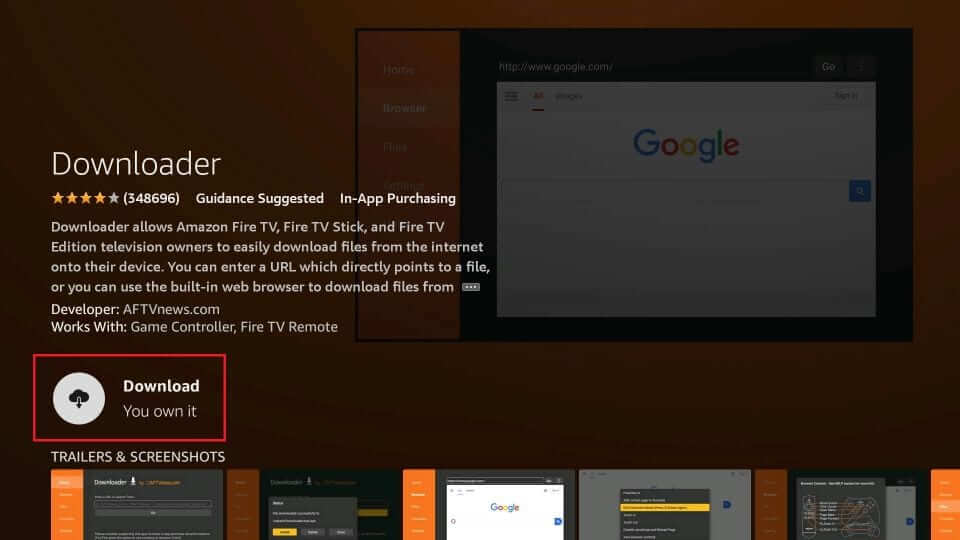

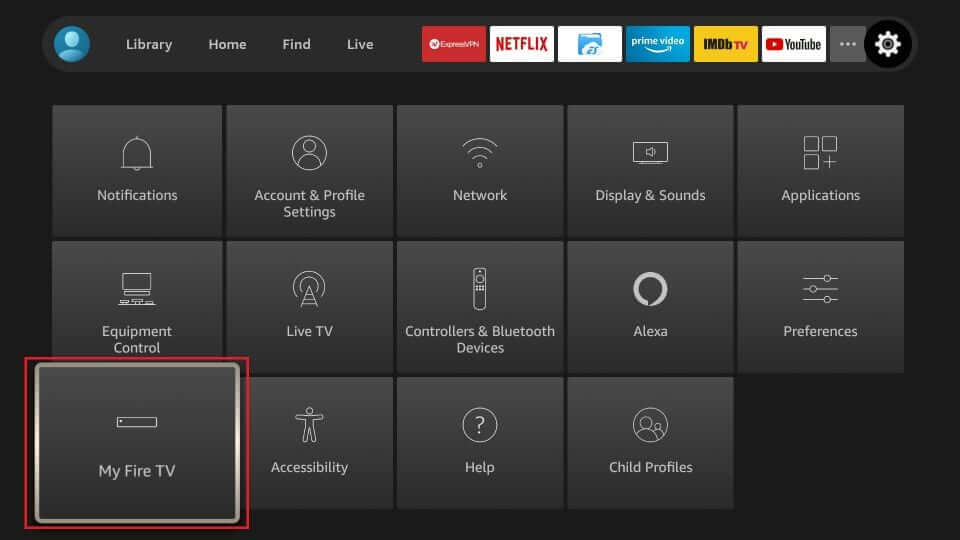
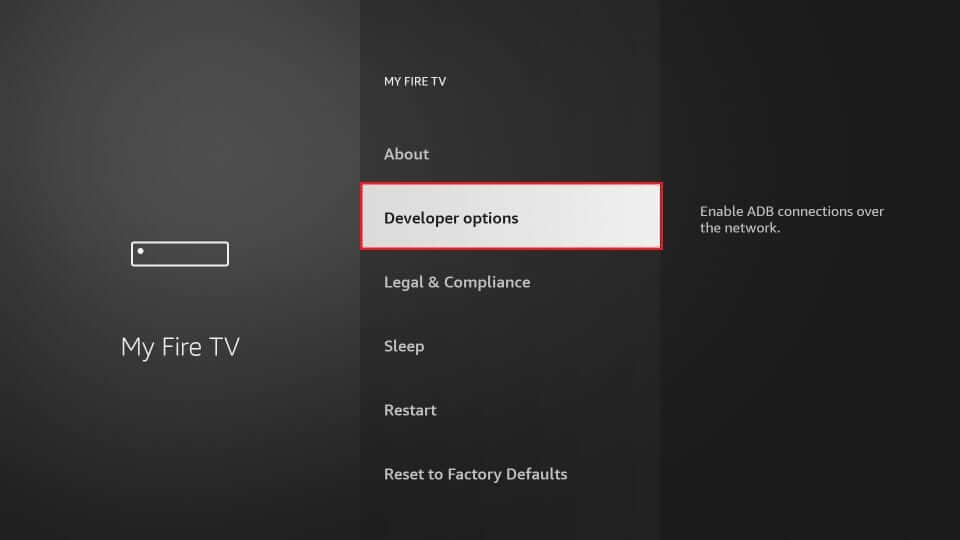
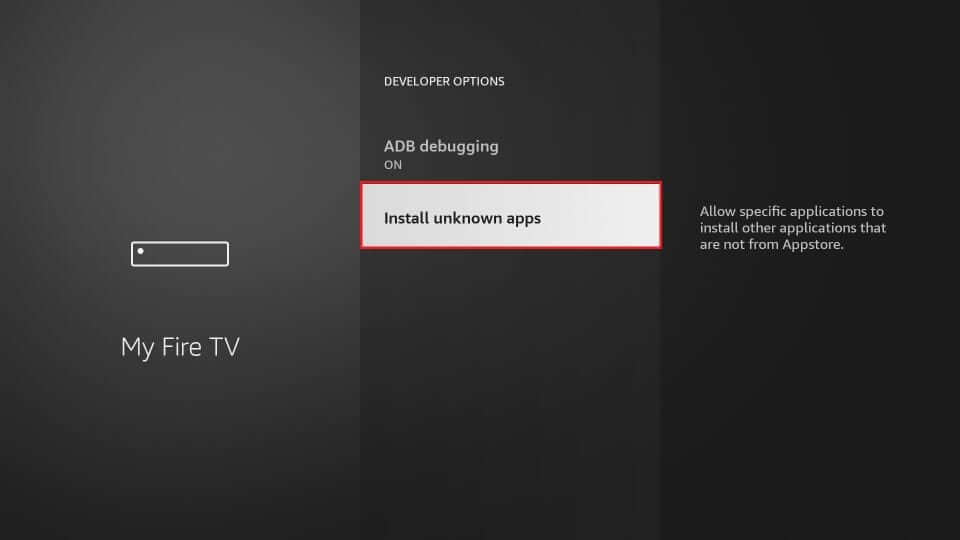
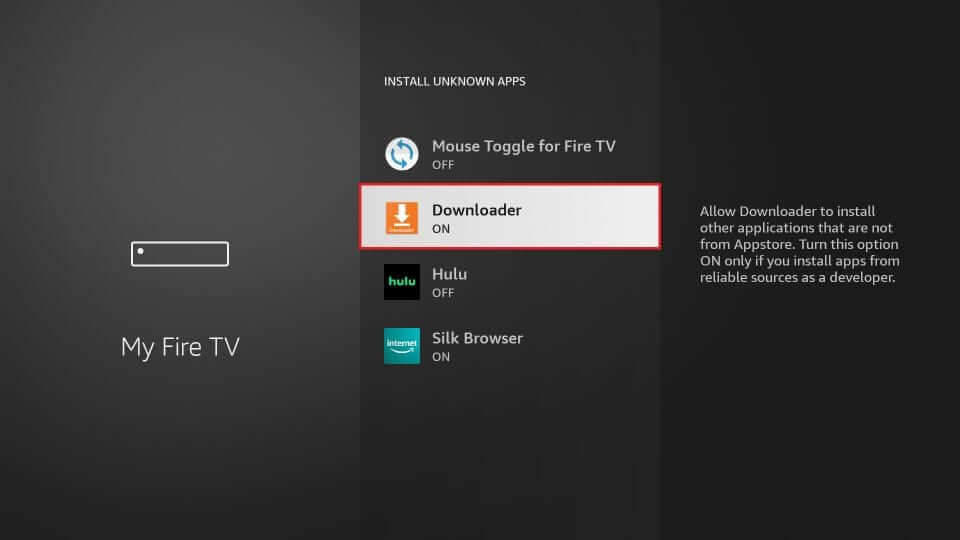
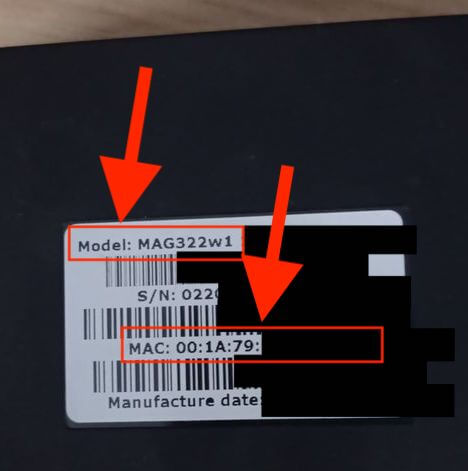
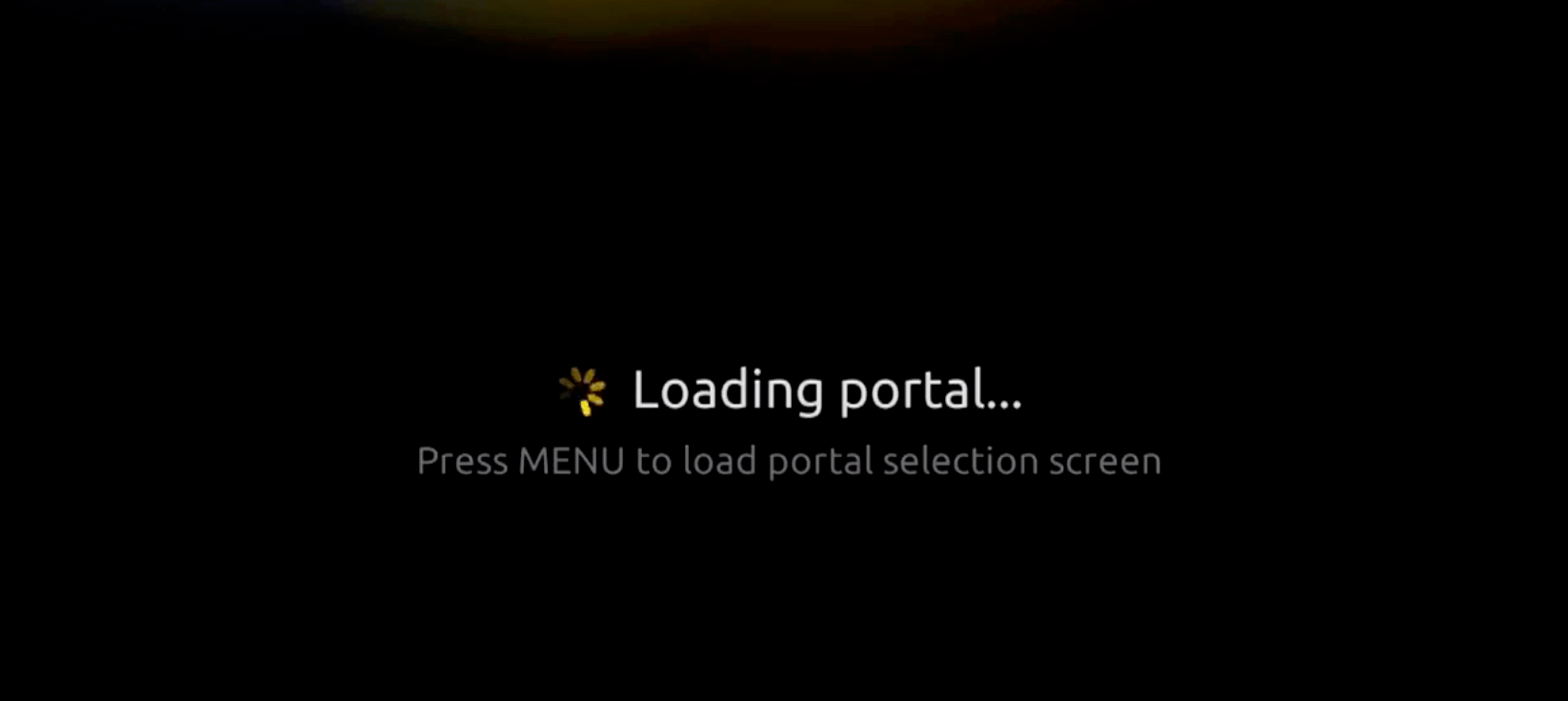
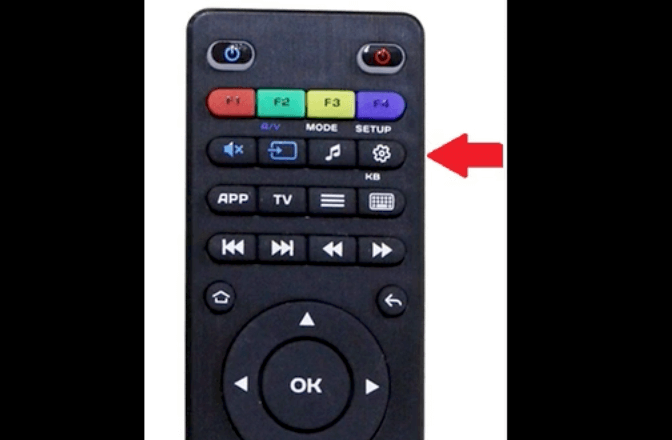
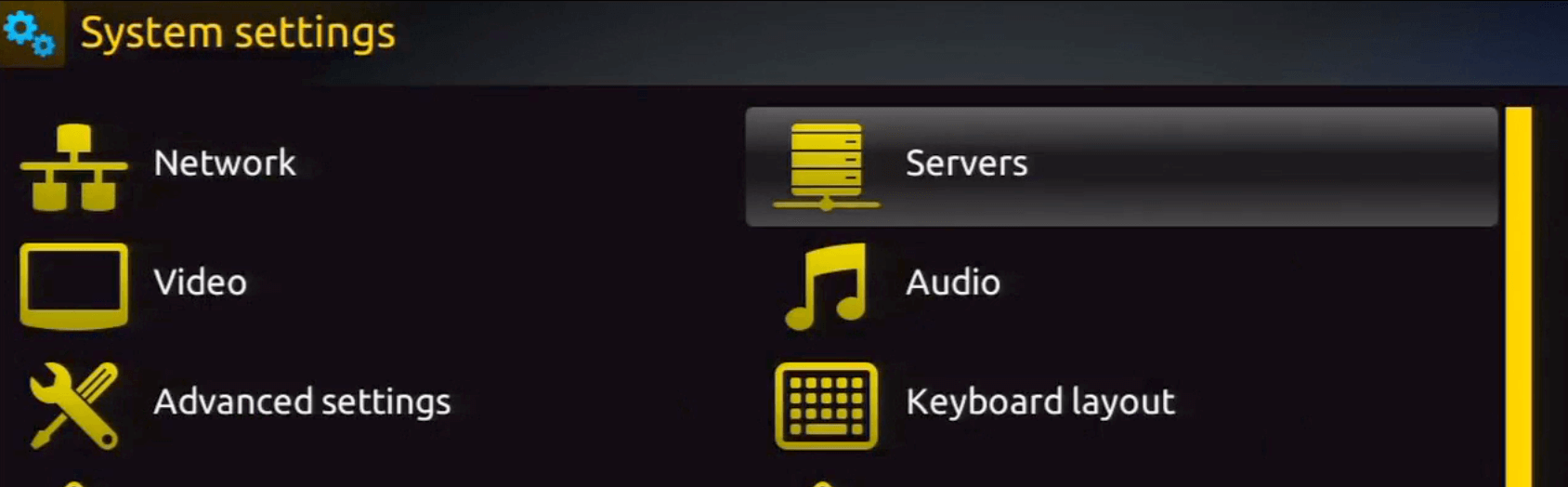
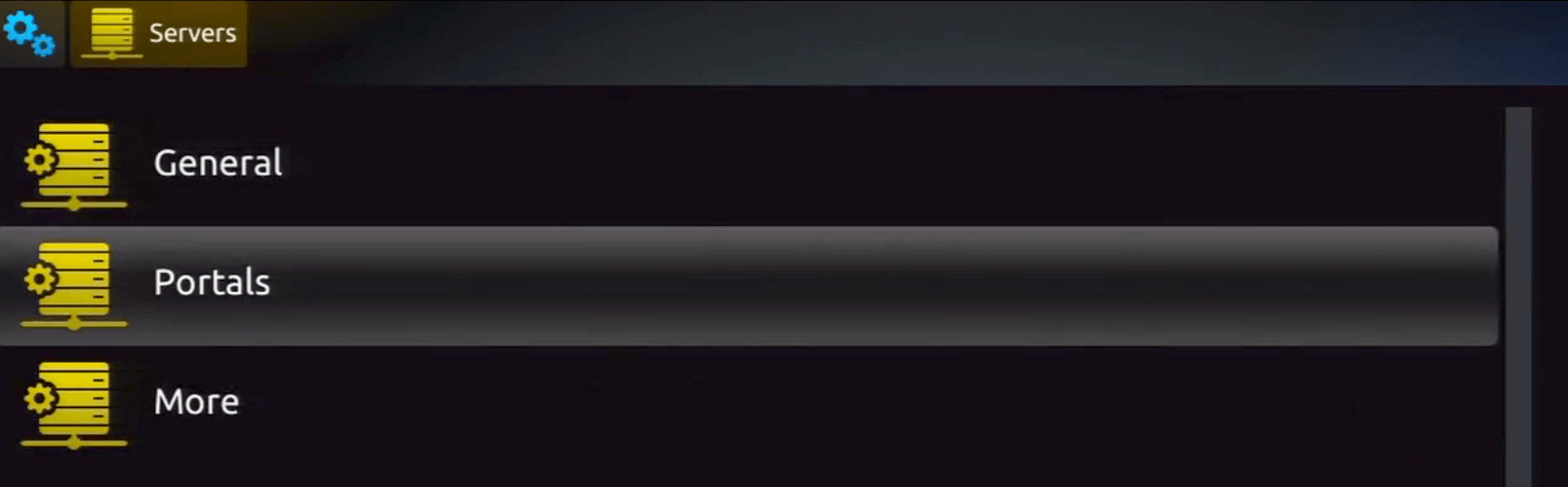
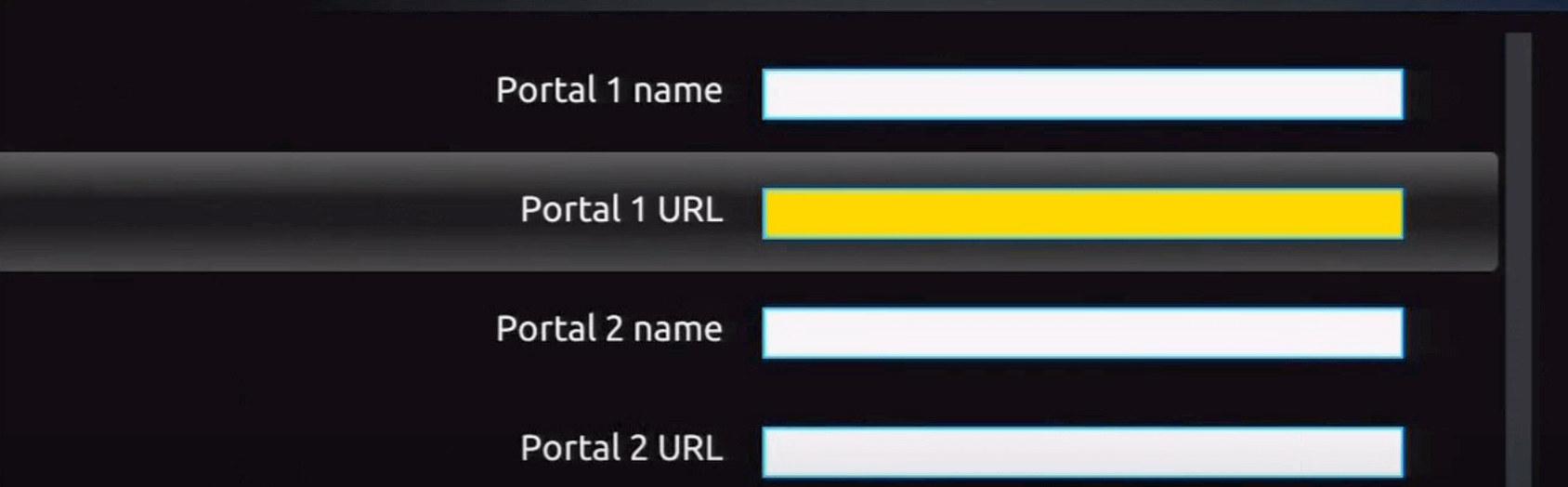
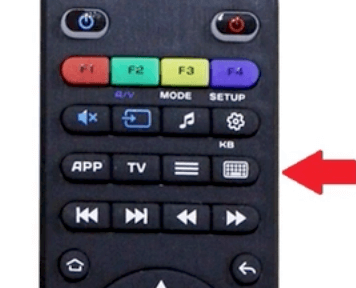
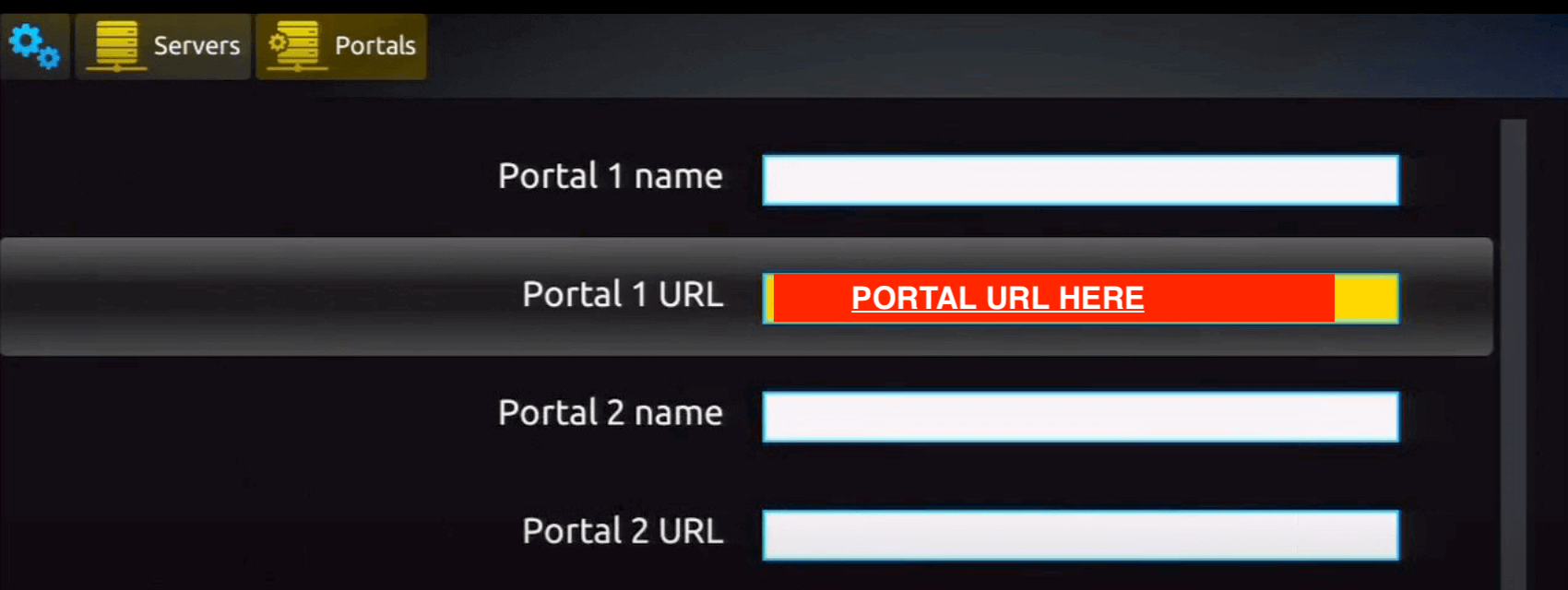
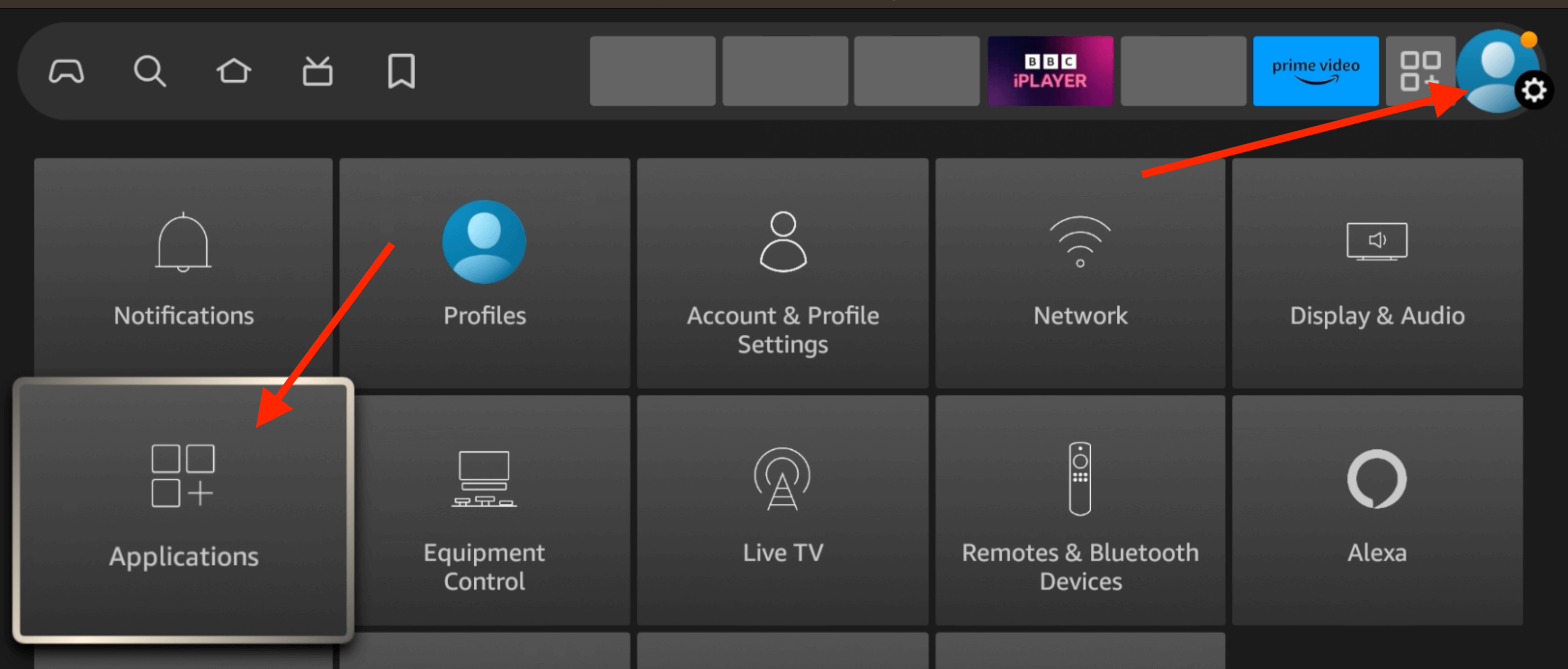
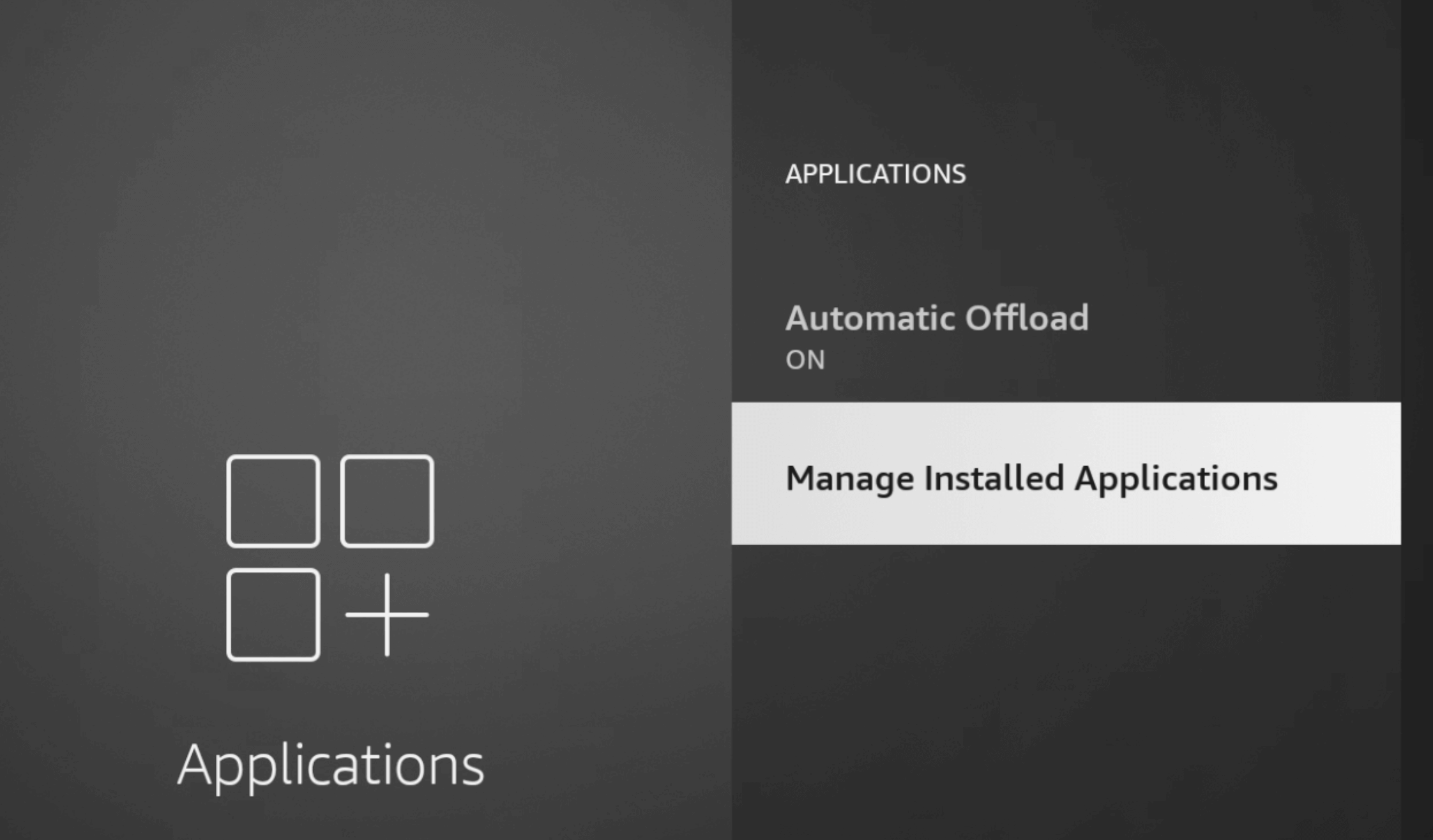
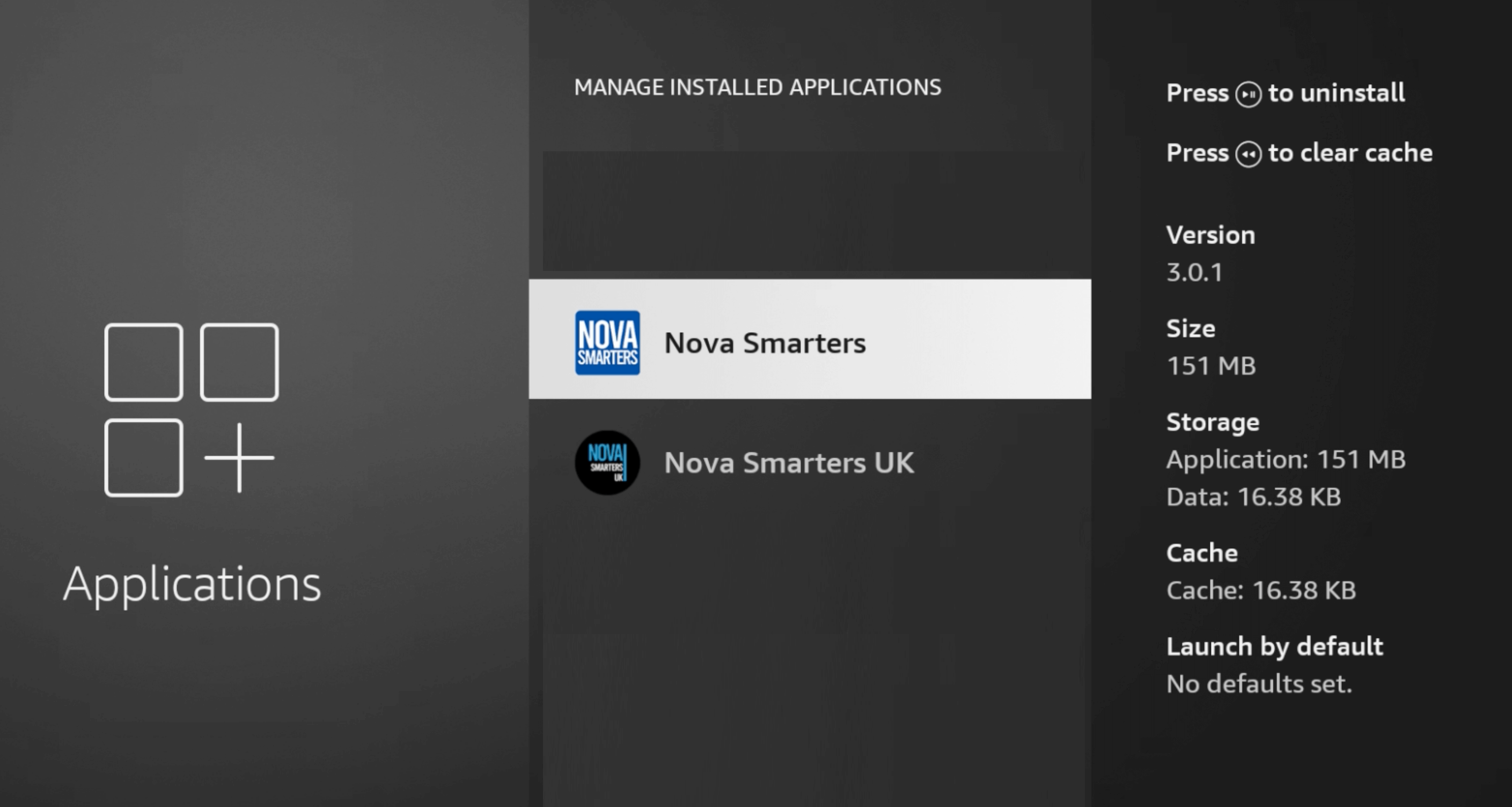
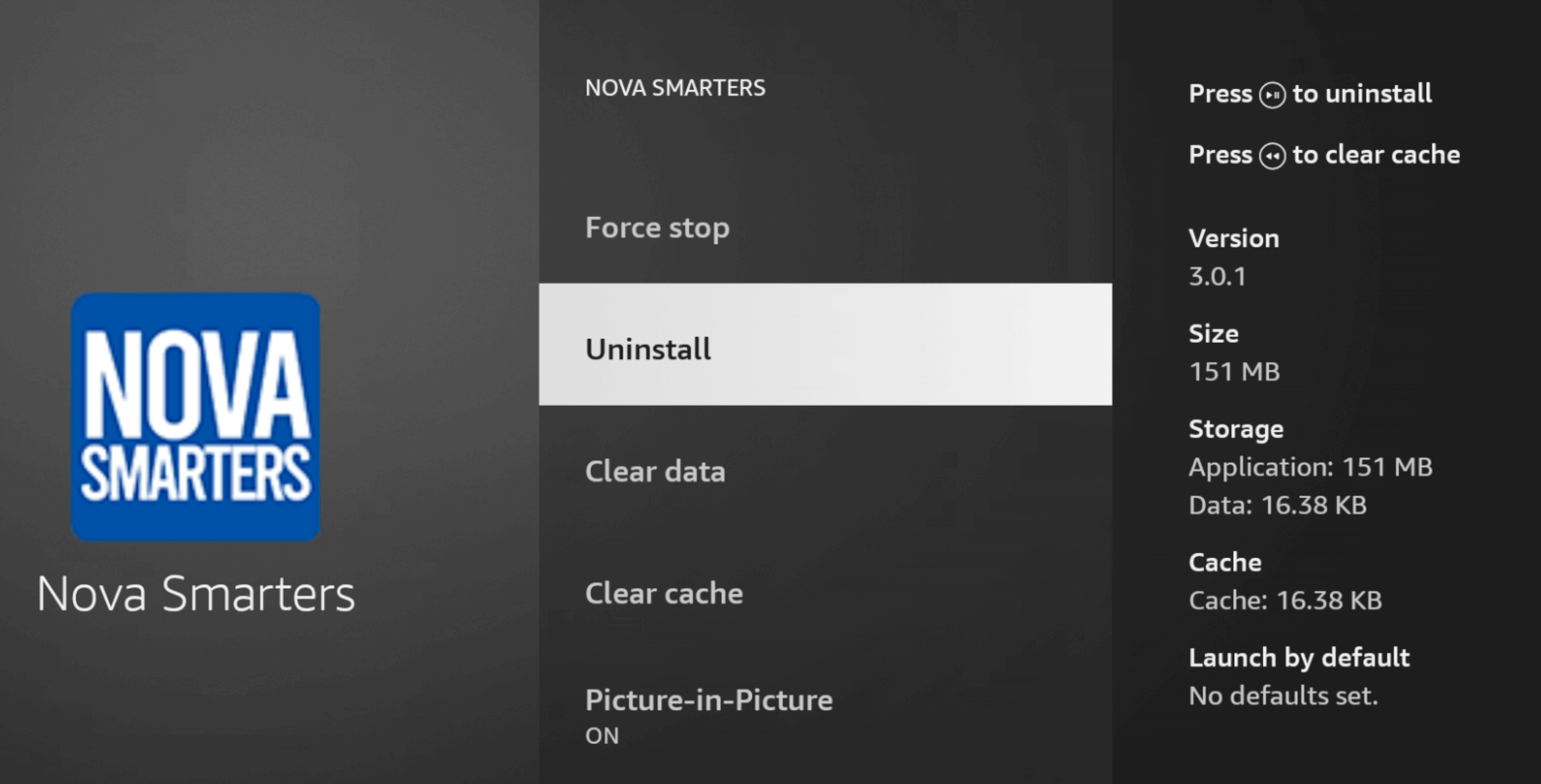

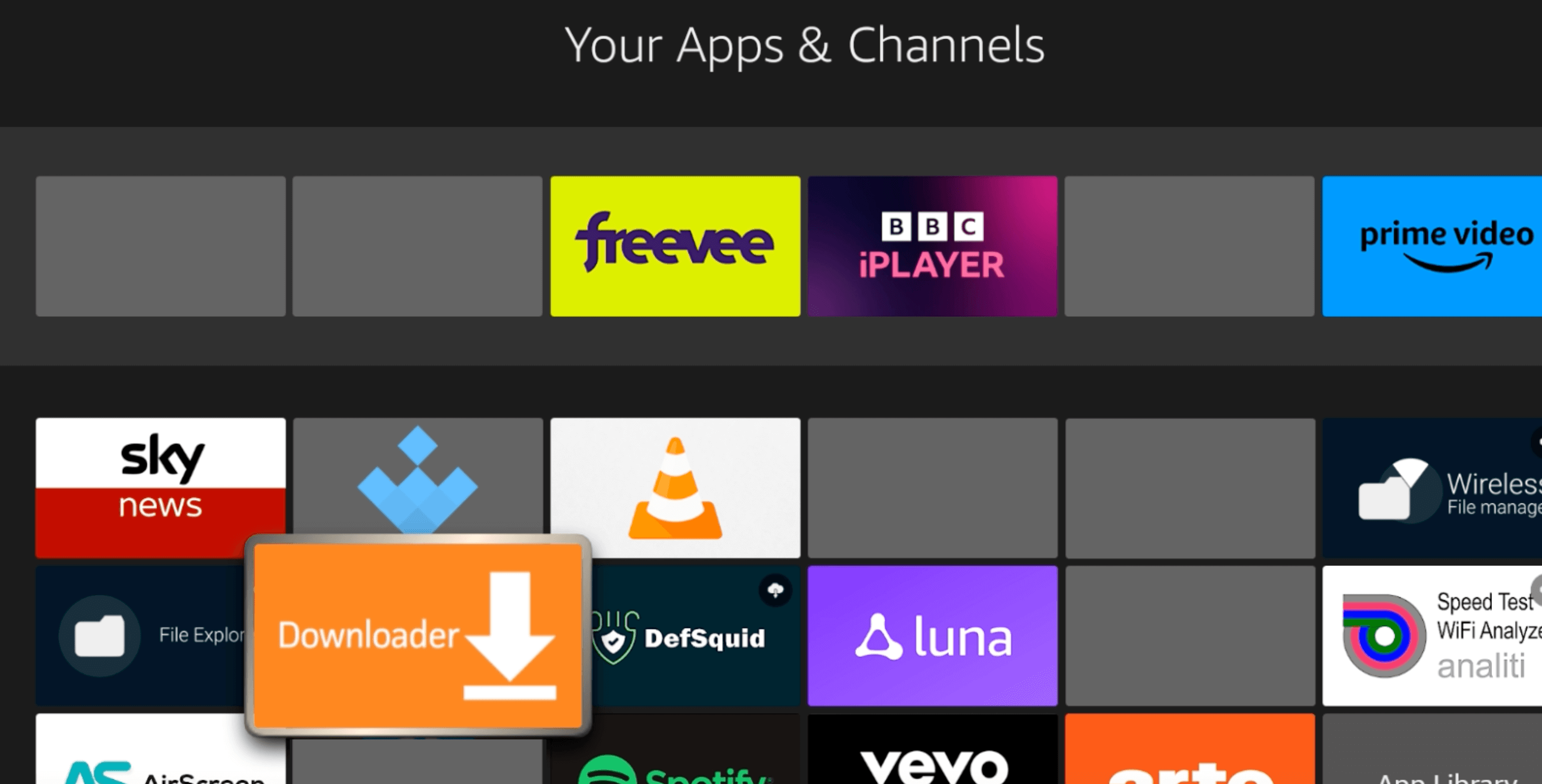

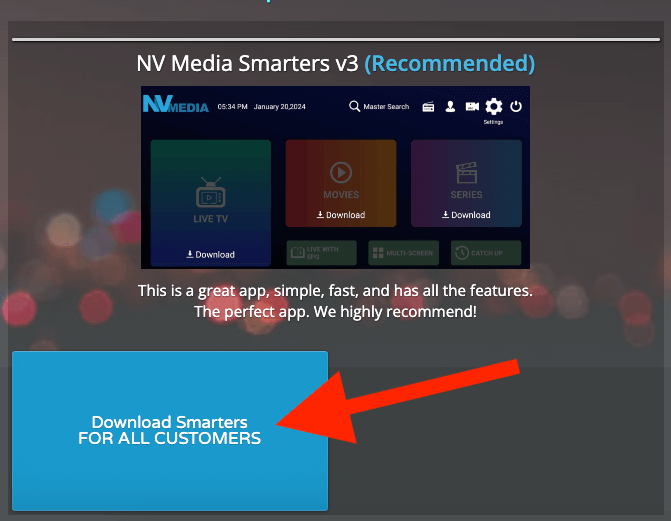
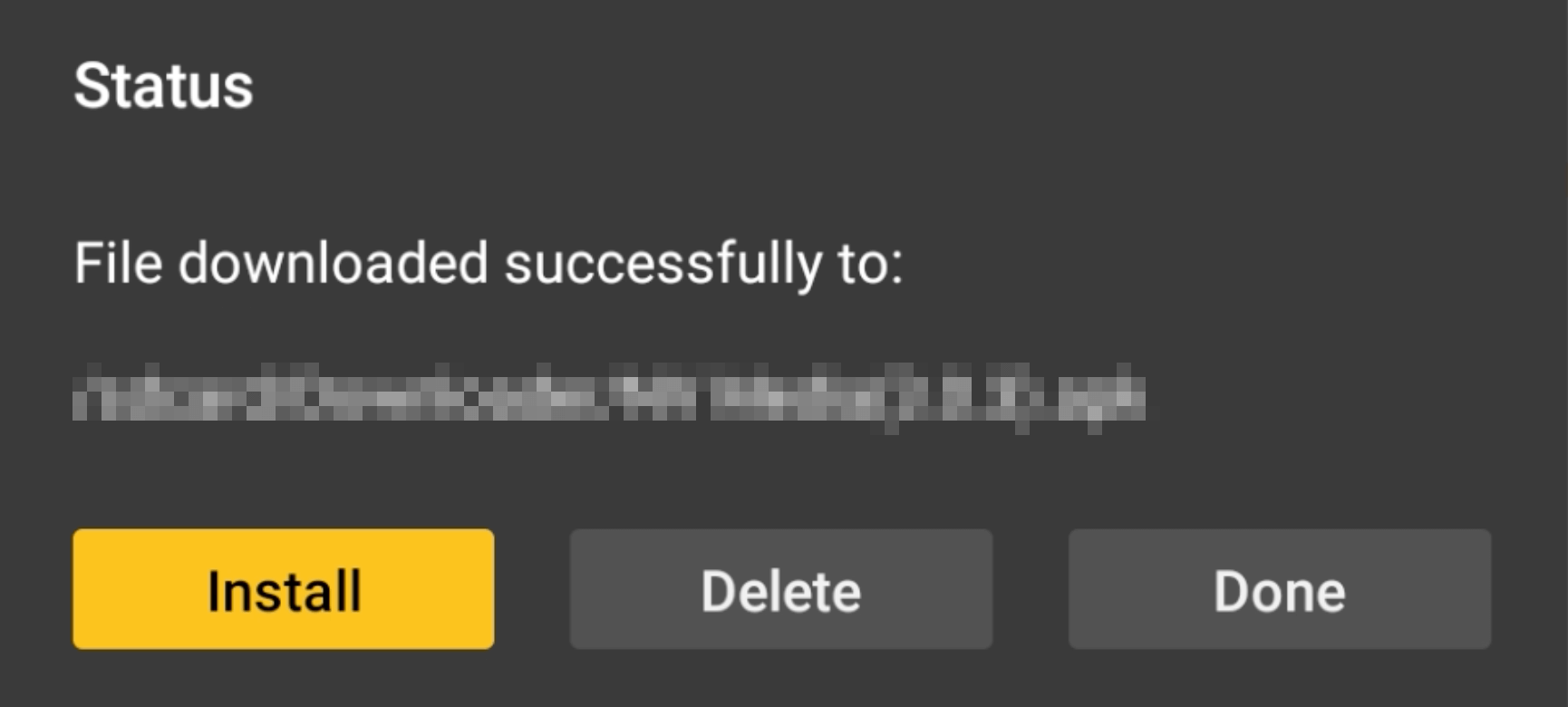
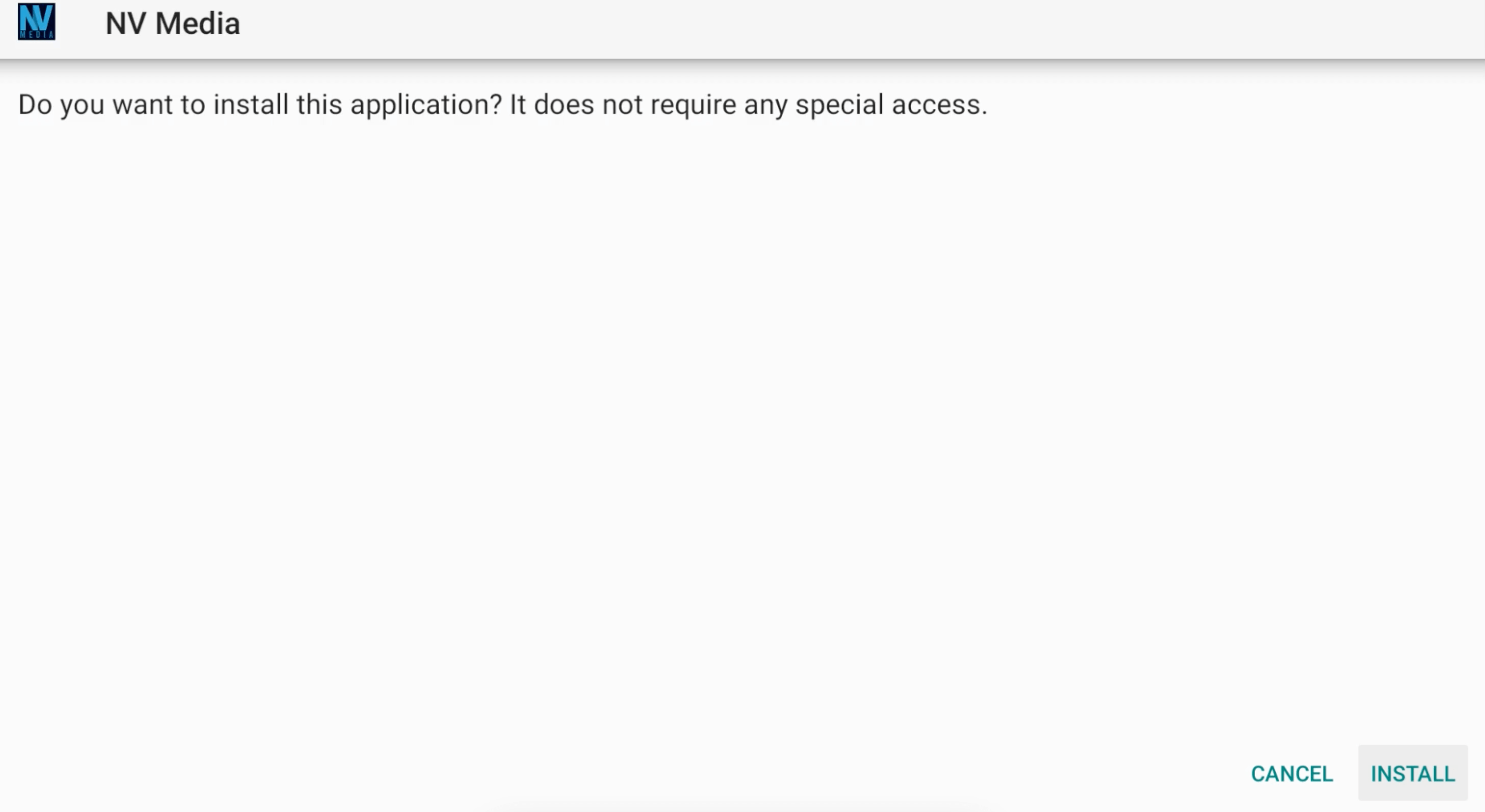
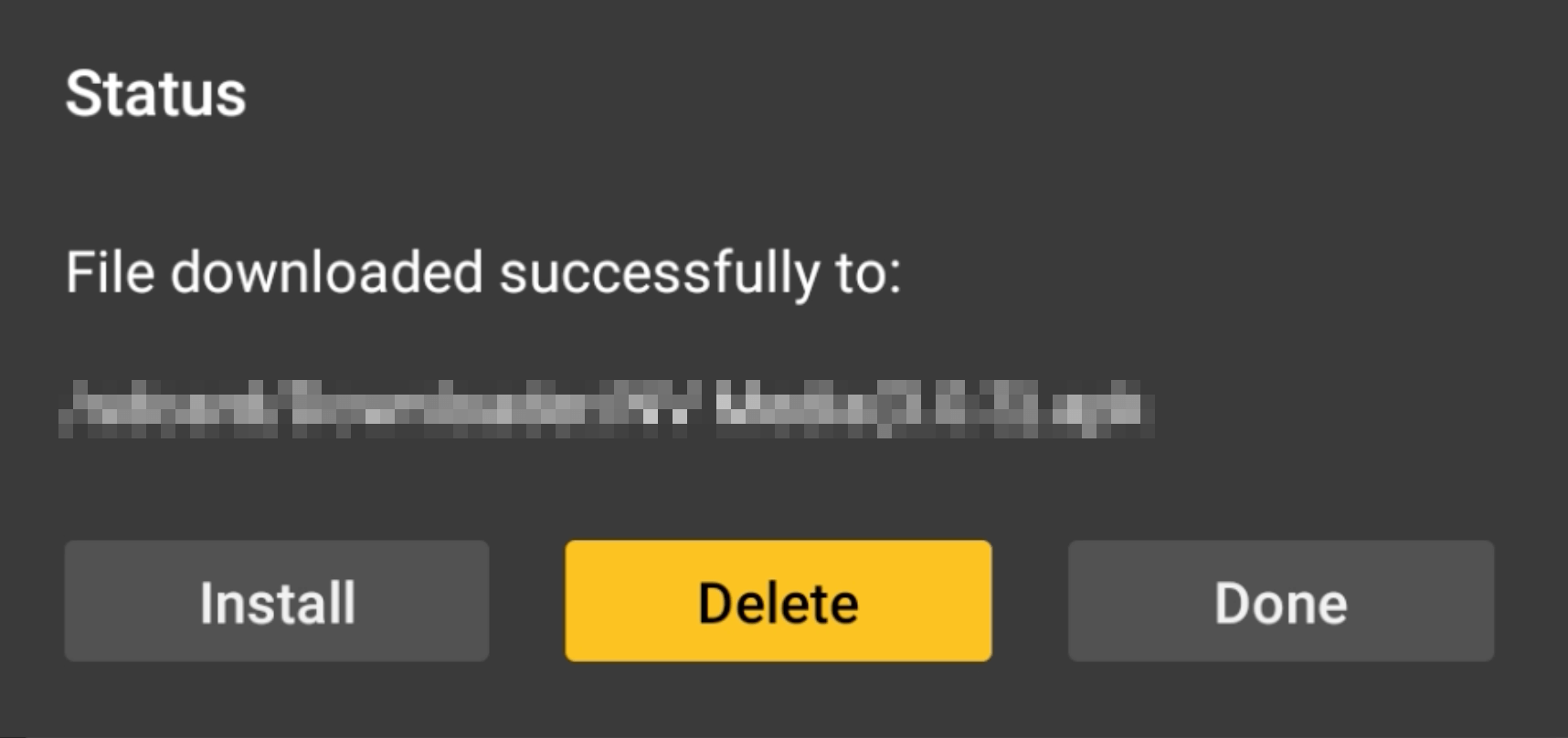

 ) on your remote (the button with 3 lines).
) on your remote (the button with 3 lines).